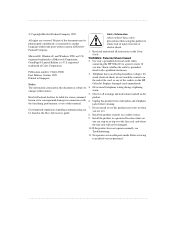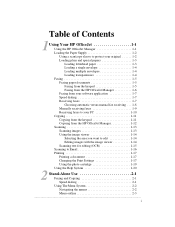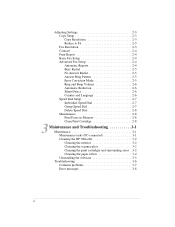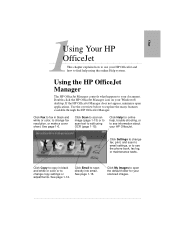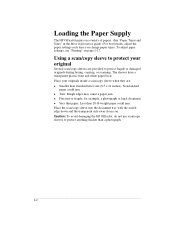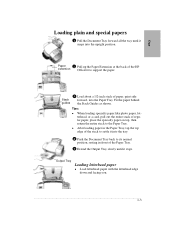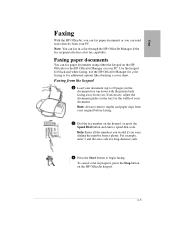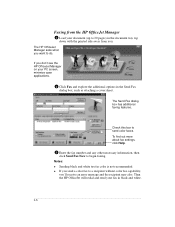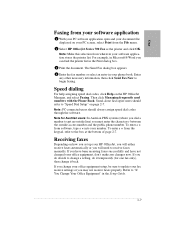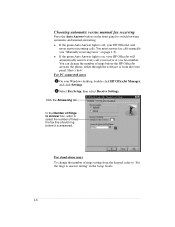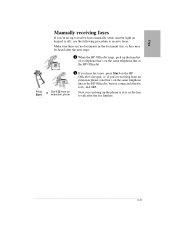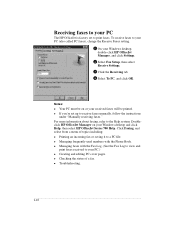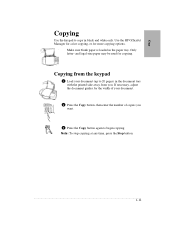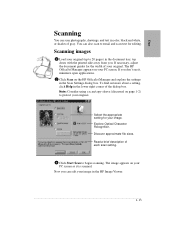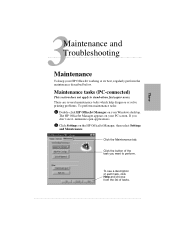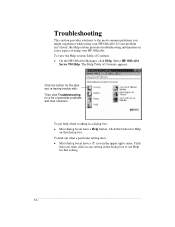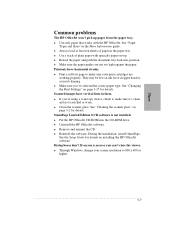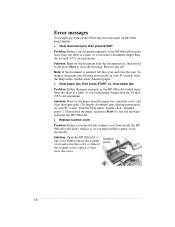HP Officejet 710 Support Question
Find answers below for this question about HP Officejet 710 - All-in-One Printer.Need a HP Officejet 710 manual? We have 1 online manual for this item!
Question posted by roshankumarrakesh on December 20th, 2011
Hp Officejet K7108 Problem
In hp officejet k7108 power led and paper eject led are always on. How to solve this problem.
Current Answers
Related HP Officejet 710 Manual Pages
Similar Questions
My Hp J4580 Will Not Cycle Paper Thru The Printer.
My HP J4580 will not cycle paper. The power indicaor light goes on, yet when I attempt to either pri...
My HP J4580 will not cycle paper. The power indicaor light goes on, yet when I attempt to either pri...
(Posted by chiefden7 9 years ago)
Officejet 4610/4620 Getting Paper, But No Paper Is Stuck In Printer
how to fix paperjam error, when no paper is stuck in printer, paper pulls about 2-3 inches then stop...
how to fix paperjam error, when no paper is stuck in printer, paper pulls about 2-3 inches then stop...
(Posted by freidarainey78 9 years ago)
Hp Officejet 8500 Pro Reports Paper Jam Won't Clear
(Posted by cordome674 10 years ago)
How Can I Get Hp Officejet K7103 Driver Windows 7
can u help me to get hp officejet k7103 drivers windows 7?
can u help me to get hp officejet k7103 drivers windows 7?
(Posted by richmuna 11 years ago)
Where Can I Buy The Hp Deskjet 1050 Power Adaptor In India...
Where can I buy the HP deskjet 1050 power adaptor in India... I tried online.. but no success...
Where can I buy the HP deskjet 1050 power adaptor in India... I tried online.. but no success...
(Posted by mangesh033 11 years ago)