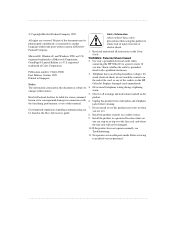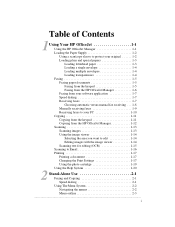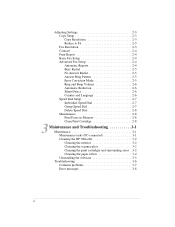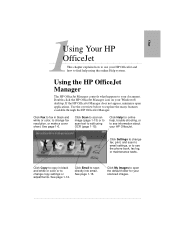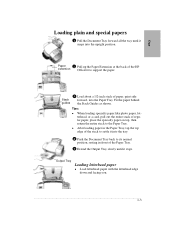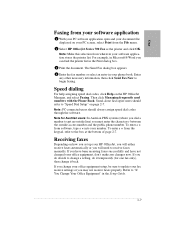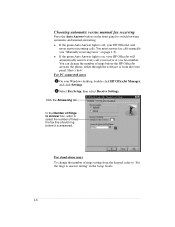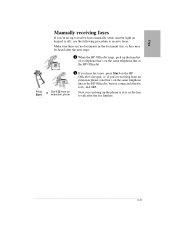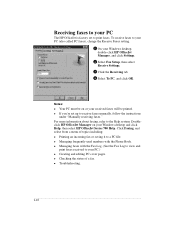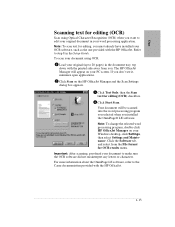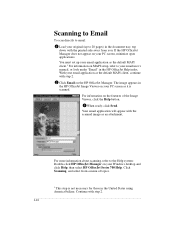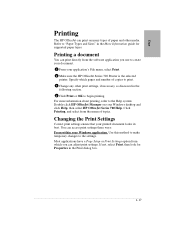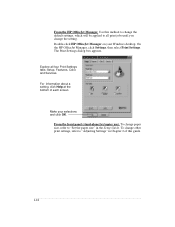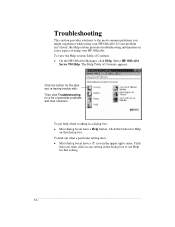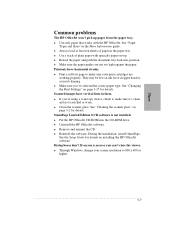HP Officejet 710 - All-in-One Printer Support and Manuals
Get Help and Manuals for this Hewlett-Packard item

View All Support Options Below
Free HP Officejet 710 manuals!
Problems with HP Officejet 710?
Ask a Question
Free HP Officejet 710 manuals!
Problems with HP Officejet 710?
Ask a Question
Most Recent HP Officejet 710 Questions
How Can I Get Hp Officejet K7103 Driver Windows 7
can u help me to get hp officejet k7103 drivers windows 7?
can u help me to get hp officejet k7103 drivers windows 7?
(Posted by richmuna 11 years ago)
Hp Officejet K7108 Problem
In hp officejet k7108 power led and paper eject led are always on. How to solve this problem.
In hp officejet k7108 power led and paper eject led are always on. How to solve this problem.
(Posted by roshankumarrakesh 12 years ago)
Popular HP Officejet 710 Manual Pages
HP Officejet 710 Reviews
We have not received any reviews for HP yet.