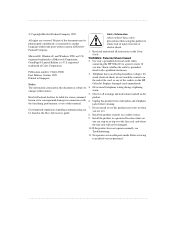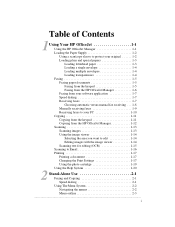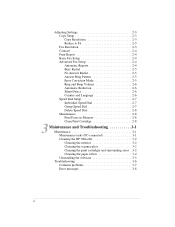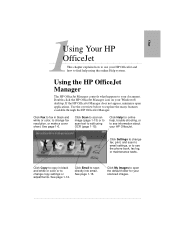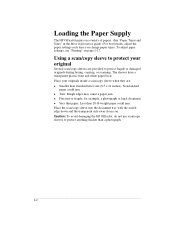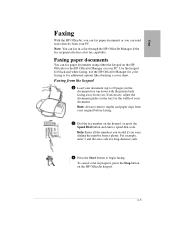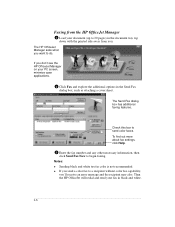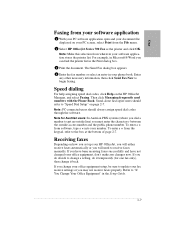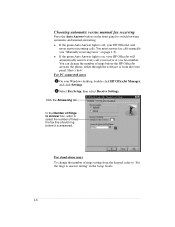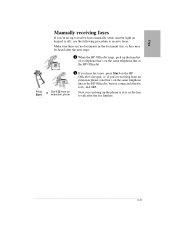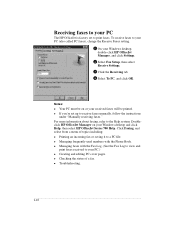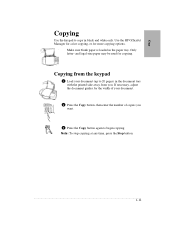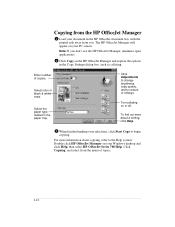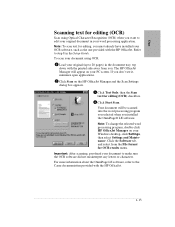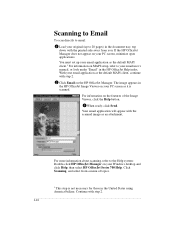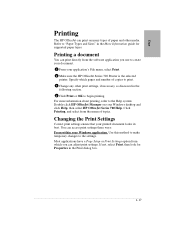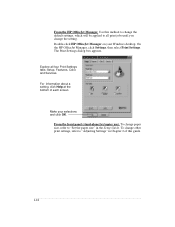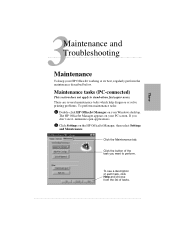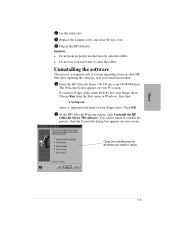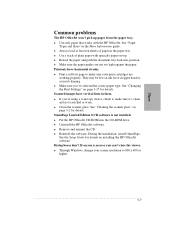HP Officejet 710 Support Question
Find answers below for this question about HP Officejet 710 - All-in-One Printer.Need a HP Officejet 710 manual? We have 1 online manual for this item!
Question posted by richmuna on March 14th, 2013
How Can I Get Hp Officejet K7103 Driver Windows 7
can u help me to get hp officejet k7103 drivers windows 7?
Current Answers
Related HP Officejet 710 Manual Pages
Similar Questions
Where To Get Staples For A Hp Laserjet M4345mfp Multifunction Device
(Posted by jrodrarmand 9 years ago)
Why Does My Printer Saying Device Initializing Hp Deskjet 3050a
(Posted by THOMHB 10 years ago)
Use Of Hp Officejet J5700 In Window 7
how can i use hp officejet j5700 in window 7 operating system
how can i use hp officejet j5700 in window 7 operating system
(Posted by rashakya 11 years ago)
Hp Officejet K7108 Problem
In hp officejet k7108 power led and paper eject led are always on. How to solve this problem.
In hp officejet k7108 power led and paper eject led are always on. How to solve this problem.
(Posted by roshankumarrakesh 12 years ago)