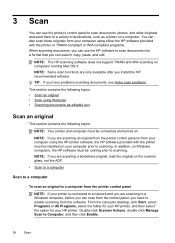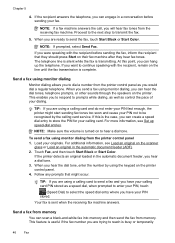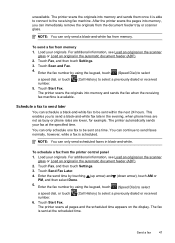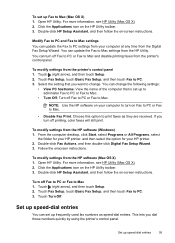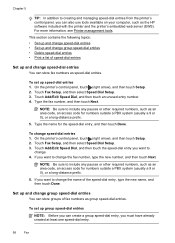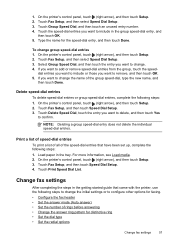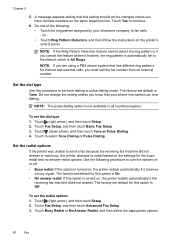HP Officejet 6600 Support Question
Find answers below for this question about HP Officejet 6600.Need a HP Officejet 6600 manual? We have 3 online manuals for this item!
Question posted by hosagag on May 8th, 2014
How Do You Use Speed Dial On Hp Officejet 6600
Current Answers
Answer #1: Posted by BusterDoogen on May 8th, 2014 10:44 AM
You can store fax numbers as speed-dial entries.
To set up speed-dial entries
1. On the printer’s control panel, touch (right arrow), and then touch Setup.
2. Touch Fax Setup, and then select Speed Dial Setup.
3. Touch Add/Edit Speed Dial, and then touch an unused entry number.
4. Type the fax number, and then touch Next.
NOTE: Be sure to include any pauses or other required numbers, such as an
area code, an access code for numbers outside a PBX system (usually a 9 or
0), or a long-distance prefix.
5. Type the name for the speed-dial entry, and then touch Done.
To change speed-dial entries
1. On the printer’s control panel, touch (right arrow), and then touch Setup.
2. Touch Fax Setup, and then select Speed Dial Setup.
3. Touch Add/Edit Speed Dial, and then touch the speed-dial entry you want to
change.
4. If you want to change the fax number, type the new number, and then touch Next.
NOTE: Be sure to include any pauses or other required numbers, such as an
area code, an access code for numbers outside a PBX system (usually a 9 or
0), or a long-distance prefix.
5. If you want to change the name of the speed-dial entry, type the new name, and then touch Done.
I hope this is helpful to you!
Please respond to my effort to provide you with the best possible solution by using the "Acceptable Solution" and/or the "Helpful" buttons when the answer has proven to be helpful. Please feel free to submit further info for your question, if a solution was not provided. I appreciate the opportunity to serve you!