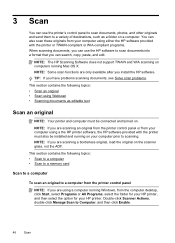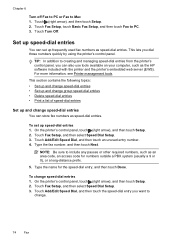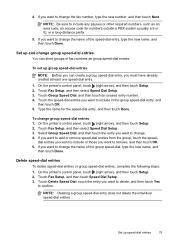HP Officejet Pro 8600 Support Question
Find answers below for this question about HP Officejet Pro 8600.Need a HP Officejet Pro 8600 manual? We have 3 online manuals for this item!
Question posted by Panspike on April 24th, 2014
How To Use Speed Dial Hp 8600 Premium
The person who posted this question about this HP product did not include a detailed explanation. Please use the "Request More Information" button to the right if more details would help you to answer this question.
Current Answers
Answer #1: Posted by waelsaidani1 on April 25th, 2014 5:53 AM
- Load the original into the product:
- On the product control panel, touch Fax ).
- Touch the speed dial entry
- Touch the speed dial name, and then touch Start Fax
Related HP Officejet Pro 8600 Manual Pages
Similar Questions
How To Use Speed Dial On Hp Officejet 6500a?
(Posted by redruNs 9 years ago)
How To Use Speed Dial Using Touch Screen Hp 8600 Premium
(Posted by tbrmbil 10 years ago)
Hp 8600 Officejet Pro N911a How To Use Speed Dial
(Posted by Lasmpd 10 years ago)