HP Officejet 6600 Support Question
Find answers below for this question about HP Officejet 6600.Need a HP Officejet 6600 manual? We have 3 online manuals for this item!
Question posted by woodedavin on September 4th, 2013
How To Set The Date On The Hp Officejet 6600 Fax
The person who posted this question about this HP product did not include a detailed explanation. Please use the "Request More Information" button to the right if more details would help you to answer this question.
Current Answers
There are currently no answers that have been posted for this question.
Be the first to post an answer! Remember that you can earn up to 1,100 points for every answer you submit. The better the quality of your answer, the better chance it has to be accepted.
Be the first to post an answer! Remember that you can earn up to 1,100 points for every answer you submit. The better the quality of your answer, the better chance it has to be accepted.
Related HP Officejet 6600 Manual Pages
Getting Started Guide - Page 12


... the software that the phone cord is connected to the printer, the rings to automatically receive incoming faxes. You can configure fax settings using these tools or settings, see "Problems setting up the printer" on your phone line connection
1. HP software
If you have connected the printer to configure. For more information about using the following...
Getting Started Guide - Page 13


...fax 3. Fax Speed
Set the fax speed used to continue.
Touch Fax Speed. 4.
Touch Fax Setup, and then touch Advanced Fax Setup.
Touch Fax Setup, and then touch Advanced Fax
Setup. 3. Touch Fax Setup, and then touch Basic Fax
...Pattern Detection 5. Touch to select Soft, Loud, or Off.
13 English
Set up and use fax
If you have multiple phone numbers on the same telephone line. If the ...
Getting Started Guide - Page 15


...
When you are on the phone, the person you are still connected (called "manual faxing").
4.
b.
Set the Rings to Answer setting to a high number to obtain a separate phone line for faxing. If you cannot receive faxes automatically. Faxes and your telephone company to subscribe to a distinctive ring service or to allow you are speaking with the...
Getting Started Guide - Page 17


... the printer for faxing.
Set up and use fax
Fax and digital phone services
Many telephone companies provide their line services provided. English
17 It is called ADSL in a digital phone environment (such as the following:
• DSL: A Digital subscriber line (DSL) service through your printer by using the Internet. HP printers are in your...
Getting Started Guide - Page 21


Windows Device Manager.
• If the computer cannot recognize the HP software
CD in the
to the CD drive that you type.
Step 2: Check the list of possible problems
If you have when setting up fax for faxing.
The test will fail if the printer is not set up properly for the printer. Step 1: Check the fax setup...
User Guide - Page 6


... receive a fax...51 Forward faxes to another number 51 Set the paper size for received faxes 52 Set automatic reduction for incoming faxes 52 Block unwanted fax numbers 52 Add numbers to the junk fax list 53 Remove numbers from the junk fax list 53 Print a Junk Fax Report 54 Receive faxes to your computer using HP Digital Fax (Fax to PC and Fax to...
User Guide - Page 53


... you receive a Legal-size or larger fax and the printer is loaded. Set the Rings to Answer setting to a high number to allow you to talk or listen for incoming faxes • Block unwanted fax numbers • Receive faxes to your computer using HP Digital Fax (Fax to PC and Fax to Mac)
Receive a fax manually When you are on the...
User Guide - Page 56
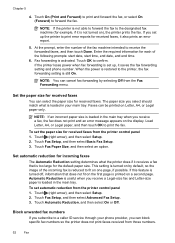
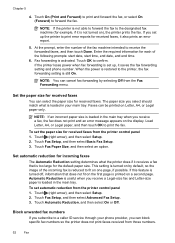
... selecting Off from the printer control panel 1. This setting is not able to forward the fax to receive the forwarded faxes, and then touch Done. Touch Fax Setup, and then select Advanced Fax Setup. 3. At the prompt, enter the number of the following prompts: start date, start time, end date, and end time.
6.
Touch On (Print and...
User Guide - Page 59
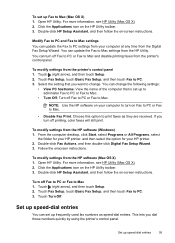
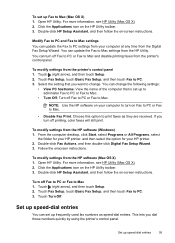
....
Touch Turn Off. To set up Fax to PC. 3. For more information, see HP Utility (Mac OS X). 2. Modify Fax to PC and Fax to Mac settings You can set up to administer Fax to PC or Fax to Mac.
• Turn Off: Turn off Fax to PC or Fax to Mac. Open HP Utility. For more information, see HP Utility (Mac OS X). 2. Turn...
User Guide - Page 66


If you can set to print a report only if there is called Fax over Internet Protocol (FoIP). NOTE: HP does not guarantee that the printer will be compatible with all digital-to-analog converters. This method is a problem sending or receiving a fax.
these reports provide useful system information about using ECM, see Printer management tools...
User Guide - Page 104


....
Try cleaning the scanner glass.
The test fails if the printer is not set up the printer for faxing. For more information, see The fax test failed. Chapter 8
Scan defects are correct. • Size is reduced The HP software settings might be set to reduce the scanned image. If cleaning does not correct the problem, the...
User Guide - Page 106
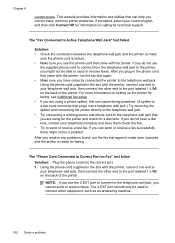
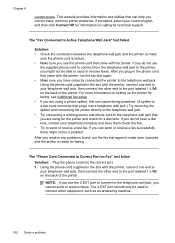
...connected the printer to the port labeled 1-LINE on setting up the printer for faxing.
The 2-EXT port should only be used to...HP for information on calling for a dial tone. Using the phone cord supplied in the box with the printer, connect one end to
your telephone wall jack, then connect the other end to the telephone wall jack. After you resolve any problems found, run the fax...
User Guide - Page 123


...HP software again, the installer might be interfering. To check the printer's status, follow the instructions for additional troubleshooting help
Step 5: Make sure the wireless version of the printer is set..., and then click Details. 3. Click Start, and then click Printers or Printers and Faxes or Devices and
Printers. - For more information, see if the printer is paused, click Resume ...
User Guide - Page 124


...the VPN.
Click Start, and then click Printers or Printers and Faxes or Devices and
Printers. - Determine if the version of the printer driver ...HP,
select your printer name, and then click Printer Setup & Software. 2. For more than one icon in the folder for the printer, right-click the printer icon for a port in the Printers or Printers and Faxes or Devices and Printers folder is set...
User Guide - Page 129


... more information, see Understand the network configuration page. ◦ Click Start, and then click Printers or Printers and Faxes or Devices and Printers. - A message appears stating that use the printer status report to save the settings and close the dialog boxes. Touch (right arrow), touch Setup, touch Reports, and then touch Print Network...
User Guide - Page 148


...the marketing name (HP Officejet 6600 e-All-in your country/region. telephone network: FCC requirements • Notice to users of the Canadian telephone network • Notice to users of the German telephone network • Australia wired fax statement • European... • LED indicator statement • Gloss of housing of peripheral devices for your product is SDGOB-1051.
User Guide - Page 171
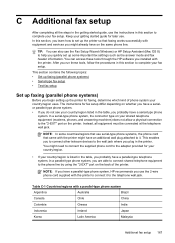
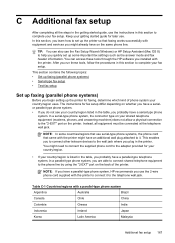
... use the Fax Setup Wizard (Windows) or HP Setup Assistant (Mac OS X) to help you quickly set up the printer for later use the instructions in this section to complete your fax setup. This enables you to connect other telecom devices to the telephone wall jack.
This section contains the following topics: • Set up faxing (parallel...
User Guide - Page 193
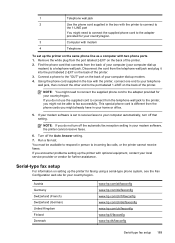
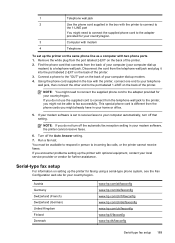
.... 2.
Find the phone cord that setting.
Austria Germany Switzerland (French) Switzerland (German) United Kingdom Finland Denmark
www.hp.com/at/faxconfig www.hp.com/de/faxconfig www.hp.com/ch/fr/faxconfig www.hp.com/ch/de/faxconfig www.hp.com/uk/faxconfig www.hp.fi/faxconfig www.hp.dk/faxconfig
Serial-type fax setup 189 Remove the white...
User Guide - Page 194


... having problems faxing, check the fax settings listed in the input tray
before starting the test. 3. Appendix C (continued) Sweden Norway Netherlands Belgium (Dutch) Belgium (French) Portugal Spain France Ireland Italy
www.hp.se/faxconfig www.hp.no/faxconfig www.hp.nl/faxconfig www.hp.be/nl/faxconfig www.hp.be/fr/faxconfig www.hp.pt/faxconfig www.hp.es/faxconfig...
User Guide - Page 207


Click Start, and then click Printers or Printers and Faxes or Devices and Printers.
- Printer Paused
The printer is paused, right-click the printer...the message, and then contact HP support. Door or cover open
Before the printer can resolve such problems by completing the following steps: 1. Click Start, and then click Printers or Printers and Faxes or Devices and Printers.
- Usually, you...
Similar Questions
How To Set The Hp Officejet 4500 Fax To Poling
(Posted by ACCttjun 9 years ago)
How You Know Your Fax Number When Setting Up Hp Officejet 6600
(Posted by Niessdwid 10 years ago)
How Do I Set My Hp Officejet 6600 Printer To Print In Black
(Posted by afflikc 10 years ago)
Can I Set Up Hp Officejet 6600/6700 Printer With Just A Laptop
(Posted by rosudha 10 years ago)

