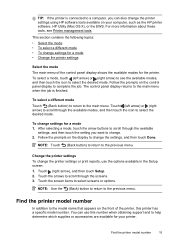HP Officejet 6600 Support Question
Find answers below for this question about HP Officejet 6600.Need a HP Officejet 6600 manual? We have 3 online manuals for this item!
Question posted by afflikc on September 14th, 2013
How Do I Set My Hp Officejet 6600 Printer To Print In Black
The person who posted this question about this HP product did not include a detailed explanation. Please use the "Request More Information" button to the right if more details would help you to answer this question.
Current Answers
Answer #1: Posted by DreadPirateRoberts on October 18th, 2013 7:28 AM
This printer has a printhead mechanism that contains 4 individual cartridges: CMYK (cyan/magenta/yellow/black).
You will have to replace the cartridge, if the unit provides a message of one of the colors being empty, before the unit will resume printing. It is a maintenance mechanism to prevent the product from self-damage.
Related HP Officejet 6600 Manual Pages
Similar Questions
How To Set Hp Officejet 6600 To Default Printing In Black
(Posted by mjcfa 9 years ago)
How To Set Hp Officejet 6600 To Print Grayscale
(Posted by spacederekp 10 years ago)
My Hp Officejet 6600 Printer Prints With Black Streak How To Fix It
(Posted by kmrk 10 years ago)
How To Set Hp Officejet 6700 To Print Without Black Ink
(Posted by lorlmrw 10 years ago)