HP Officejet 6600 Support Question
Find answers below for this question about HP Officejet 6600.Need a HP Officejet 6600 manual? We have 3 online manuals for this item!
Question posted by Niessdwid on October 11th, 2013
How You Know Your Fax Number When Setting Up Hp Officejet 6600
The person who posted this question about this HP product did not include a detailed explanation. Please use the "Request More Information" button to the right if more details would help you to answer this question.
Current Answers
There are currently no answers that have been posted for this question.
Be the first to post an answer! Remember that you can earn up to 1,100 points for every answer you submit. The better the quality of your answer, the better chance it has to be accepted.
Be the first to post an answer! Remember that you can earn up to 1,100 points for every answer you submit. The better the quality of your answer, the better chance it has to be accepted.
Related HP Officejet 6600 Manual Pages
Getting Started Guide - Page 3


...more information see the user guide (which is used in the printing process in a number of injury from fire or electric shock.
1. Read and understand all warnings and ....hp.com/go/inkusage.
3 English
Contents
Use the printer...4 HP Digital Solutions...5 Web Services...6 Update the printer...8
Set up and use fax...9 Set up fax...9 Use fax...14 Fax and digital phone services 17
Set up...
Getting Started Guide - Page 11


...
6 Computer
7 Telephone
11
Many phone companies offer a distinctive ring feature that allows you to purchase a parallel splitter.
HP recommends that have several phone numbers on one phone line. Set up distinctive ring, see "Step 3: Configure fax settings" on page 12. When you subscribe to a DSL/ADSL service, follow these steps to the 1-Line port on...
Getting Started Guide - Page 13


...
system that a portion of an incoming call the fax
number from another country/
region or if you are using a lower fax speed.
1. Correction Mode.
Touch right arrow , and then touch Setup. You can use more than one of the printer sounds, including the fax tones.
1. Fax Speed
Set the fax speed used to select Soft, Loud, or...
Getting Started Guide - Page 14


... answers the call, you will learn how to send and receive faxes. Set up the
must use the keypad on your fax.
Tip: To add a pause in the fax number you are ready to send the fax, touch Start
You can also send faxes manually from an attached phone, which allows you to speak with the
recipient...
Setup Poster - Page 1


...might hear some residual ink is used in the printing process in a number of different ways, including in the initialization process, which keeps print ...OFFICEJET 6600/6700
1
1a
1b
Start
www.hp.com/support
2
Remove tape and packing materials.
Note: Ink from the cartridges is used .
For more efficient support, and printer support alerts. Lift up the printer, including:
Setting...
User Guide - Page 5


... Select the mode...15 To select a different mode 15 To change settings for a mode 15 Change the printer settings 15 Find the printer model number 15 HP Digital Solutions...16 Scan to Computer...16 HP Digital Fax (Fax to PC and Fax to Mac 16 Select print media...16 Recommended papers for printing and copying 17 Recommended papers...
User Guide - Page 6


... a fax...51 Forward faxes to another number 51 Set the paper size for received faxes 52 Set automatic reduction for incoming faxes 52 Block unwanted fax numbers 52 Add numbers to the junk fax list 53 Remove numbers from the junk fax list 53 Print a Junk Fax Report 54 Receive faxes to your computer using HP Digital Fax (Fax to PC and Fax to Mac)..........54 Fax to PC and Fax...
User Guide - Page 47


... contains the following topics: • Send a fax • Receive a fax • Set up speed-dial entries • Change fax settings • Fax and digital phone services • Fax over Internet Protocol • Use reports
Send a fax
You can also set a number of the initial setup, by using either the control panel or the HP software provided with the recipient before sending...
User Guide - Page 48


... in the name. 4. From the Name list, select the printer that the fax function is set up and functioning correctly. Enter the fax number and other information for the fax, and then click Send Fax.
Send a standard fax from the computer
You can also send a fax manually from your computer by using the installation program provided on the...
User Guide - Page 53


... stored in memory.
• Receive a fax manually • Set up the handset to talk or listen for incoming faxes • Block unwanted fax numbers • Receive faxes to your computer using HP Digital Fax (Fax to PC and Fax to allow you are still connected. Set the Rings to Answer setting to a high number to Mac)
Receive a fax manually When you are on the...
User Guide - Page 55
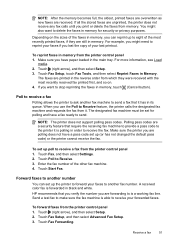
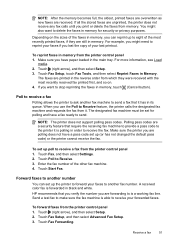
... main tray. HP recommends that you verify the number you are unprinted, the printer does not receive any fax calls until you have paper loaded in its queue.
Touch (right arrow), and then select Setup. 2.
If all the stored faxes are forwarding to is a working fax line.
The designated fax machine must be set up to eight...
User Guide - Page 58


... onscreen notification with a link to print a list of blocked junk fax numbers. NOTE: Fax to PC and Fax to Mac are printed instead of dealing with a USB cable, you can store digital copies of your faxes easily and also eliminate the hassle of being saved to your HP printer. 2. This section contains the following topics: •...
User Guide - Page 59
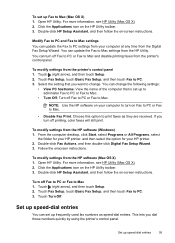
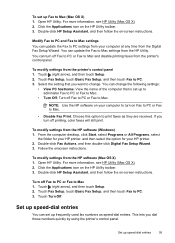
... Assistant, and then follow the on -screen instructions. You can update the Fax to PC. 3.
Touch Fax Setup, touch Basic Fax Setup, and then touch Fax to Mac and disable printing faxes from the HP software (Mac OS X) 1.
Set up frequently used fax numbers as they are received.
Set up speed-dial entries
You can change . For more information, see...
User Guide - Page 60
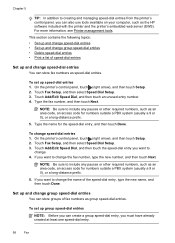
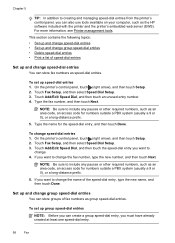
...
Touch Add/Edit Speed Dial, and then touch the speed-dial entry you can store fax numbers as the HP software included with the printer and the printer's embedded web server (EWS). For more ... entry, type the new name, and then touch Done.
Set up speed-dial entries 1. To set up and change the fax number, type the new number, and then touch Next. To change group speed-dial entries...
User Guide - Page 62


... printer should be available to respond in the maximum number of rings. (The maximum number of rings varies by using the HP software provided with the printer. For example, set your answering machine to a low number of rings before incoming calls are automatically answered. Enter your fax number, and then touch Done.
The printer answers all incoming...
User Guide - Page 63


...), and then touch Setup. 2.
HP recommends that have several phone numbers on this feature, the printer recognizes and records the ring pattern of rings before answering 1. When the printer detects the specified ring pattern, it receives the fax. To set to fax calls. Touch Fax Setup, and then touch Basic Fax Setup. 3.
Change fax settings
59
If you request...
User Guide - Page 64
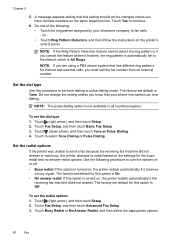
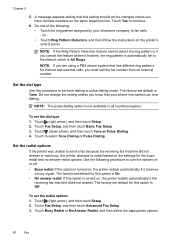
...know that this option is All Rings. Do not change the setting unless you cancel the feature before it receives a busy signal. To set to turn the options on , the printer redials automatically if the receiving fax... follow the instructions on the settings for this setting should not be changed unless you must call the fax number from an external number. A message appears stating that...
User Guide - Page 66


... have questions about changing the fax speed, see Printer management tools.
62
Fax You can set to the Internet must be ...HP software.
Fax over Internet Protocol
You might need to use with all digital-to send and receive faxes with the telephone company directly for fax connections) or your telephone company) when you: • Dial a special access code along with the fax number...
User Guide - Page 148


... fax statement • European Union Regulatory Notice • Regulatory information for your product is SDGOB-1051. The Regulatory Model Number for wireless products
Regulatory Model Number
For...of housing of peripheral devices for Germany • Notice to users of the U.S. This regulatory number should not be confused with the marketing name (HP Officejet 6600 e-All-in your country...
User Guide - Page 212
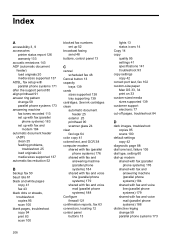
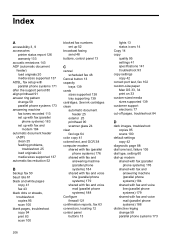
... black dots or streaks, troubleshoot copies 95 scan 100 blank pages, troubleshoot copy 94 print 83 scan 100
blocked fax numbers set up 52
broadcast faxing send 48
buttons, control panel 13
C
cancel scheduled fax 48
Cancel button 13 capacity
trays 139 cards
sizes supported 138 tray supporting 139 cartridges. Index
A
accessibility 3, 9 accessories
printer status...
Similar Questions
How To Set Hp Officejet 6600 To Print Grayscale
(Posted by spacederekp 10 years ago)
How Can I Find Fax Number In Hp Officejet 6600/6700
(Posted by mike74yosa 10 years ago)
How Do You Block A Fax Number On Hp Officejet 4622
(Posted by Stygmuhama 10 years ago)
How To Get A Pause In Dialing A Fax Number On Hp Officejet Pro 8600
(Posted by hocJimbo5 10 years ago)

