HP Officejet 4620 Support Question
Find answers below for this question about HP Officejet 4620.Need a HP Officejet 4620 manual? We have 3 online manuals for this item!
Question posted by Stygmuhama on October 6th, 2013
How Do You Block A Fax Number On Hp Officejet 4622
The person who posted this question about this HP product did not include a detailed explanation. Please use the "Request More Information" button to the right if more details would help you to answer this question.
Current Answers
There are currently no answers that have been posted for this question.
Be the first to post an answer! Remember that you can earn up to 1,100 points for every answer you submit. The better the quality of your answer, the better chance it has to be accepted.
Be the first to post an answer! Remember that you can earn up to 1,100 points for every answer you submit. The better the quality of your answer, the better chance it has to be accepted.
Related HP Officejet 4620 Manual Pages
Getting Started Guide - Page 11


...ring pattern to connect the fax.
1.
Remove the white plug from your DSL/ADSL service provider) 4 Phone cord provided with distinctive ring, have several phone numbers on the back. Many ...serial splitter, or a parallel splitter which is a distinctive ring service? Do not use the HP-provided telephone cord to connect the other end of the parallel splitter to the DSL/ADSL modem...
Getting Started Guide - Page 15


... guide for incoming faxes • Block junk fax numbers
For information about finding the user guide, see "Step 3: Configure fax settings" on page 4.
Be sure you can hang up the phone or remain on two pages.
tray. Or turn off the Auto Answer setting so that can send you a fax while you cannot receive faxes automatically. If...
Getting Started Guide - Page 23


... top level of connection you might encounter when connecting the printer to HP Officejet 4620 e-All-in-One series. English
Solve setup problems
The printer cannot send faxes but can receive faxes
• The printer might need to insert some pauses in the number sequence. You might be dialing too fast or too soon. Follow these...
User Guide - Page 6


...to a computer...37 Scan using Webscan (HP Officejet 4620 e-All-in-One series 38 Scanning ...faxes 53 Block unwanted fax numbers 54 Add numbers to the junk fax list 54 Remove numbers from the junk fax list 55 Print a Junk List...55 Receive faxes to your computer using HP Digital Fax (Fax to PC and Fax to Mac)..........55 Fax to PC and Fax to Mac requirements 56 Activate Fax to PC and Fax...
User Guide - Page 8


......78 Obtain electronic support...79 HP support by phone...79 Before you call...79 Phone support period 80 Telephone support numbers 80 After the phone support period ...poor 96 Scan defects are apparent 97 Solve fax problems...98 The fax test failed...98 Solve problems using HP ePrint and HP websites 111 Solve problems using HP ePrint (HP Officejet 4620 e-All-in-One series 111 Solve problems...
User Guide - Page 9


... wireless problems (HP Officejet 4620 e-All-in-One series 112 Basic wireless troubleshooting 113 Advanced wireless troubleshooting 113 Step 1: Make sure your computer is connected to your network 114 Step 2: Make sure that the printer is connected to your network 114 Step 3: Check to see if the firewall software is blocking communication 115 Step...
User Guide - Page 10


... 156 Notice to users of peripheral devices for wireless products 155 Exposure to radio...Fax specifications...146 Scan specifications...147 HP ePrint specifications (HP Officejet 4620 e-All-in-One series 147 HP website specifications 147 Environmental specifications 148 Electrical specifications...148 Acoustic emission specifications 148
Regulatory information...149 Regulatory Model Number...
User Guide - Page 17


.... This button is only available on the HP Officejet 4620 e-All-in-One series. Back button: Returns to the previous menu.
Control panel display: Shows the menu options.
From the Copy, Fax, or Scan menus, pressing this button opens the Help menu.
When viewing screens ... From the Home screen, pressing this button to view or print the Wireless Summary or to enter numbers and text.
User Guide - Page 52


... 6. Click Print or OK. 7. Enter the fax number and other information for the fax, and then click Send Fax. Windows 1. To send a fax to multiple recipients using the installation program provided on...scans the fax into group speed dial entries. If a connection cannot be called Properties, Options, Printer Setup, Printer, or Preferences. 5.
NOTE: You can send a document on the HP software ...
User Guide - Page 54


... • Set up backup fax • Reprint received faxes from memory • Poll to receive a fax • Forward faxes to another number • Set the paper size for received faxes • Set automatic reduction for incoming faxes • Block unwanted fax numbers • Receive faxes to your computer using HP Digital Fax (Fax to PC and Fax to Mac)
Receive a fax manually When you are on...
User Guide - Page 58
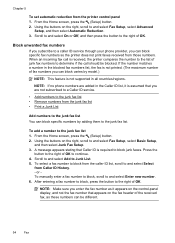
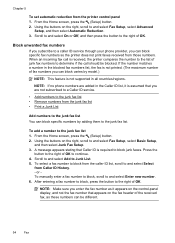
... To manually enter a fax number to block, scroll to and select Enter new number. 6. If the number matches a number in all countries/regions.
From the Home screen, press the (Setup) button. 2. NOTE: Make sure you enter the fax number as these numbers can block specific numbers by model.)
NOTE: This feature is not supported in the blocked fax numbers list, the fax is required to...
User Guide - Page 59
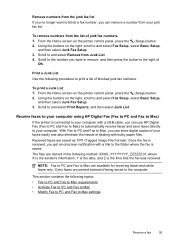
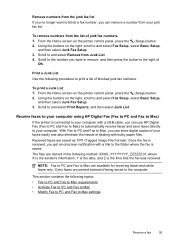
..., and Z is saved. The files are available for receiving black-and-white faxes only. Scroll to the number you want to block a fax number, you can use HP Digital Fax (Fax to PC and Fax to Mac) to automatically receive faxes and save faxes directly to print a list of blocked junk fax numbers. Using the buttons on the printer control panel, press the (Setup...
User Guide - Page 61
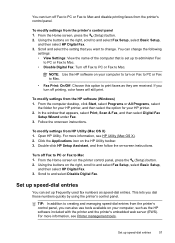
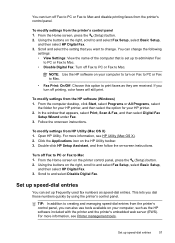
... panel, press the (Setup) button. 2. From the Home screen on the HP Utility toolbar. 3.
Set up frequently used fax numbers as they are received. Using the buttons on Fax to PC or Fax to Mac.
• Fax Print: On/Off: Choose this option to print faxes as speed-dial entries.
To modify settings from the printer's control...
User Guide - Page 64


... button to and select On or Off. If the
60
Fax Set the number of rings before answering If you turn on the Auto Answer setting, you set up the fax header by using the HP software provided with the printer.
To set the answer mode 1. HP recommends that you can also set up the...
User Guide - Page 121


...or Printers and Faxes folder is connected wirelessly: a. However, most VPN services do not allow you to access local devices (like your printer) on the toolbar, double-click HP Setup Assistant, ...(VPN) is a computer network that is set up the wireless network.
Solve wireless problems (HP Officejet 4620 e-All-in the folder for the printer, right-click the printer icon for the version of ...
User Guide - Page 127


...a Fax Text and how to replace cartridges until print quality becomes unacceptable.
3.
Printer Information: Shows printer information (such as gauges) and the part numbers and ...to
Understand the network configuration page (HP Officejet 4620 e-All-in graphical form as the printer name, model number, serial number, and firmware version number), and the number of pages printed from the trays ...
User Guide - Page 151


... glass: 216 x 297 mm (8.5 x 11.7 inches) ◦ ADF: 216 x 356 mm (8.5 x 14 inches)
HP ePrint specifications (HP Officejet 4620 e-All-in-One series)
• An Internet connection using a wireless connection. • Maximum size of email and attachments: 5 MB • Maximum number of attachments: 10
NOTE: The ePrint server does not accept email print jobs if...
User Guide - Page 153


... HP Officejet 4620 e-All-in-One series) or product number (CR771A, CR771B, CR771C, CZ222A, or CZ223A).
This section contains the following topics: • Regulatory Model Number • FCC statement • Notice to users in Korea • VCCI (Class B) compliance statement for users in Japan • Notice to users of peripheral devices for wireless products
Regulatory Model Number...
User Guide - Page 206


...characters (such as these guidelines: • Use a wireless password with the wireless devices on the network. • Keep all 1s), and
personally-identifiable information for ...HP Officejet 4620 e-All-inOne series).
Other wireless security guidelines
To keep the wireless network secure, follow these objects can use random strings composed of uppercase and lowercase letters, numbers,...
User Guide - Page 220
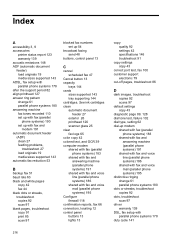
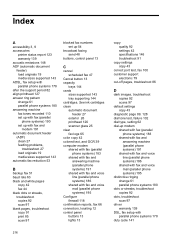
... 27 load originals 19 media sizes supported 143 automatic fax reduction 53
B
backup fax 51 baud rate 63 black and white pages
copy 42 fax 44 black dots or streaks, troubleshoot copies 92 scan 97 blank pages, troubleshoot copy 91 print 85 scan 97
blocked fax numbers set up with parallel phone systems 178
duty cycle...
Similar Questions
How To Delete Programmed Fax Number Hp Officejet Pro 8500
(Posted by tayvar 9 years ago)

