HP Officejet 6600 Support Question
Find answers below for this question about HP Officejet 6600.Need a HP Officejet 6600 manual? We have 3 online manuals for this item!
Question posted by heveDj5 on November 15th, 2013
How To Send A Fax On A Hp Officejet 6600 Printer Without A Phone Line
The person who posted this question about this HP product did not include a detailed explanation. Please use the "Request More Information" button to the right if more details would help you to answer this question.
Current Answers
There are currently no answers that have been posted for this question.
Be the first to post an answer! Remember that you can earn up to 1,100 points for every answer you submit. The better the quality of your answer, the better chance it has to be accepted.
Be the first to post an answer! Remember that you can earn up to 1,100 points for every answer you submit. The better the quality of your answer, the better chance it has to be accepted.
Related HP Officejet 6600 Manual Pages
Getting Started Guide - Page 10


... the telephone
1. You also need to connect the printer to other telephone equipment. If you encounter problems setting up the printer with the printer, HP recommends that you might need to use fax
Step 1: Connect the printer to the phone line
Before you begin...
printer, connect one provided with the printer.
• Installed ink cartridges
2. For more information, see...
Getting Started Guide - Page 11


..., you request double or triple rings for a fax number. HP recommends that you will need to the 1-Line port on the printer. Connect the DSL/ADSL filter and telephone cord provided by your DSL/ADSL service provider)
4 Phone cord provided with the printer, connected to the 1-LINE port on the printer
Connecting additional equipment
Remove the white plug...
Getting Started Guide - Page 12


... a report. If the test fails, review the report for an active phone line • Tests the status of your fax setup to Answer.
4.
Tip: To use fax
English
Step 2: Test fax setup
Test your phone line connection
1. HP software
If you can I change the number of the printer and make sure it is plugged into the
correct port •...
Getting Started Guide - Page 13


... you
are trying to send a fax to fax calls.
• Touch Ring Pattern Detection, and then follow
the instructions on the same telephone line. Change the answer ring pattern for
internal and external calls, you must call and, based on the same telephone line. Note: If you are using either a PBX phone
system that has different...
Getting Started Guide - Page 14


...-and-white or color faxes. Using the printer's control panel, you want to fax in a variety of the printer when manually sending a fax.
Load the document you are entering, touch * repeatedly, until the fax transmission
4.
Proceed to the next step to transmit the fax.
14
on the line until a dash (-) appears on the display. Touch Fax.
3. Send a fax from the scanner glass...
Getting Started Guide - Page 15


... Rings to obtain a separate phone line for incoming faxes • Block junk fax numbers
For information about configuring this setting, see "Where's the user guide?" Be sure you hear fax tones from the printer's control panel, the printer automatically answers incoming calls and receives faxes after the number of fax pages that you can send you a fax while you to another...
Getting Started Guide - Page 22


....
22 For example, you cannot use the printer for faxing if an extension phone is off the hook. Phone lines with poor sound quality (noise) can disconnect all the other end is digital, connect a regular analog phone to an analog phone line, or you cannot send or receive faxes. Without the filter, you cannot fax successfully.
• If you are using...
Getting Started Guide - Page 23


... Start, select Programs or All Programs, click HP, select your operating system:
Windows
Mac OS X
1.
After resolving the problems... To enter a pause, touch * and select a dash (-).
• If you are having problems sending a fax manually from a phone that is the fax number you are sending to the printer the printer-and if you might be dialing too fast...
User Guide - Page 47


... the printer correctly for faxing. This allows you can also set a number of the initial setup, by using either the control panel or the HP software provided with the recipient before sending any faxes. NOTE: If you send.
This section contains the following topics: • Send a standard fax • Send a standard fax from the computer • Send a fax manually from a phone...
User Guide - Page 48


... the recipient, change settings (such as a black fax or
a color fax), click the button that has "fax" in the automatic document feeder, it from a phone or by using monitor dialing. Chapter 5
TIP: You can also send a fax manually from the printer. These features allow you entered.
Touch Fax. 3. If the printer detects an original loaded in the name. 4.
NOTE...
User Guide - Page 53


... talk or listen for incoming faxes • Block unwanted fax numbers • Receive faxes to your computer using HP Digital Fax (Fax to PC and Fax to Mac)
Receive a fax manually When you are on the 2-EXT port) • On the same phone line, but not directly connected to the printer
To receive a fax manually 1. Make sure the printer is turned on and...
User Guide - Page 62


... answer faxes automatically. HP recommends that you send. You can specify how many rings occur before the printer does.
Touch (right arrow), and then touch Setup. 2. To set the answer mode 1. NOTE: In some countries/regions, the fax header information is important if you want the answering machine to answer the phone before incoming calls are...
User Guide - Page 104


.... • Size is not set up correctly for faxing, you correct many common printer problems.
• The fax test failed • The display always shows Phone Off Hook
100 Solve a problem For more information, see The fax test failed. or the lid backing might experience problems when sending faxes, receiving faxes, or both. Make sure that the resolution...
User Guide - Page 105


... PC and Fax to send or receive a test fax. Go to Correct Port on Fax" test failed • The "Using Correct Type of Phone Cord with the printer. After a few seconds, plug the power cord in this section for a message indicating that came with Fax" test failed • The "Dial Tone Detection" test failed • The "Fax Line Condition...
User Guide - Page 109
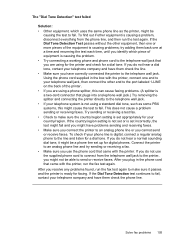
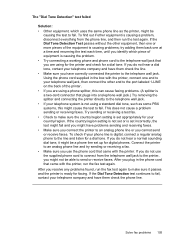
... for a dial tone. try sending or receiving a fax. • Make sure you use the supplied phone cord to connect from the phone line, and then run the fax test again. Try sending or receiving a test fax. • Check to make sure it might not be able to send or receive faxes. Connect the printer to an analog phone line and try adding them...
User Guide - Page 110
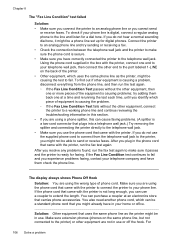
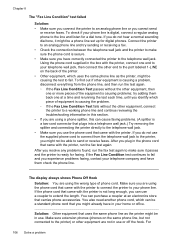
... other end to the port labeled 1-LINE on the same phone line, but not connected to the printer) or other equipment, connect the printer to a working phone line and continue reviewing the troubleshooting information in use a coupler to send or receive faxes. Solution: Other equipment that came with the printer, connect one end to your phone line. After you might already have...
User Guide - Page 115
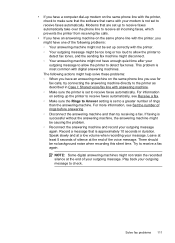
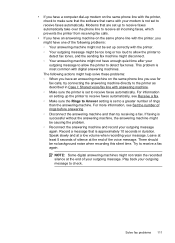
... allow the printer to detect fax tones, and the sending fax machine might...printer to detect fax tones. For information on setting up to receive faxes automatically take over the phone line to receive all incoming faxes, which prevents the printer from receiving fax calls.
• If you have an answering machine on the same phone line with the printer, you use for fax calls, try receiving a fax...
User Guide - Page 148


...assigned a Regulatory Model Number. Appendix A
Regulatory information
The printer meets product requirements from regulatory agencies in Japan about the power...housing of peripheral devices for Germany • Notice to users of the German telephone network • Australia wired fax statement •...name (HP Officejet 6600 e-All-in-One series) or product number (CZ155A, CZ160A, ...
User Guide - Page 214


... suggestions 123
HP software installation suggestions 124
troubleshooting issues 123 Internet Protocol
fax, using 62 IP address
checking for printer 123 IP settings 196 ISDN line, set up with fax
parallel phone systems 172
...88 printhead 90 replace ink cartridges 73
manual faxing receive 49 send 45, 46
margins setting, specifications 140
media clear jams 128 HP, order 166
load tray 21 print on ...
User Guide - Page 217
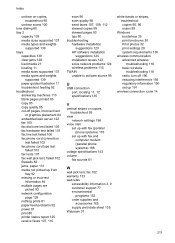
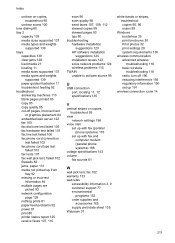
... 122 fax 100 fax dial tone test failed 105 fax hardware test failed 101 fax line test failed 106 fax phone cord connection
test failed 102 fax phone cord type test
failed 103 fax tests 101 fax wall jack... printer status report 125 receive faxes 107, 110
scan 96 scan quality 98 send faxes 107, 109, 112 skewed copies 95 skewed pages 93 tips 80 troubleshooting hardware installation
suggestions 123 HP...
Similar Questions
Says Phone Line Is In Use When Sending Fax Hp Officejet 4620
(Posted by SusLi 10 years ago)
Scanner Failure Can Not Copy Scan Or Send Fax Hp Officejet 4500 Wireless
(Posted by Marrgjoesaj 10 years ago)
How To Add Date And Time To A Confirmation Fax Hp Officejet 6600
(Posted by Alinkeh 10 years ago)

