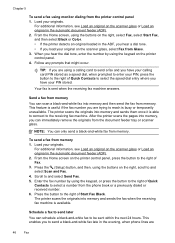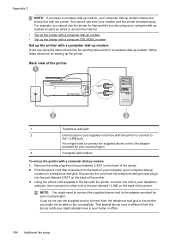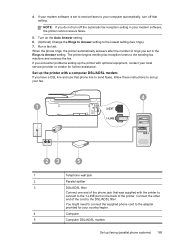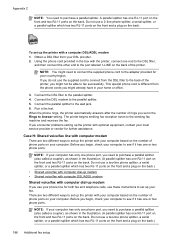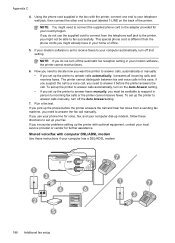HP Officejet 4620 Support Question
Find answers below for this question about HP Officejet 4620.Need a HP Officejet 4620 manual? We have 3 online manuals for this item!
Question posted by SusLi on March 12th, 2014
Says Phone Line Is In Use When Sending Fax Hp Officejet 4620
The person who posted this question about this HP product did not include a detailed explanation. Please use the "Request More Information" button to the right if more details would help you to answer this question.
Current Answers
Related HP Officejet 4620 Manual Pages
Similar Questions
Is A Phone Line Needed For Faxing With The 4620 Hp Printer
(Posted by tfrplas 10 years ago)
How Do I Get Old Phone Numbers Off Of My Hp Officejet 4620
(Posted by hapto 10 years ago)
How To Clear Phone In Use On The Hp Officejet 6700 Premium
(Posted by gemusha 10 years ago)
I Cant Use The Fax (hp Officejet J3600), Error With The Cartridge
I can not use the fax (HP Officejet J3600), the screen tells me I have error with the cartridge, I c...
I can not use the fax (HP Officejet J3600), the screen tells me I have error with the cartridge, I c...
(Posted by rodriguezdiaz63 11 years ago)