HP Officejet 6600 Support Question
Find answers below for this question about HP Officejet 6600.Need a HP Officejet 6600 manual? We have 3 online manuals for this item!
Question posted by mbrransom on April 29th, 2014
Can't Receive Fax From Officejet Hp6600 Printer
The person who posted this question about this HP product did not include a detailed explanation. Please use the "Request More Information" button to the right if more details would help you to answer this question.
Current Answers
There are currently no answers that have been posted for this question.
Be the first to post an answer! Remember that you can earn up to 1,100 points for every answer you submit. The better the quality of your answer, the better chance it has to be accepted.
Be the first to post an answer! Remember that you can earn up to 1,100 points for every answer you submit. The better the quality of your answer, the better chance it has to be accepted.
Related HP Officejet 6600 Manual Pages
Getting Started Guide - Page 4


... your computer
when you can use the control panel to change the printer settings using the printer • Important notices, environmental, and regulatory information
You can open ...With this printer! Use the printer
Thank you for purchasing this printer, you can print documents and photos, scan documents to a connected computer, make copies, and send and receive faxes. English
Where...
Getting Started Guide - Page 5


... these digital solutions, see "Where's the user guide?" Use Fax to PC and Fax to Mac to automatically receive faxes and save faxes directly to your work. In addition, you will need to
...a computer running Microsoft® Windows® and if your HP software's scan function on the printer's control panel, and either scan documents directly to a computer or quickly share them with bulky paper...
Getting Started Guide - Page 10


...one provided with the printer, you might not
1 2
1 Telephone wall jack 2 1-LINE port on the same phone line that carries phone accessories to receive faxes automatically instead, contact ...printer is provided with the printer.
• Installed ink cartridges
2. If you want to extend the length. additional devices or services with the printer, see the boxes in the box with the printer...
Getting Started Guide - Page 12


... a phone line. Touch Tools, and then touch Run Fax Test. Tip: To use fax
English
Step 2: Test fax setup
Test your phone line connection
1.
Touch Fax Setup, and then touch Basic Fax Setup. HP software
If you have connected the printer to automatically receive incoming faxes.
Touch Done to Answer setting.
If you have installed the HP software...
Getting Started Guide - Page 13


... pattern assigned by your telephone company to determine automatically which ring pattern it should not be resent.
Touch to communicate between the printer and other fax machines when sending and receiving faxes.
Select On or Off. Volume
Change the volume of an incoming call and, based on this :
Distinctive Ring
1. Touch Distinctive Ring.
4. Tip...
Getting Started Guide - Page 14


... to continue speaking with the recipient before sending the fax.
You can fax either from the receiving fax machine.
You is silent while the fax
of the fax you sent, you can try changing the resolution or contrast or your fax.
Tip: To add a pause in the printer. You can fax either from the automatic document feeder (ADF) or...
Getting Started Guide - Page 15


... that it fits on the paper that you will use fax
English
Receive faxes
You can receive faxes manually from a sending fax
connected to the printer (through the 2-EXT port) or a
machine, do the following topics:
• Reprint received faxes from the document feeder
phone line is silent during fax transmission. If you to answer the incoming call before the...
Getting Started Guide - Page 16


... view the call history on the printer's control panel display. Touch Fax Setup, touch down arrow , and then touch Fax Reports.
3. Set up and use fax
Reprint received faxes from memory when you turn on page 4.
4. Touch Tools or Fax Tools, and then touch Reprint Faxes in memory. 1. However, this feature, see
on Fax Send Report • Other reports...
Getting Started Guide - Page 17


... network (ISDN) system.
• FoIP: A low-cost phone service that you to send and receive faxes with the telephone company directly for use with all digital environments, or with traditional analog phone services. Set up the printer for faxing. If you are designed specifically for the correct setup options based on their customers with...
Getting Started Guide - Page 21


... drive
and are closed. Note: If the printer is not set up and use fax" on page 12. For more information, see "Set up properly for faxing. If you are unable to Step 2.
The test will fail if the printer is not set up fax for damage. Windows Device Manager.
• If the computer cannot recognize...
Getting Started Guide - Page 22


... the hook. Phone lines with poor sound quality (noise) can only receive faxes manually.
• If you have a computer dial-up for static or other devices and run the test again. The printer can disconnect all the other noise. You can send faxes but not connected to the telephone wall jack and check for a dial...
User Guide - Page 56
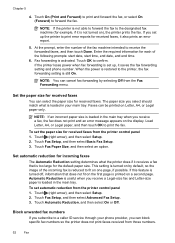
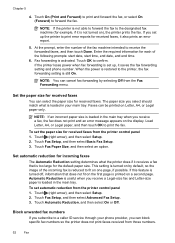
...-size paper is restored to print the fax. To set up the printer to receive the forwarded faxes, and then touch Done. Touch Fax Setup, and then select Advanced Fax Setup. 3. NOTE: If the printer is not able to forward the fax to the designated fax machine (for received faxes from those numbers.
52
Fax Enter the required information for each of...
User Guide - Page 65
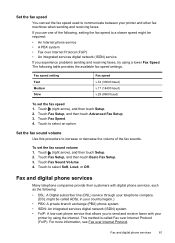
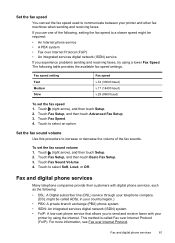
... digital phone services
Many telephone companies provide their customers with your printer and other fax machines when sending and receiving faxes.
Fax speed setting Fast Medium Slow
Fax speed v.34 (33600 baud) v.17 (14400 baud) v.29 (9600 baud)
To set the fax sound volume 1. Set the fax sound volume Use this procedure to select Soft, Loud, or Off...
User Guide - Page 66


... Internet protocol telephone systems are often limited. By default, the printer is always recommended that indicates whether a fax was successfully sent appears briefly on the printer.
Use reports
You can only send and receive faxes by connecting a phone cord to send and receive faxes with your printer by your local service provider for further assistance. You can check...
User Guide - Page 116
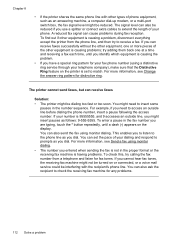
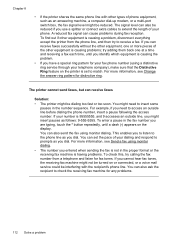
... need to insert some pauses in the proper format or the receiving fax machine is set the pace of phone equipment, such as you cannot hear fax tones, the receiving fax machine might need to check the receiving fax machine for fax tones. Chapter 8
• If the printer shares the same phone line with the recipient's phone line. You...
User Guide - Page 117
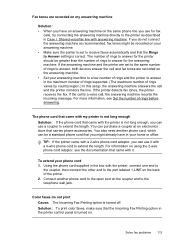
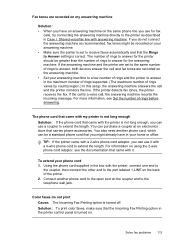
... port labeled 1-LINE on the coupler and to answer, both devices answer the call and the printer monitors the line. Solve fax problems 113 If the answering machine and the printer are set to receive faxes automatically and that the Incoming Fax Printing option in the printer control panel is set to the same number of rings to...
User Guide - Page 175
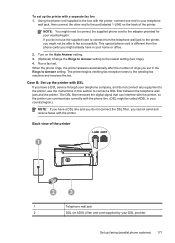
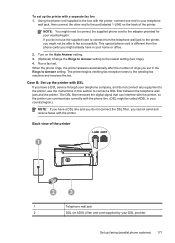
... phone cord is different from the telephone wall jack to the printer, you have a DSL line and you do not connect any equipment to the printer, use the supplied cord to connect from the phone cords you cannot send and receive faxes with the printer, connect one end to your telephone
wall jack, then connect...
User Guide - Page 176


...the call-waiting tone.
• If you cannot send or receive faxes with the printer, connect one port for telephone and Group 3 fax and another port for further assistance. If the supplied phone ... a PBX or an ISDN converter/terminal adaptor, connect the printer to the adapter provided for further assistance.
172 Additional fax setup
You might need to connect the supplied phone cord to...
User Guide - Page 187
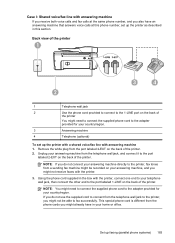
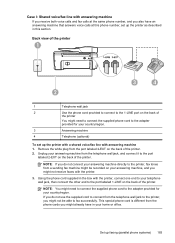
... telephone wall jack, and connect it to the port
labeled 2-EXT on the back of
the printer
You might need to connect the supplied phone cord to connect from a sending fax machine might not receive faxes with the printer.
3. If you do not connect your answering machine, and you do not use the supplied cord...
User Guide - Page 191
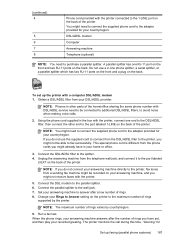
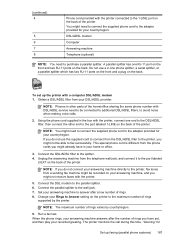
... answer after the number of rings you might not receive faxes with a computer DSL/ADSL modem 1.
NOTE: Phones in your home or office.
3. To set , and then play your recorded greeting. Connect the DSL/ADSL filter to avoid noise when making voice calls.
2. The printer monitors the call during this time, "listening" for...
Similar Questions
How To Receive Fax Officejet J3680
(Posted by cartolim 10 years ago)
Officejet 6600 Wireless E-all-in-one Printer Not Receiving Faxes Why
(Posted by jan7sany 10 years ago)
How Do You Reprint Received Fax Officejet Pro 8600
(Posted by vaoienm 10 years ago)
Receiving Faxes On 6600
I have DRPD for faxes and voice mail on the same line. The macine does not recognize the DRPD for fa...
I have DRPD for faxes and voice mail on the same line. The macine does not recognize the DRPD for fa...
(Posted by netpj1 11 years ago)

