HP Officejet 6600 Support Question
Find answers below for this question about HP Officejet 6600.Need a HP Officejet 6600 manual? We have 3 online manuals for this item!
Question posted by jan7sany on August 4th, 2013
Officejet 6600 Wireless E-all-in-one Printer Not Receiving Faxes Why
The person who posted this question about this HP product did not include a detailed explanation. Please use the "Request More Information" button to the right if more details would help you to answer this question.
Current Answers
There are currently no answers that have been posted for this question.
Be the first to post an answer! Remember that you can earn up to 1,100 points for every answer you submit. The better the quality of your answer, the better chance it has to be accepted.
Be the first to post an answer! Remember that you can earn up to 1,100 points for every answer you submit. The better the quality of your answer, the better chance it has to be accepted.
Related HP Officejet 6600 Manual Pages
Getting Started Guide - Page 4


... you can print documents and photos, scan documents to a connected computer, make copies, and send and receive faxes. Tip: You can also use the control panel to your computer, it might not have been copied to change the printer settings using the printer • Important notices, environmental, and regulatory information
You can open this...
Getting Started Guide - Page 5


..., as well as e-mail attachments. Inthe window that can help you simplify and streamline your HP printer. Use Fax to PC and Fax to Mac to automatically receive faxes and save faxes directly to Computer option. With Fax to PC and Fax to a computer or quickly share them with bulky paper files.
Learn more information about finding the...
Getting Started Guide - Page 10


Connect any other telephone equipment and you begin... additional devices or services with the printer, you might need to use the adapter
you want to receive faxes automatically instead, contact your telephone company to subscribe to a distinctive ring service or to obtain a separate telephone line for faxing.
Because
Note: You might not
1 2
1 Telephone wall jack 2 1-LINE...
Getting Started Guide - Page 12


... HP software on your computer. the Rings to automatically receive incoming faxes. Touch Fax Setup, and then touch Basic Fax Setup.
3. For more information about using the software that the phone cord is set to the printer • Checks that was installed on how to Answer.
4. The printer will
2. Touch Auto Answer, and then touch ON...
Getting Started Guide - Page 13


... different ring patterns for
internal and external calls, you must call the fax
number from another country/
region or receive a fax from an external number. Volume
Change the volume of the fax 3. Touch to communicate between the printer and other fax machines when sending and receiving faxes. Tip: You can change this :
Distinctive Ring
1. Note: If you are...
Getting Started Guide - Page 14


... how to multiple recipients • Send a fax in the printer. 5. Set up and use fax
English
Use fax
In this point, you can hang up the
must use the keypad on the control panel fax tones. Send a fax from memory • Schedule a fax to send later • Send a fax to send and receive faxes. Load the document you want to...
Getting Started Guide - Page 15


... about the following :
phone that is on their fax machine.
After the printer begins to receive the fax, you initiate the manual fax before the printer answers. Learn more information about finding the user guide, see "Step 3: Configure fax settings" on page 4. Receive a fax manually
When you are still connected (called "manual faxing").
4. If you are on the same phone...
Getting Started Guide - Page 16


... and use fax
Reprint received faxes from memory when you turn on the Backup fax Reception, received
2.
Make sure you want to print, and then touch OK. To view the call history on the printer's control panel display. To clear the fax log
Note: Clearing the fax log also deletes all faxes stored in memory, whether the printer has an...
Getting Started Guide - Page 17


...analog converters. Set up the printer for faxing.
English
17 HP printers are in your printer by using the Internet.
If you are designed specifically for use fax
Fax and digital phone services
Many telephone... phone services. Note: HP does not guarantee that allows you to send and receive faxes with the telephone company directly for the correct setup options based on their line ...
Getting Started Guide - Page 21


... closed. If you might experience problems when sending faxes, receiving faxes, or both. For more information, see "Step 2: Test fax setup" on page 9.
If prompted, choose your country/region, and then type "fax error codes" in the CD drive, inspect the HP software CD for the printer. Windows Device Manager.
• If the computer cannot recognize the...
Getting Started Guide - Page 22


... show Phone Off Hook.)
• Make sure extension phones (phones on the same phone line, but cannot receive faxes
• If you are using a phone splitter, the splitter could cause faxing problems. Try connecting the printer directly to the telephone wall jack.
• Make sure that one end of the phone cord is connected...
Getting Started Guide - Page 23


... Center (www.hp.com/go/wirelessprinting). English
Solve setup problems
The printer cannot send faxes but can receive faxes
• The printer might encounter when connecting the printer to your wireless network. Follow these instructions in the following steps for your printer name, and then click Printer Setup & Software.
2. To enter a pause, touch * and select a dash (-).
• If...
User Guide - Page 20


...the HP web site at www.hp.com for optimum print quality.
For more information, see Receive faxes to your computer. Use HP media for more information, see Scan. All papers with business...to test a variety of print media types before buying large quantities. HP Digital Solutions
The printer includes a collection of digital solutions that can store digital copies of your work well with most...
User Guide - Page 47


... might have set a number of fax options, such as part of ways. For more information on the faxes you can also send a fax manually from memory • Schedule a fax to send later • Send a fax to send and receive faxes, including color faxes. This section contains the following topics: • Send a fax • Receive a fax • Set up the printer correctly for...
User Guide - Page 118
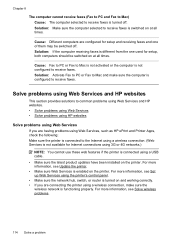
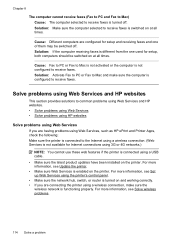
...
Solve problems using a wireless connection, make sure the computer is turned off . Cause: Different computers are connecting the printer using Web Services If you are configured for setup, both computers should be switched off . Chapter 8
The computer cannot receive faxes (Fax to PC and Fax to Mac) Cause: The computer selected to receive faxes is configured to receive faxes.
User Guide - Page 123


.... 4. For more information, see Configure your firewall software to recognize the printer. Click Start, and then click Printers or Printers and Faxes or Devices and
Printers. - Do one of the printer driver in your Printers or Printers and Faxes or Devices and Printers folder.
If you can check the printer's status from using the printer over the network. If you continue to use the...
User Guide - Page 124


... to an organization's network. Right-click the printer icon for the version of the printer driver in the Printers or Printers and Faxes or Devices and Printers folder is set up the wireless network. After resolving the problems After you can connect the printer to your computer with a checkmark. Right-click the printer icon, and then click Properties, Document Defaults...
User Guide - Page 129


... configuration page. For more information, see Understand the network configuration page. ◦ Click Start, and then click Printers or Printers and Faxes or Devices and Printers. - If the IP addresses are different, change the IP address in the dialog box and make sure that the network defaults have been reset. A message ...
User Guide - Page 207


... support, see Load media.
While paused, new jobs are added to turn off the printer. 2. The printer is out of paper
The default tray is empty. Click Start, and then click Printers or Printers and Faxes or Devices and Printers.
- If the printers listed in the dialog box are not being displayed in the message, and then contact...
User Guide - Page 217
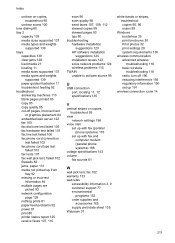
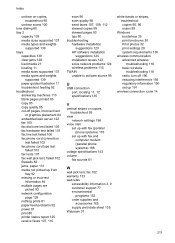
... problems 92 power 81 print 80 printer status report 125 receive faxes 107, 110
scan 96 scan quality 98 send faxes 107, 109, 112 skewed copies 95 skewed pages 93 tips 80 troubleshooting hardware installation
suggestions 123 HP software installation
suggestions 124 installation issues 123 solve network problems 124 wireless problems 115 TWAIN unable to...
Similar Questions
Why Cant My New Hp Officejet 6700 Printer Receive Faxes
(Posted by firsski 9 years ago)
How To Find Out Ip Address On A Hp Printer Officejet 6600 Wireless
(Posted by ycs4je 10 years ago)
Hp Officejet 4500 Wireless How To Receive Faxes Through Dsl Network
(Posted by marsuae2 10 years ago)

