HP Officejet 6600 Support Question
Find answers below for this question about HP Officejet 6600.Need a HP Officejet 6600 manual? We have 3 online manuals for this item!
Question posted by ycs4je on November 27th, 2013
How To Find Out Ip Address On A Hp Printer Officejet 6600 Wireless
The person who posted this question about this HP product did not include a detailed explanation. Please use the "Request More Information" button to the right if more details would help you to answer this question.
Current Answers
There are currently no answers that have been posted for this question.
Be the first to post an answer! Remember that you can earn up to 1,100 points for every answer you submit. The better the quality of your answer, the better chance it has to be accepted.
Be the first to post an answer! Remember that you can earn up to 1,100 points for every answer you submit. The better the quality of your answer, the better chance it has to be accepted.
Related HP Officejet 6600 Manual Pages
Getting Started Guide - Page 6


...already installed the HP printer software, see "Use Web Services" on the Web.
It's as simple as sending an email to the email address assigned to your printer when you enable ... computer.
2.
Note: If the firewall software on the printer. Printer Apps
Printer Apps allow you to a wireless network, enter the wireless network name and password (if prompted).
4.
No special ...
Getting Started Guide - Page 23


... Applications icon on page 4.) Or visit the HP Wireless Printing Center (www.hp.com/go/wirelessprinting).
After resolving the problems... For example, if you need to the printer the printer-and if you are still encountering problems, see "Where's the user guide?" on the HP Utility toolbar, double-click HP Setup Assistant, and then follow the onscreen...
Getting Started Guide - Page 26
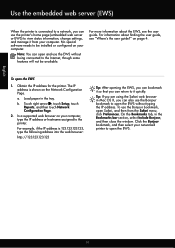
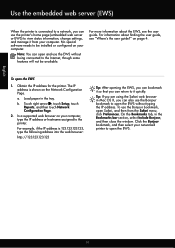
...that you can open and use the EWS without typing the IP address. English
Use the embedded web server (EWS)
When the printer is connected to a network, you can also use the Bonjour...26
on the Network Configuration Page. The IP address is shown on page 4.
b. In a supported web browser on your computer, type the IP address or hostname assigned to the printer. Tip: If you are using the...
Getting Started Guide - Page 27


... remedies. 2. However, if printer failure or damage is inconsistent with local law, this Warranty Statement may be available from defects in this Warranty Statement is attributable to the use of a non-HP or refilled cartridge or an expired ink cartridge, HP will find below the name and address of the HP entity responsible for the...
User Guide - Page 7


... Services using the HP printer software 67 Set up Web Services using the printer's control panel 67 Set up Web Services using the embedded web server 68 Use Web Services...68 HP ePrint...68 Print using HP ePrint...68 Find the printer's email address 69 Turn off HP ePrint...69 Printer Apps...69 Use Printer Apps...69 Manage Printer Apps...69...
User Guide - Page 11


... fax setup...190
D Network setup Set up the printer for wireless communication 191 Before you begin...191 Set up the printer on your wireless network 192 Set up the printer using the HP printer software (Recommended 192 Set up the printer using the Wireless Setup Wizard 192 Set up the printer using WiFi Protected Setup (WPS 192 To connect the...
User Guide - Page 66


... your telephone company. Chapter 5
HP printers are designed specifically for the correct setup options based on their line services provided. NOTE: HP does not guarantee that the printer will be able to subscribe to...or converters when setting up the printer to use with all digital-to send and receive faxes with the fax number, or • Have an IP converter box that indicates whether a...
User Guide - Page 71
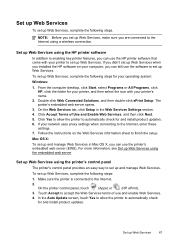
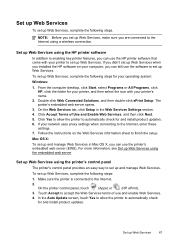
... set up Web Services. Follow the instructions on your computer, you can use the HP printer software that came with your network uses proxy settings when connecting to accept the Web...make sure you are connected to the Internet using a wireless connection. From the computer desktop, click Start, select Programs or All Programs, click HP, click the folder for and install product updates. On...
User Guide - Page 80
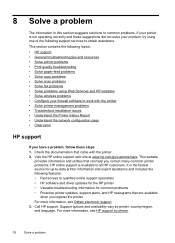
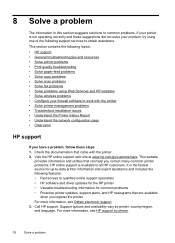
... • Solve fax problems • Solve problems using Web Services and HP websites • Solve wireless problems • Configure your problem, try using one of the following features: • Fast access to obtain assistance. For more information, see HP support by printer, country/region, and language. It is the fastest source for up-to...
User Guide - Page 118
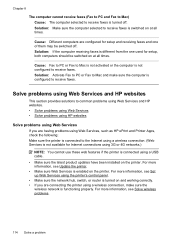
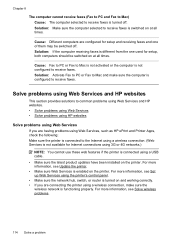
... to receive faxes. For more information, see Update the printer. • Make sure Web Services is enabled on the printer. Solution: Activate Fax to PC or Fax to Mac and make sure the wireless network is functioning properly. Solve problems using Web Services and HP websites
This section provides solutions to common problems using...
User Guide - Page 119
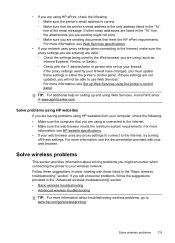
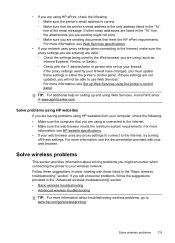
..., visit ePrintCenter at www.eprintcenter.com.
Solve wireless problems 115 If you still encounter problems, follow the suggestions provided in either the printer's control panel. • If you are using HP ePrint, check the following : • Make sure the computer that you are using is the only address listed in the "To" line, the...
User Guide - Page 120
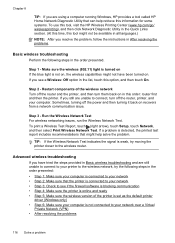
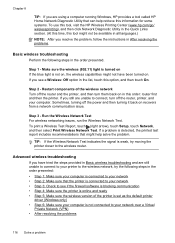
... if the firewall software is blocking communication • Step 4: Make sure the printer is detected, the printed test report includes recommendations that might help retrieve this information for some systems. To use this tool, visit the HP Wireless Printing Center (www.hp.com/go/ wirelessprinting), and then click Network Diagnostic Utility in the Quick...
User Guide - Page 124


... version of the printer driver in the Printers or Printers and Faxes or Devices and Printers folder is connected wirelessly, and select Set as Default Printer. The printer uses its USB and network connections at the same time. On the computer desktop, click Start, select Programs or All Programs, click HP,
select your printer name, and then click Printer Setup & Software...
User Guide - Page 127
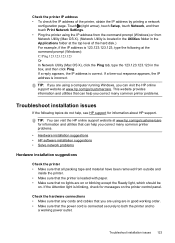
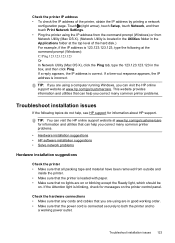
... at the top level of the printer, obtain the IP address by printing a network
configuration page. Check the printer IP address • To check the IP address of the hard disk.) For example, if the IP address is connected securely to both the printer and to
a working order. • Make sure that can visit the HP online support website at the command...
User Guide - Page 131
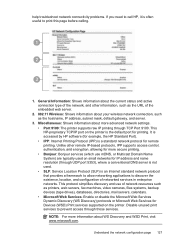
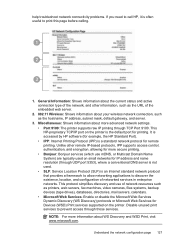
... information about your wireless network connection, such as the hostname, IP address, subnet mask, default gateway, and server.
3. help troubleshoot network connectivity problems. If you need to call HP, it is often useful to discover the existence, location, and configuration of networked services in enterprise networks. This HP-proprietary TCP/IP port on the printer is an...
User Guide - Page 148


...HP Officejet 6600 e-All-in Japan about the power cord • Noise emission statement for Germany • LED indicator statement • Gloss of housing of peripheral devices for Germany • Notice to users of the U.S. The Regulatory Model Number for wireless... information
The printer meets product requirements from regulatory agencies in your product is assigned a Regulatory Model ...
User Guide - Page 198
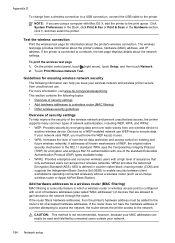
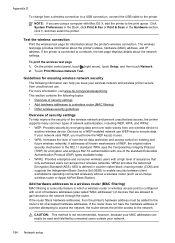
... to gain access to a network, the test page displays details about the network settings. Test the wireless connection
Print the wireless test page for information about the printer's status, hardware (MAC) address, and IP address. Devices on existing and future wireless networks. Appendix D
To change from one of the standard Extensible Authentication Protocol (EAP) types available today...
User Guide - Page 200


... advanced network settings
CAUTION: Network settings are an advanced user, you might want to a wireless network, the radio must stay on the printer control panel or the HP software that came with the printer.
1. View IP settings
To view the IP address of the printer: • Print the network configuration page.
In order to stay connected to turn...
User Guide - Page 201
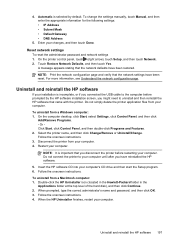
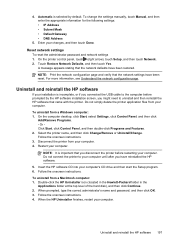
... the HP software 197 A message appears stating that you might need to your computer.
Or Click Start, click Control Panel, and then double-click Programs and Features. 2. Disconnect the printer from your computer. 4.
To change the settings manually, touch Manual, and then enter the appropriate information for the following settings: • IP Address •...
User Guide - Page 214


...HP...HP software installation suggestions 124
troubleshooting issues 123 Internet Protocol
fax, using 62 IP address
checking for printer 123 IP... settings 196 ISDN line, set up with fax
parallel phone systems 172
J
jams clear 128
media to avoid 19 paper 128, 131 junk fax mode 52
L
language, printer...OS X HP Utility 198...128 HP, order... troubleshoot 82 IP settings 196 ...
Similar Questions
How To Install Hp Printer Officejet 4620 Wireless To Laptop
(Posted by cyharjay 10 years ago)
How To Remove Output Tray Hp Printer Officejet 6600
(Posted by redobad 10 years ago)
How Do I Install Ink Cartridges In Hp Printer Officejet 6600
(Posted by billanih 10 years ago)

