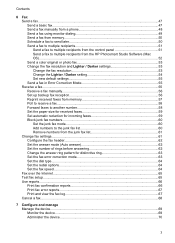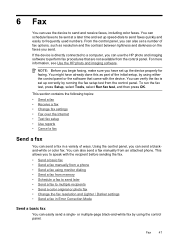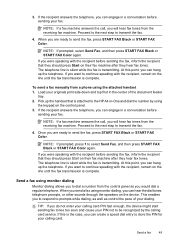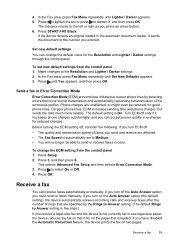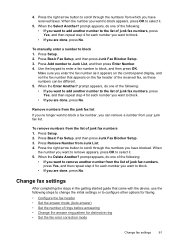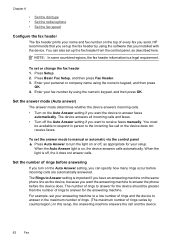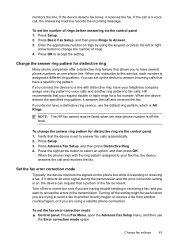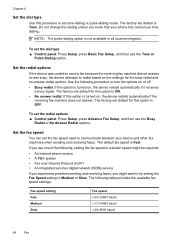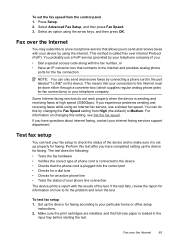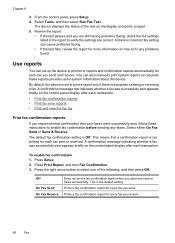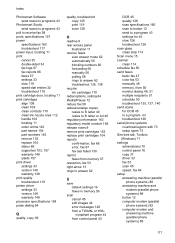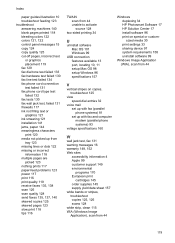HP J3680 Support Question
Find answers below for this question about HP J3680 - Officejet All-in-One Color Inkjet.Need a HP J3680 manual? We have 2 online manuals for this item!
Question posted by cartolim on December 13th, 2013
How To Receive Fax Officejet J3680
The person who posted this question about this HP product did not include a detailed explanation. Please use the "Request More Information" button to the right if more details would help you to answer this question.
Current Answers
Related HP J3680 Manual Pages
Similar Questions
Hp Officejet J3680 Driver How To Fax
(Posted by send2jdsoto 10 years ago)
How Do You Reprint Received Fax Officejet Pro 8600
(Posted by vaoienm 10 years ago)
Receiving Fax In The Pc
plz I want to receive fax in my computer not on paper what should I do?
plz I want to receive fax in my computer not on paper what should I do?
(Posted by m76farouk 11 years ago)
Receive Fax Using Phone Not Directly Connected To Machine
The manual explains how to manually receive fax using phone directly connected to machine. DOES NOT ...
The manual explains how to manually receive fax using phone directly connected to machine. DOES NOT ...
(Posted by pauloleary 12 years ago)