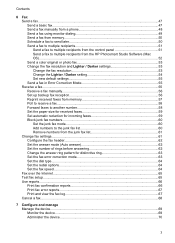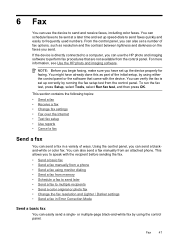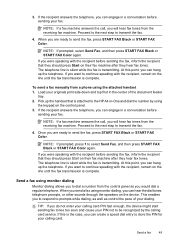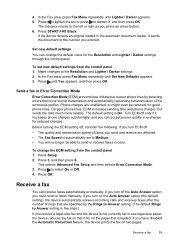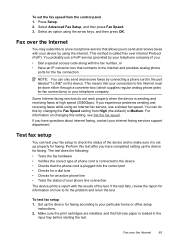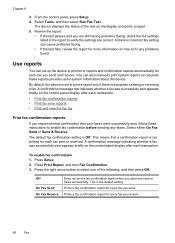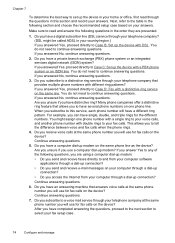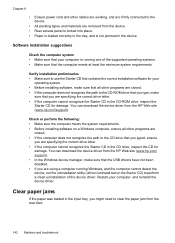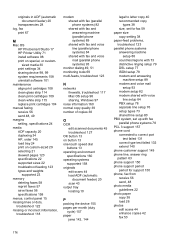HP J3680 Support Question
Find answers below for this question about HP J3680 - Officejet All-in-One Color Inkjet.Need a HP J3680 manual? We have 2 online manuals for this item!
Question posted by m76farouk on October 30th, 2012
Receiving Fax In The Pc
plz I want to receive fax in my computer not on paper
what should I do?
Current Answers
Related HP J3680 Manual Pages
Similar Questions
How To Troubleshoot My Hp Officejet J3680 Fax
(Posted by afioml 10 years ago)
How To Receive Fax Officejet J3680
(Posted by cartolim 10 years ago)
How To Face Double Sided Document With Hp Officejet 4500 Inkjet Multifunction
(Posted by PhyToni 10 years ago)
Hp L7590 - Officejet Pro All-in-one Color Inkjet.
how do i chance the header on my printer?
how do i chance the header on my printer?
(Posted by annette98254 11 years ago)
Receive Fax Using Phone Not Directly Connected To Machine
The manual explains how to manually receive fax using phone directly connected to machine. DOES NOT ...
The manual explains how to manually receive fax using phone directly connected to machine. DOES NOT ...
(Posted by pauloleary 12 years ago)