HP J3680 Support Question
Find answers below for this question about HP J3680 - Officejet All-in-One Color Inkjet.Need a HP J3680 manual? We have 2 online manuals for this item!
Question posted by pauloleary on October 3rd, 2011
Receive Fax Using Phone Not Directly Connected To Machine
The manual explains how to manually receive fax using phone directly connected to machine. DOES NOT explain the second way: using a phone not directly connected to machine.
Current Answers
There are currently no answers that have been posted for this question.
Be the first to post an answer! Remember that you can earn up to 1,100 points for every answer you submit. The better the quality of your answer, the better chance it has to be accepted.
Be the first to post an answer! Remember that you can earn up to 1,100 points for every answer you submit. The better the quality of your answer, the better chance it has to be accepted.
Related HP J3680 Manual Pages
User Guide - Page 8


... voice calls received 82 Case H: Shared voice/fax line with computer modem 84 Case I: Shared voice/fax line with answering machine 88 Case J: Shared voice/fax line with computer modem and answering machine............89 Case K: Shared voice/fax line with computer dial-up modem and voice mail 93 Serial-type fax setup...95
Configure the device (Windows 96 Direct connection...96...
User Guide - Page 51
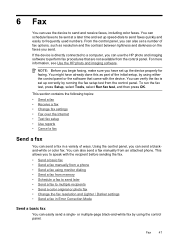
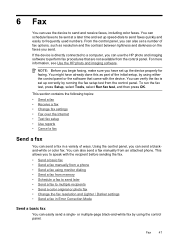
... with the recipient before sending the fax. • Send a basic fax • Send a fax manually from a phone • Send a fax using the control panel. If the device is set a number of fax options, such as part of ways. This allows you send. You might have set up the device properly for faxing. Fax
47 You can schedule faxes to be sent at a later time...
User Guide - Page 52


... or contrast of the device when manually sending a fax. If a person answers the phone, you can send the fax directly to the fax machine when you hear the fax tones from a phone
Sending a fax manually allows you to make a phone call and you can speak with the quality of your originals. NOTE: The HP Officejet J3500 supports black-and-white faxes only.
Depending on how...
User Guide - Page 54


... HP Officejet J3500 supports black-and-white faxes only. Press START FAX Black or START FAX Color. Follow any prompts that might occur. The device scans the originals into memory, you will not hear a dial tone.
Enter the fax number by using a calling card to send a fax and you have your calling card PIN stored as busy or phone rates...
User Guide - Page 57


Enter the fax number by the receiving fax machine.
NOTE: You can only change the resolution for faxes that the fax was sent in black and white. Send a fax
53 Load your computer.
Copy resolution and lightness/ darkness are sending in black and white. The device sends all color faxes using the keypad, press Speed Dial or a one-touch speed
dial button...
User Guide - Page 60


... phone line, but not directly connected to the device
NOTE: The HP Officejet J3500 can receive black-and-white faxes only. When you to answer the incoming
call before the device answers. When prompted, select Fax Receive. Chapter 6
NOTE: The HP Officejet J3500 can receive black-and-white faxes only.
• Receive a fax manually • Set up backup fax reception • Reprint received...
User Guide - Page 67
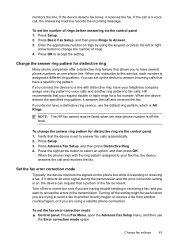
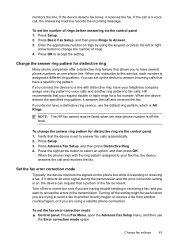
...
You can request that a portion of rings by using a satellite phone connection.
Turning off error correction only if you are trying to send a fax to another country/region or receive a fax from another ring pattern to answer fax calls automatically. 2. If the call and receives the fax. Press Setup. 2. Press Basic Fax Setup, and then press Rings to this service...
User Guide - Page 77
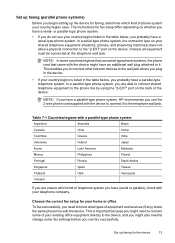
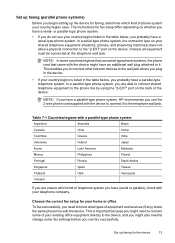
... also need to connect some fax settings before you can fax successfully. The instructions for faxing, determine which kind of the device. In a parallel-type phone system, you are unsure which kind of your existing office equipment directly to the device, and you might need to change some of phone system your country/region uses.
Set up faxing (parallel phone systems)
Before...
User Guide - Page 78
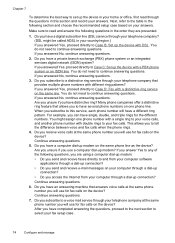
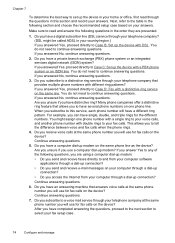
..., and triple rings for fax calls on your computer through a dial-up the device in your telephone company that answers voice calls at the same phone number you subscribe to your computer through the questions in the order they are using a computer dial-up modem: • Do you send and receive faxes directly to tell the difference...
User Guide - Page 81
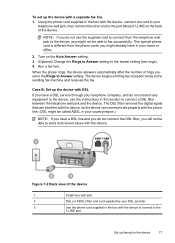
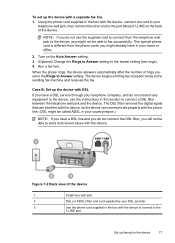
... fax machine and receives the fax. Turn on the back of rings you might be able to connect a DSL filter between the telephone wall jack and the device. Using the phone cord supplied in your
telephone wall jack, then connect the other end to Answer setting.
When the phone rings, the device answers automatically after the number of the device. This special phone...
User Guide - Page 85
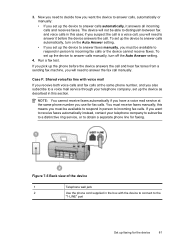
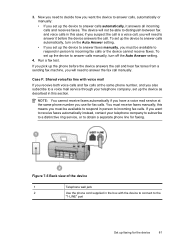
....
4. Case F: Shared voice/fax line with the device to connect to obtain a separate phone line for the device
81 this section.
3. Run a fax test.
You must be available to answer it answers all incoming calls and receives faxes. To set up the device to answer the fax call . Figure 7-5 Back view of the device
1
Telephone wall jack
2
Use the phone cord supplied in...
User Guide - Page 86
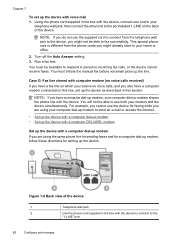
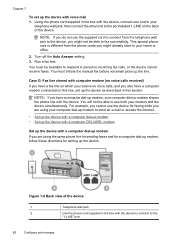
... you have a fax line on which you receive no voice calls, and you are using the same phone line for sending faxes and for a computer dial-up modem, follow these directions for faxing while you also have a computer modem connected on the back of the device
1
Telephone wall jack
2
Use the phone cord supplied in the box with the device, connect one end...
User Guide - Page 90
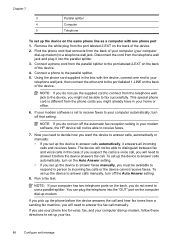
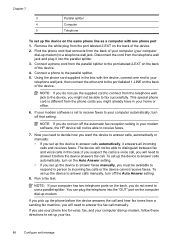
... modem, follow these directions to set to receive faxes to your modem software, the HP device will need to answer it before the device answers the call , you might not be able to incoming fax calls or the device cannot receive faxes.
To set up modem. Run a fax test. Find the phone cord that setting. Connect a phone to the device, you use a parallel splitter. NOTE...
User Guide - Page 93


..., your answering machine directly to the device, fax tones from the telephone wall jack to connect both voice calls and fax calls at the "OUT" port. Case J: Shared voice/fax line with the device, connect one end to your answering machine, and you do not use the supplied cord to connect from a sending fax machine might not be able to fax successfully.
Using the phone cord supplied...
User Guide - Page 95
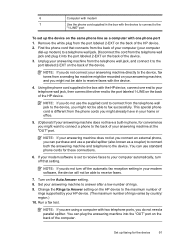
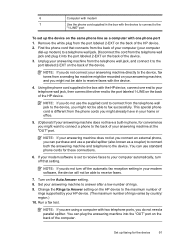
... able to receive faxes with the device.
4. NOTE: If you might already have a built-in phone, for convenience you do not use standard phone cords for the device
91 You can use the supplied cord to connect from a sending fax machine might want to connect a phone to the port labeled 1-LINE on the back of
rings supported by your answering machine directly to the device, fax tones...
User Guide - Page 97
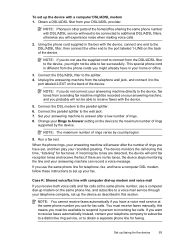
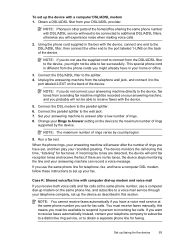
... modem and voice mail If you do not connect your answering machine directly to the device, fax tones from the DSL/ADSL filter to the device, you must receive faxes manually; If you will answer after a low number of rings. 8. this time, "listening" for fax calls.
NOTE: If you do not use for fax tones. Connect the DSL modem to the splitter. 4. The...
User Guide - Page 135
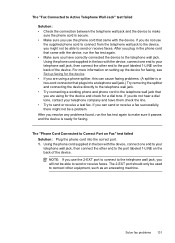
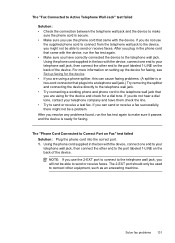
... and connecting the device directly to the telephone wall jack. • Try connecting a working phone and phone cord to the telephone wall jack that you might not be used to connect other end to the port labeled 1-LINE on setting up the device for faxing, see Set up faxing for the device. • If you are using a phone splitter, this can send or receive a fax successfully...
User Guide - Page 138
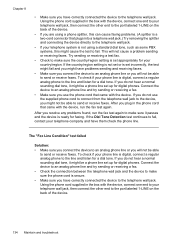
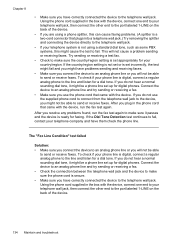
...; Make sure you have problems sending and receiving faxes.
• Make sure you connect the device to an analog phone line or you will not be able to send or receive faxes.
Using the phone cord supplied in the phone cord that came with the device, connect one end to your telephone wall jack, then connect the other end to the port labeled...
User Guide - Page 143
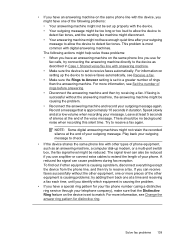
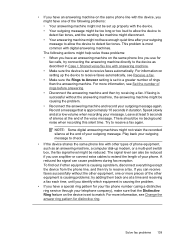
... you identify which equipment is causing the problem.
• If you have an answering machine on the same phone line you use a splitter or connect extra cables to receive faxes automatically. For more information, see Change the answer ring pattern for your fax phone number (using a distinctive ring service through your outgoing message to a greater number of rings than...
User Guide - Page 144
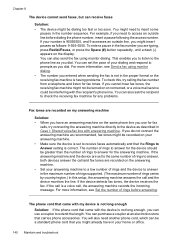
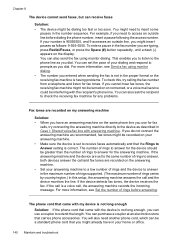
... can use for any problems.
Fax tones are typing, press Redial/Pause, or press the Space (#) button repeatedly, until a dash (-) appears on or connected, or a voice mail service could be interfering with the recipient's phone line. You will also need to the device as you can also ask the recipient to check the receiving fax machine for fax
calls...
Similar Questions
Directions How To Fax Using Hp Officejet J3680
(Posted by spehwoods 9 years ago)
How Do I Manually Feed Paper Into Hp Officejet J3680 Manually Feed Paper
(Posted by fangbos 9 years ago)
How Do I Reprint A Fax From Hp Officejet 6500 Manual
(Posted by ranlemeas 10 years ago)
Receiving Fax In The Pc
plz I want to receive fax in my computer not on paper what should I do?
plz I want to receive fax in my computer not on paper what should I do?
(Posted by m76farouk 11 years ago)

