HP J3680 Support Question
Find answers below for this question about HP J3680 - Officejet All-in-One Color Inkjet.Need a HP J3680 manual? We have 2 online manuals for this item!
Question posted by spehwoods on July 26th, 2014
Directions How To Fax Using Hp Officejet J3680
The person who posted this question about this HP product did not include a detailed explanation. Please use the "Request More Information" button to the right if more details would help you to answer this question.
Current Answers
There are currently no answers that have been posted for this question.
Be the first to post an answer! Remember that you can earn up to 1,100 points for every answer you submit. The better the quality of your answer, the better chance it has to be accepted.
Be the first to post an answer! Remember that you can earn up to 1,100 points for every answer you submit. The better the quality of your answer, the better chance it has to be accepted.
Related HP J3680 Manual Pages
User Guide - Page 13


...to use the device and to align the device, ...Fax Getting Started Guide
Readme file and release notes Toolbox (Microsoft® Windows®)
HP Printer Utility (Mac OS) (Mac OS supported by HP Officejet J3600 only)
Control panel Logs and reports HP Web sites
Description
Location
Provides illustrated setup information. A printed version of the document is typically installed with the device...
User Guide - Page 17


... instructions.
(continued) Label 14
15 16 17 18 19
20 21
Name and Description
Start Black: Starts a black-and-white copy, scan, or fax job. Start Color: Starts a color copy, scan, or fax job (HP Officejet J3600 only.)
Cancel: Stops a job, exits a menu, or exits settings. Power: Turns the device on the display. All features are supported.
User Guide - Page 21


... the control panel. If the HP Solution Center on the devices you want to the HP photo and imaging software differs by HP Officejet J3600 only.
Access to change. To change settings from the HP Solution Center (Windows) ▲ See Use the HP photo and imaging software. Click the HP Device Manager icon in the Devices drop-down menu. 3.
For more...
User Guide - Page 22


..., click Start, point to show icons that feature does not appear in the fax number, the device will pause before dialing the
18
Use the device To open the HP Photosmart Software on the control panel to the Dock menu shortcuts by HP Officejet J3600 only.
2.
NOTE: On a Windows computer, the features available in the Dock. then...
User Guide - Page 28


... the paper-width guide to its outermost position.
24
Use the device
If the paper is not stored properly, extreme changes in temperature and humidity might result in curled paper that does not work well in a resealable bag.
Chapter 2
Set minimum margins
NOTE: The HP Officejet J3500 does not support envelopes and cards.
This...
User Guide - Page 32


...the input tray of the device. They are not available for printing from the input tray. 2. Chapter 2
Load envelopes
(HP Officejet J3600 only) You can only be used if you are available with...software application are only available for copying or faxing. Do not use shiny or embossed envelopes or envelopes that are indicated as such.
28
Use the device To load envelopes 1. TIP: For more ...
User Guide - Page 41


...HP Officejet J3500 supports black and white copies on plain paper only. NOTE: If you have a color original, pressing START COPY Black produces a black-and-white copy of the color original, while pressing START COPY Color produces a full-color...blurred areas of your copy • Enhance light areas of your original using the ADF. 4 Copy
This section contains the following :
• Press START...
User Guide - Page 42


...press Copy Menu repeatedly until Set New Defaults appears. 3. NOTE: The HP Officejet J3500 supports black and white copies on the device.
To set the paper size from the control panel 1. In the ... Press START COPY Black or START COPY Color.
Press or use the keypad to enter the number of copies, up to all future copy jobs. NOTE: The HP Officejet J3500 supports black and white copies on ...
User Guide - Page 43


... sometimes occurs in solid areas. Press START COPY Black or START COPY Color. In the Copy area, press Copy Menu repeatedly until the appropriate paper type appears. 3. Load your print cartridges. Press until Paper Type appears. 2.
NOTE: The HP Officejet J3500 supports black and white copies on the paper loaded in the input...
User Guide - Page 44


... the paper. Press START COPY Black or START COPY Color.
TIP: You can use Fit to Page to enlarge a small photo to fit... the proportions of the original or cropping the edges, the device might not match the percentage that fits onto letter paper. Load... only. NOTE: The HP Officejet J3500 supports black and white copies on your original fills the entire sheet with no margins, use Fit to Page or...
User Guide - Page 45


... and darkness of your copy
41
Press START COPY Black or START COPY Color. Load your copy
You can use the Enhancements feature to adjust the quality of text documents by sharpening edges ... photographs by enhancing light colors that the top edge of the document goes in the input tray. 2. Make sure you have paper loaded in first. 3. NOTE: The HP Officejet J3500 supports black and...
User Guide - Page 46


... scratches or other damage to your original photos, place your copy
You can also use Photo enhancements to medium-gray areas
Enhance light areas of color surround some text on your original print side down in light- NOTE: The HP Officejet J3500 supports black and white copies on the control panel.
42
Copy
to...
User Guide - Page 52


... you are going to send them a fax before sending any faxes. To send a basic fax from the receiving fax machine.
NOTE: The HP Officejet J3500 supports black-and-white faxes only. Dial the number by using the keypad on your faxes were successfully sent, enable fax confirmation before sending it. NOTE: Do not use the keypad on the phone that is...
User Guide - Page 54


... START FAX Black. To send a fax using a calling card to send a fax and you have your PIN stored. If the device detects an original loaded in the automatic document feeder, you will hear a dial tone. 3.
Send a fax from memory
You can immediately remove the originals from the control panel 1.
Press START FAX Black or START FAX Color. The device scans...
User Guide - Page 57


... in black and white. Send a color original or photo fax
(HP Officejet J3600 only) You can only change the resolution for color faxing.
Press OK to redial the last number dialed. 4. Also, the settings that you change the Resolution and Lighter / Darker settings for documents that you use only color originals for faxes that you are set independently from...
User Guide - Page 60


...; Set the paper size for received faxes • Set automatic reduction for fax tones. Use the instructions in this section to as manual faxing. To receive a fax manually 1. Or, turn off the Auto Answer setting so that is: • Directly connected to the device
NOTE: The HP Officejet J3500 can receive black-and-white faxes only.
If you are currently...
User Guide - Page 62


...: The HP Officejet J3500 can set up the device to forward your faxes to another fax number.
In the Fax area, press Fax Menu repeatedly until Poll to Fax appears. 2. NOTE: If you want to stop reprinting the faxes in memory, press Cancel. To reprint faxes in memory from the control panel 1. Press Setup. 3. If you press START FAX Color but the...
User Guide - Page 102


...HP Officejet J3600 only. You can share it a share name. 4. Connect the device to install the device sharing software and associated Help files.)
98
Configure and manage Use this configuration only in the Mac OS environment include the following topics: • Install the software for a direct... or Printers and Faxes.
- For more information, see Share the device on the host
Macintosh ...
User Guide - Page 163


...; Automatic no-answer redial one time (varies by model, based on -demand thermal inkjet • Language: Lightweight Imaging Device Interface Language (LIDIL)
NOTE: HP Officejet J3500 supports black print cartridges only.
Print specifications 159 Mode Best
Normal
Fast
Type Black Color Black Color Black Color
Scan resolution (dpi) up to 600 x 1200 up to 600 x 1200 up...
User Guide - Page 172
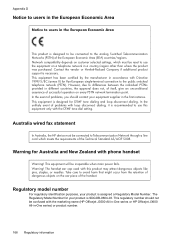
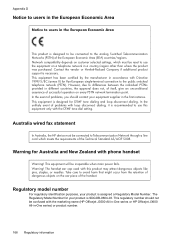
...fax statement
In Australia, the HP device... must be connected to the public switched telephone network (PSTN).
Take care to avoid harm that might occur from the retention of dangerous objects on the ear piece of successful operation on every PSTN network termination point. In the unlikely event of problems with the marketing name (HP Officejet...ear cap used with ... Directive 1999/5/...
Similar Questions
How To Send A Fax With Hp Officejet J3680
(Posted by 1grr 9 years ago)
How To Send A Fax Using Hp Officejet J3680
(Posted by MJsimpl 9 years ago)
How To Fax Using Hp Officejet J3680
(Posted by bdivs 10 years ago)
How To Send Fax Using Hp Officejet G510n-z All In One
(Posted by BobThpr 10 years ago)
Does Document Face Up Or Down When Sending A Fax Using Hp Officejet 4500
(Posted by rpapIsoch 10 years ago)

