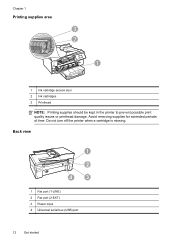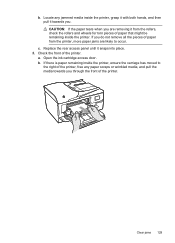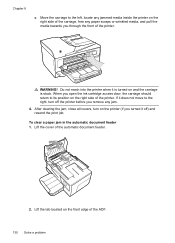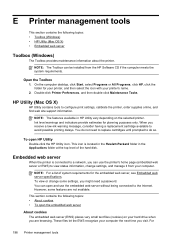HP Officejet 6600 Support Question
Find answers below for this question about HP Officejet 6600.Need a HP Officejet 6600 manual? We have 3 online manuals for this item!
Question posted by rojosandra on April 2nd, 2014
How To Open Ink Door For Hp6600 Printer/
The person who posted this question about this HP product did not include a detailed explanation. Please use the "Request More Information" button to the right if more details would help you to answer this question.
Current Answers
Answer #1: Posted by freginold on June 24th, 2014 8:01 AM
Hi, you can find detailed instructions (and a video) for how to replace the ink cartridges here:
http://h20565.www2.hp.com/hpsc/doc/public/display?calledBy=&ac.admitted=1403621291834.876444892.492883150&docId=emr_na-c03078558-13&docLocale=
http://h20565.www2.hp.com/hpsc/doc/public/display?calledBy=&ac.admitted=1403621291834.876444892.492883150&docId=emr_na-c03078558-13&docLocale=
Related HP Officejet 6600 Manual Pages
Similar Questions
How To Place The Ink In The Printer Deskjet 2050a
How to place the ink in the printer Deskjet 2050A
How to place the ink in the printer Deskjet 2050A
(Posted by enanuu13 2 years ago)
How To Clean Ink Stains From Printer In The Officejet J4680
(Posted by stpri 9 years ago)
How To Remove The Ink Cartridges From The Hp6600 Printer
(Posted by Bilmark 9 years ago)