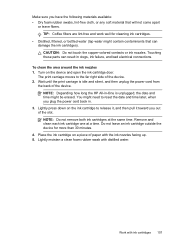HP J4680 Support Question
Find answers below for this question about HP J4680 - Officejet All-in-One Color Inkjet.Need a HP J4680 manual? We have 4 online manuals for this item!
Question posted by stpri on June 16th, 2014
How To Clean Ink Stains From Printer In The Officejet J4680
The person who posted this question about this HP product did not include a detailed explanation. Please use the "Request More Information" button to the right if more details would help you to answer this question.
Current Answers
Related HP J4680 Manual Pages
Similar Questions
How To Clean Ink Stains From Hp Officejet J4680 Series
(Posted by trolDoe 9 years ago)
Where Are The Ink Stains In Hp4500 Error Message 'clean Ink Stains From Printer?
This question has been asked numerous times but does not seemed to be answered. Referrals are made t...
This question has been asked numerous times but does not seemed to be answered. Referrals are made t...
(Posted by omtx3 9 years ago)
How To Clean Ink Stains From Hp Printer J4680
(Posted by whacta 10 years ago)
Clean Ink Stains
I tried the troubleshooting to clean the ink stains but everything I'm trying to print remains on ho...
I tried the troubleshooting to clean the ink stains but everything I'm trying to print remains on ho...
(Posted by lala52486 11 years ago)
How To Clean Ink Stains From J4680
(Posted by tracykharris6 11 years ago)