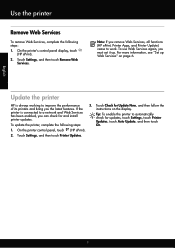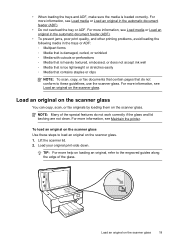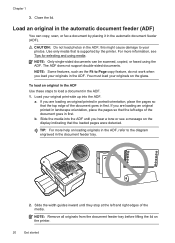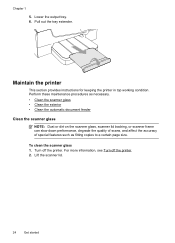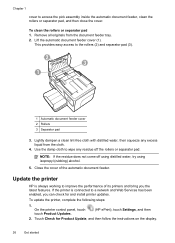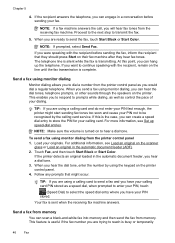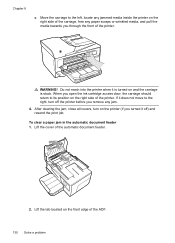HP Officejet 6600 Support Question
Find answers below for this question about HP Officejet 6600.Need a HP Officejet 6600 manual? We have 3 online manuals for this item!
Question posted by gtr81 on April 20th, 2013
Feeder Won't Work Now. Cover Doesn't Seem To Be Engaged/hinged Properly.
The person who posted this question about this HP product did not include a detailed explanation. Please use the "Request More Information" button to the right if more details would help you to answer this question.
Current Answers
Answer #1: Posted by TommyKervz on April 20th, 2013 10:09 PM
Greetings - You will need to have it adjusted if it is notebly out of place of cause - on the otherhand you can try taking out the power cord from the wall socket for 30 seconds, replace it and power the printer back on again. Please repost (possibly with a bit more details) if the issue persist.
Related HP Officejet 6600 Manual Pages
Similar Questions
How Does The Hp Officejet 6600 Automatic Feeder Works
(Posted by firhach 10 years ago)
Automatic Paper Feeder Won 't Work
(Posted by Jmcginty 12 years ago)