HP Officejet 6600 Support Question
Find answers below for this question about HP Officejet 6600.Need a HP Officejet 6600 manual? We have 3 online manuals for this item!
Question posted by aledka on September 13th, 2013
Can't Fax Using Hp 6600
The person who posted this question about this HP product did not include a detailed explanation. Please use the "Request More Information" button to the right if more details would help you to answer this question.
Current Answers
There are currently no answers that have been posted for this question.
Be the first to post an answer! Remember that you can earn up to 1,100 points for every answer you submit. The better the quality of your answer, the better chance it has to be accepted.
Be the first to post an answer! Remember that you can earn up to 1,100 points for every answer you submit. The better the quality of your answer, the better chance it has to be accepted.
Related HP Officejet 6600 Manual Pages
Getting Started Guide - Page 7


... email application on the printer's control panel display, and then touch the Printer App you want to use Printer Apps
Touch Apps on your computer or mobile device, see "HP ePrint guidelines" on this page.
3. Create a new email message, and then attach the file that can be able to print.
What's the printer...
Getting Started Guide - Page 11


.../ADSL service, follow these steps to the 2-EXT port. You can set or telephone answering machine to connect the fax.
1. HP recommends that allows you are connecting additional equipment, such as a dial-up and use a 2-line phone splitter, a serial splitter, or a parallel splitter which is a distinctive ring service? Connect the telephone cord provided...
Getting Started Guide - Page 17


For more information, see the user guide.
If you are designed specifically for use fax
Fax and digital phone services
Many telephone companies provide their line services provided. It is called ADSL in your printer by using the Internet. HP printers are in a digital phone environment (such as the following:
• DSL: A Digital subscriber line (DSL...
Getting Started Guide - Page 25


.... Tip: For additional help setting up Web Services again. Tip: To use the printer while connected to access local devices (like your computer with the IT administrator or person who set up Web... same time.
After the update has
changed, you must update these settings are valid:
using (such as HP ePrint and Printer Apps, check the following :
For more information, see "Set up ...
User Guide - Page 6


... numbers to the junk fax list 53 Remove numbers from the junk fax list 53 Print a Junk Fax Report 54 Receive faxes to your computer using HP Digital Fax (Fax to PC and Fax to Mac)..........54 Fax to PC and Fax to Mac requirements 54 Activate Fax to PC and Fax to Mac 54 Modify Fax to PC and Fax to Mac settings 55...
User Guide - Page 7


... Internet Protocol...62 Use reports...62
Print fax confirmation reports 63 Print fax error reports...64 Print and view the fax log 64 Clear the fax log...64 Print the details of the last fax transaction 65 Print a Caller ID Report...65 View the Call History...65
6 Web Services What are Web Services?...66 HP ePrint...66...
User Guide - Page 8


......76 Obtain electronic support...77 HP support by phone...77 Before you call...77 Phone support period 78 Telephone support ...messages appear...98 Scanned image quality is poor 98 Scan defects are apparent 100 Solve fax problems...100 The fax test failed...101 Solve problems using Web Services and HP websites 114 Solve problems using Web Services 114 Solve problems using HP websites 115
4
User Guide - Page 18


..., see Set the answer mode (Auto answer). The signal strength is turned on or off. This is for generating reports, changing fax and other options.
Displays a screen where you can use HP Apps.
Displays a screen where you can learn about printer features that help for some features from this screen. Displays a screen where...
User Guide - Page 20


... copying • Recommended papers for photo printing • Tips for papers with business partners as e-mail attachments. Look for selecting and using HP Digital Fax (Fax to PC and Fax to Mac, you simplify and streamline your faxes easily and eliminate the hassle of dealing with most types of weights and sizes from major paper manufacturers...
User Guide - Page 21


... papers for printing and copying If you want the best print quality, HP recommends using paper designed for casual photo printing.
It features ColorLok Technology for less smearing, bolder blacksm and vivid colors. It is a high-quality multifunction paper. HP Iron-On Transfers HP Iron-on standard multipurpose or copy paper. It features ColorLok Technology...
User Guide - Page 47


... printer control panel.
You might have set a number of fax options, such as part of ways. You can also send a fax manually from a phone • Send a fax using either the control panel or the HP software provided with the recipient before sending any faxes. NOTE: If you send. 5 Fax
You can send a black-and-white or color...
User Guide - Page 53


... • Set up the handset to talk or listen for incoming faxes • Block unwanted fax numbers • Receive faxes to your computer using HP Digital Fax (Fax to PC and Fax to Mac)
Receive a fax manually When you are on two pages. Make sure the printer is referred to another number • Set the paper size for received...
User Guide - Page 58


... using HP Digital Fax (Fax to PC and Fax to the computer. Received faxes are printed instead of your HP printer. 2. NOTE: Fax to PC and Fax to Mac are named in the input tray.
Touch Junk Fax Blocker. 4. Follow the on-screen instructions.
54
Fax With Fax to PC and Fax to print a list of dealing with a USB cable, you can use HP Digital Fax (Fax...
User Guide - Page 63


... printer to change the answer ring pattern for distinctive ring 1. You can also use the default ring pattern, which is assigned a different ring pattern. With this ...set to fax calls. Touch Fax Setup, and then touch Basic Fax Setup. 3. When the printer detects the specified ring pattern, it receives the fax.
Touch Fax Setup, and then select Advanced Fax Setup. 4.
HP recommends ...
User Guide - Page 66


... display after each fax you experience problems faxing, try using a slower fax speed or disabling the fax error-correction mode (ECM). This method is a problem sending or receiving a fax.
these reports provide useful system information about changing the fax speed, see Set the fax speed. If you send and receive.
Chapter 5
HP printers are designed specifically for use with your printer...
User Guide - Page 72
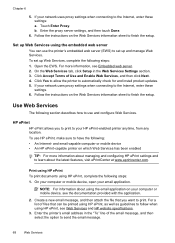
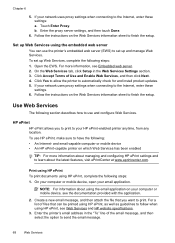
... the printer to finish the setup. If your computer or mobile device, see the documentation provided with the application.
2.
Print using HP ePrint To print documents using the embedded web server You can be printed using HP ePrint, as well as guidelines to follow when using the email application on the Web Services information sheet to automatically...
User Guide - Page 105


... can receive faxes • Fax tones are using a phone splitter, this section. • Try to make sure the printer is ready for a message indicating that came with the printer. If you ran a fax test and the test failed, review the report for solutions to send or receive faxes. After you experience problems faxing, contact HP support.
If...
User Guide - Page 118
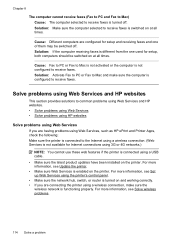
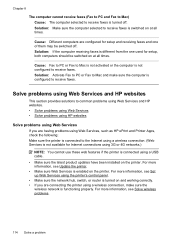
... not available for setup and receiving faxes and one used for setup, both computers should be switched off . Solve problems using Web Services and HP websites
This section provides solutions to common problems using Web Services and HP websites. • Solve problems using Web Services • Solve problems using HP websites
Solve problems using Web Services If you are configured...
User Guide - Page 193
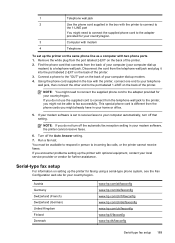
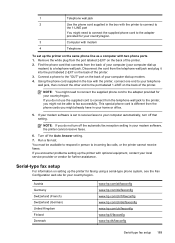
...hp.com/de/faxconfig www.hp.com/ch/fr/faxconfig www.hp.com/ch/de/faxconfig www.hp.com/uk/faxconfig www.hp.fi/faxconfig www.hp.dk/faxconfig
Serial-type fax setup 189 Connect a phone to the "OUT" port on setting up
modem) to a telephone wall jack.
Using... (your computer dial-up the printer for faxing using a serial-type phone system, see the Fax Configuration web site for your country/region....
User Guide - Page 214


... supported 137 media types and weights
supported 139 installation
hardware installation suggestions 123
HP software installation suggestions 124
troubleshooting issues 123 Internet Protocol
fax, using 62 IP address
checking for printer 123 IP settings 196 ISDN line, set up with fax
parallel phone systems 172
J
jams clear 128
media to avoid 19 paper 128...
Similar Questions
How Do I Fax Multiple Pages Using Fax Glass Hp 6600
(Posted by AZEdgia 10 years ago)
How Do I Use Hp 6600 Officejet To Scan Documents To Computer
(Posted by KramsMi 10 years ago)
Does Document Face Up Or Down When Sending A Fax Using Hp Officejet 4500
(Posted by rpapIsoch 10 years ago)

