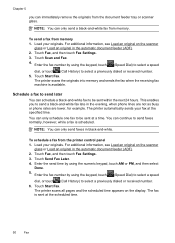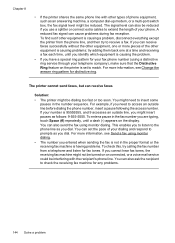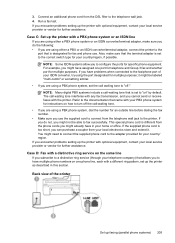HP Officejet 6500A Support Question
Find answers below for this question about HP Officejet 6500A - Plus e-All-in-One Printer.Need a HP Officejet 6500A manual? We have 3 online manuals for this item!
Question posted by davsteve on June 1st, 2014
Hp6500a Cannot Fax
The person who posted this question about this HP product did not include a detailed explanation. Please use the "Request More Information" button to the right if more details would help you to answer this question.
Current Answers
Answer #1: Posted by TechSupport101 on June 1st, 2014 12:27 PM
Hi. Is the fax configured? - the product's resources are here http://www.helpowl.com/manuals/HP/Officejet6500A/66787 and should including fax troubleshooting tips.
Related HP Officejet 6500A Manual Pages
Similar Questions
How Do I Set Up My Hp6500a Fax So That The Fax Only Picks Up For Receiving Fax
(Posted by laneddebbi 10 years ago)
Hp Officejet 6500a Plus How To Switch From Fax To Network Printer As Default
(Posted by fravonry 10 years ago)
Why Does My Hp Officejet 6500a Plus Office Printer Print Backwards
(Posted by stdornmar 10 years ago)
Can't Copy Or Recieve Fax On My Printer?j
pls help me to find out why i can't copy or recieve fax on my printer.it's hp officejet 4500 wireles...
pls help me to find out why i can't copy or recieve fax on my printer.it's hp officejet 4500 wireles...
(Posted by mpashe 11 years ago)
Hp6500a - Fax Noice On Answering Machine
When trying to leave a message on an answering machine the fax noice starts to come through. The H...
When trying to leave a message on an answering machine the fax noice starts to come through. The H...
(Posted by ajordan13 12 years ago)