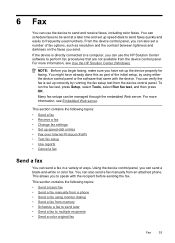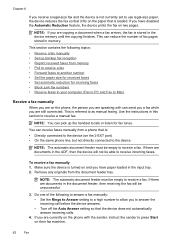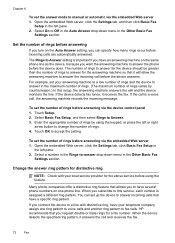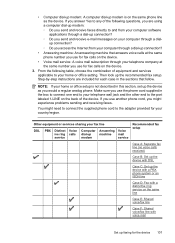HP 6500 Support Question
Find answers below for this question about HP 6500 - Officejet Wireless All-in-One Color Inkjet.Need a HP 6500 manual? We have 5 online manuals for this item!
Question posted by ajordan13 on April 9th, 2012
Hp6500a - Fax Noice On Answering Machine
When trying to leave a message on an answering machine the fax noice starts to come through. The HP6500A is the printer/fax that is being used.
Current Answers
Related HP 6500 Manual Pages
Similar Questions
Hp M1210 Fax Using Sim Card Mobile Line
Hello, I want to use fax feature usin a mobile sim card.. what to do?
Hello, I want to use fax feature usin a mobile sim card.. what to do?
(Posted by awadrehab 10 years ago)
Hp Officejet 6500 E710a-f Finding Where The Electrical Plug Is On The Printer
(Posted by tdealmbo 10 years ago)
Why Do Hp Officejet 6500 Wireless Color Prints Have White Stripes?
(Posted by lvaha 10 years ago)
Imac Lion Wireless Will Not See Hp 6500 E710n-z
(Posted by acefub 10 years ago)
Receive Fax Using Phone Not Directly Connected To Machine
The manual explains how to manually receive fax using phone directly connected to machine. DOES NOT ...
The manual explains how to manually receive fax using phone directly connected to machine. DOES NOT ...
(Posted by pauloleary 12 years ago)