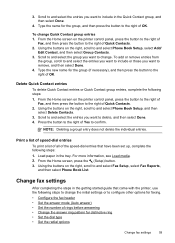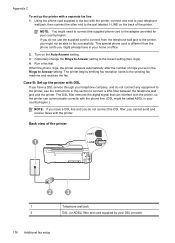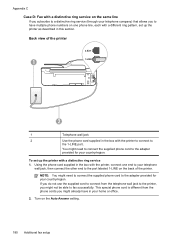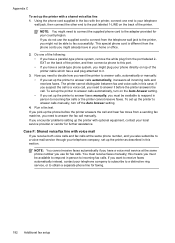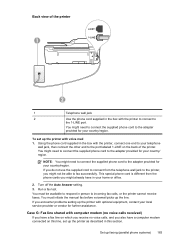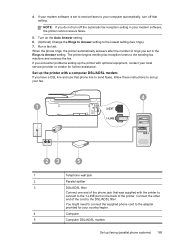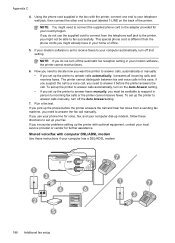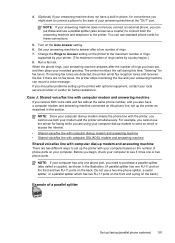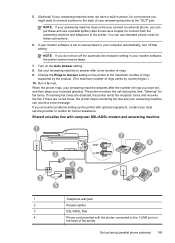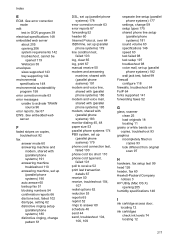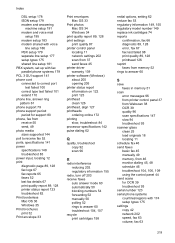HP Officejet 4620 Support Question
Find answers below for this question about HP Officejet 4620.Need a HP Officejet 4620 manual? We have 3 online manuals for this item!
Question posted by daPugNaz on November 22nd, 2013
How To Turn Off Fax Auto Answer On Hp 4620
The person who posted this question about this HP product did not include a detailed explanation. Please use the "Request More Information" button to the right if more details would help you to answer this question.
Current Answers
Related HP Officejet 4620 Manual Pages
Similar Questions
Fax Auto Answer
My HP Officejet 4500 fax setting is the following: Language: English Country: Israel Auto answer:...
My HP Officejet 4500 fax setting is the following: Language: English Country: Israel Auto answer:...
(Posted by keidars 10 years ago)
Do We Have A Fax Auto Answer Option On This Hp Laser Jet Cm1415fn
I have a printer but i am not able to fine an option of fax auto answer.
I have a printer but i am not able to fine an option of fax auto answer.
(Posted by azm987 11 years ago)