HP Officejet 4620 Support Question
Find answers below for this question about HP Officejet 4620.Need a HP Officejet 4620 manual? We have 3 online manuals for this item!
Question posted by jschef on October 13th, 2013
Can I Fax From My Hp 4620 Printer From My Modem
The person who posted this question about this HP product did not include a detailed explanation. Please use the "Request More Information" button to the right if more details would help you to answer this question.
Current Answers
There are currently no answers that have been posted for this question.
Be the first to post an answer! Remember that you can earn up to 1,100 points for every answer you submit. The better the quality of your answer, the better chance it has to be accepted.
Be the first to post an answer! Remember that you can earn up to 1,100 points for every answer you submit. The better the quality of your answer, the better chance it has to be accepted.
Related HP Officejet 4620 Manual Pages
Getting Started Guide - Page 6


... then follow the onscreen instructions.
• Mac OS X: Double-click the HP Installer icon on your printer when you to the Internet, enter these web features if the printer is only supported by HP Officejet 4620 e-All-in the messages.
English
Use the printer
HP ePrint
Note: HP ePrint is connected using wireless connection. Selecting this option allows the...
Getting Started Guide - Page 12


... phone cord is plugged into the
correct port • Checks for a dial tone • Checks for faxing. The printer will answer calls after you have installed the HP software on the right, scroll to and select Fax Setup, select Basic Setup, and then select Rings to check the status of rings, and then press...
Getting Started Guide - Page 17
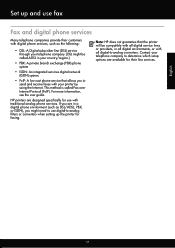
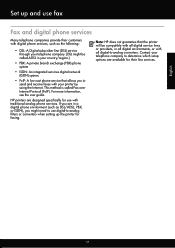
... service lines or providers, in a digital phone environment (such as the following:
• DSL: A Digital subscriber line (DSL) service through your printer by using the Internet. HP printers are available for faxing. Contact your telephone company to determine which setup options are designed specifically for use with your telephone company. (DSL might need to...
Getting Started Guide - Page 21


... been disabled in the
to the CD drive that you type. Note: If the printer is set up fax for damage. For more information, see "Step 2: Test fax setup" on page 9.
Windows Device Manager.
• If the computer cannot recognize the HP software
CD in the Search box. For more information, see "Set up and...
User Guide - Page 6


... computer...37 Scan using Webscan (HP Officejet 4620 e-All-in-One series 38 ...Fax Send a fax...44 Send a fax using the printer control panel 44 Send a fax...45 Send a fax using monitor dialing 45 Send a fax from memory 46 Schedule a fax to send later 46 Send a fax to multiple recipients 48 Send a fax from the computer 48 Send a fax manually from a phone 49 Receive a fax...50 Receive a fax...
User Guide - Page 11
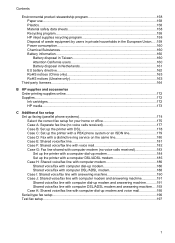
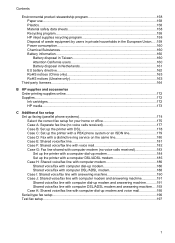
...158 Material safety data sheets 158 Recycling program...158 HP inkjet supplies recycling program 158 Disposal of waste ...printer with a computer dial-up modem 184 Set up the printer with a computer DSL/ADSL modem 185 Case H: Shared voice/fax line with computer modem 186 Shared voice/fax with computer dial-up modem 186 Shared voice/fax with computer DSL/ADSL modem 188 Case I: Shared voice/fax...
User Guide - Page 48
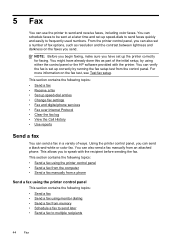
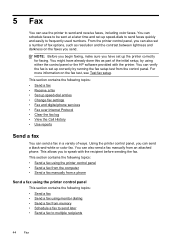
... a fax from memory • Schedule a fax to send later • Send a fax to send and receive faxes, including color faxes. You can verify the fax is set up correctly by using either the control panel or the HP software provided with the recipient before sending the fax.
5 Fax
You can use the printer to multiple recipients
44
Fax Using the printer control...
User Guide - Page 54


... another number • Set the paper size for received faxes • Set automatic reduction for incoming faxes • Block unwanted fax numbers • Receive faxes to your computer using HP Digital Fax (Fax to PC and Fax to the printer
To receive a fax manually 1. Make sure the printer is turned on and you are still connected.
Use the instructions in the...
User Guide - Page 61
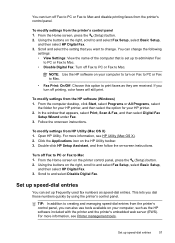
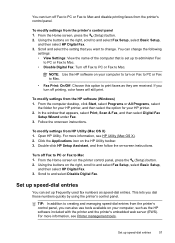
..., such as they are received. You can turn off Fax to PC or Fax to Mac and disable printing faxes from the HP software (Windows) 1.
To modify settings from HP Utility (Mac OS X) 1. You can change . NOTE: Use the HP software on your HP printer. 2.
To modify settings from the printer's control panel 1. Click the Applications icon on -screen...
User Guide - Page 64


... respond in the maximum number of rings. For example, set up the fax header by using the HP software provided with the printer. HP recommends that you have an answering machine on the Auto Answer setting if you want the printer to answer faxes automatically. Set the answer mode (Auto answer) The answer mode determines whether...
User Guide - Page 68


... to and select On or Off, and then press the button to the right of faxes you to send and receive faxes with your printer by connecting a phone cord to Medium. • You can only send and receive faxes by using the Internet. HP printers are in color. NOTE: You can no longer send or receive...
User Guide - Page 73


... on ePrintCenter (www.eprintcenter.com), you can use the HP printer software that came with your printer's name. 2. HP ePrint
69 NOTE: HP ePrint is only supported by HP Officejet 4620 e-All-in to view your HP ePrint job status, manage your HP ePrint printer queue, control who can use your printer's HP ePrint email address to print, and get help for your...
User Guide - Page 113
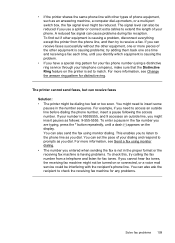
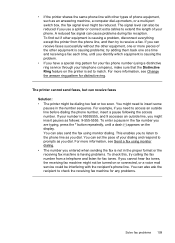
...; The printer might need to match. You can receive faxes successfully without the other equipment, one at a time and receiving a fax each time, until a dash (-) appears on or connected, or a voice mail service could be turned on the display. For more pieces of phone equipment, such as an answering machine, a computer dial-up modem...
User Guide - Page 114
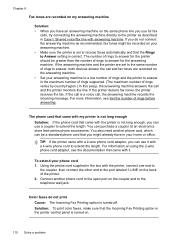
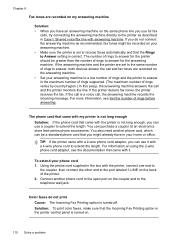
... voice/fax line with the printer, connect one end to
the coupler, then connect the other end to the telephone wall jack. If the printer detects fax tones, the printer receives the fax. Chapter 8
Fax tones ...To extend your answering machine. • Make sure the printer is set to the same number of rings to answer, both devices answer the call , the answering machine records the incoming...
User Guide - Page 179
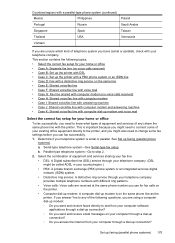
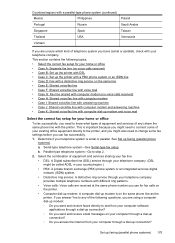
... at the same phone number you use for fax calls on
the printer. • Computer dial-up modem: A computer dial-up modem is on the same line • Case E: Shared voice/fax line • Case F: Shared voice/fax line with voice mail • Case G: Fax line shared with computer modem (no voice calls received) • Case H: Shared voice...
User Guide - Page 180
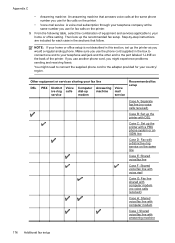
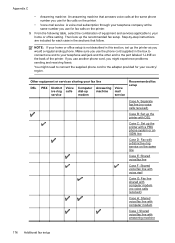
... Voice ive ring calls service
Computer Answering
dial-up
machine
modem
Voice mail service
Recommended fax setup
Case A: Separate fax line (no voice calls received)
Case B: Set up the printer with DSL
Case C: Set up the printer with a PBX phone system or an ISDN line
Case D: Fax with a distinctive ring service on the same line
Case...
User Guide - Page 181


...
PBX Distinct Voice ive ring calls service
Computer Answering Voice
dial-up
machine mail
modem
service
Recommended fax setup
Case J: Shared voice/fax line with computer modem and answering machine
Case K: Shared voice/fax line with the printer to connect to
the 1-LINE port. Set up the printer as described in this section. Back view of the...
User Guide - Page 190
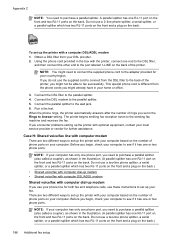
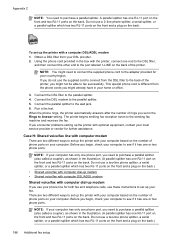
... splitter has one RJ-11 port on the front and two RJ-11 ports on the back.
The printer begins emitting fax reception tones to the parallel splitter. 5. Case H: Shared voice/fax line with computer modem
There are two different ways to Answer setting.
Connect the parallel splitter to the parallel splitter. 4. Connect the...
User Guide - Page 195
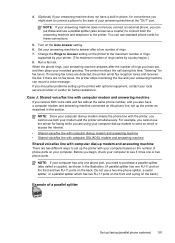
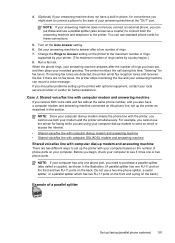
... the Internet. • Shared voice/fax line with computer dial-up modem and answering machine • Shared voice/fax line with computer DSL/ADSL modem and answering machine
Shared voice/fax line with computer dial-up modem and answering machine
There are detected, the printer emits fax reception tones and receives the fax; When the phone rings, your answering...
User Guide - Page 197
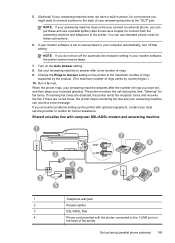
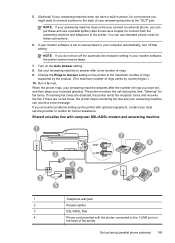
... these connections.
6. 5. (Optional) If your answering machine does not have set to receive faxes to your modem software, the printer cannot receive faxes.
7. Set your answering machine can record a voice message. Run a fax test. If incoming fax tones are no fax tones, the printer stops monitoring the line and your answering machine to the 1-LINE port on the...
Similar Questions
How To Receive Faxes Hp 4620 On Same Line With Voice
(Posted by poolsRhyno0 10 years ago)
Hp 4620 Printer
Does anybody know where the wireless fax driver is for the HP4620 all-in-one printer?
Does anybody know where the wireless fax driver is for the HP4620 all-in-one printer?
(Posted by Alfie007 11 years ago)

