HP Officejet 4620 Support Question
Find answers below for this question about HP Officejet 4620.Need a HP Officejet 4620 manual? We have 3 online manuals for this item!
Question posted by poolsRhyno0 on September 30th, 2013
How To Receive Faxes Hp 4620 On Same Line With Voice
The person who posted this question about this HP product did not include a detailed explanation. Please use the "Request More Information" button to the right if more details would help you to answer this question.
Current Answers
There are currently no answers that have been posted for this question.
Be the first to post an answer! Remember that you can earn up to 1,100 points for every answer you submit. The better the quality of your answer, the better chance it has to be accepted.
Be the first to post an answer! Remember that you can earn up to 1,100 points for every answer you submit. The better the quality of your answer, the better chance it has to be accepted.
Related HP Officejet 4620 Manual Pages
Getting Started Guide - Page 10


...LINE on the back of the printer. Using the phone cord provided in the box with the printer, connect one end to extend the length.
Because you begin... English
Set up additional devices...provided with the printer, HP recommends that you use ...line for faxing, you want to a voicemail service on printer
10 For more information, see the user guide.
Tip: If you subscribe to receive faxes...
Getting Started Guide - Page 15


... the Automatic Reduction feature, the printer prints the fax on their fax machine. If you hear fax tones from memory • Poll to receive a fax • Forward faxes to Answer setting. When you want to receive faxes automatically instead, contact your voice mail service
If you are on the same phone line that the printer does not automatically
answer incoming...
Getting Started Guide - Page 17
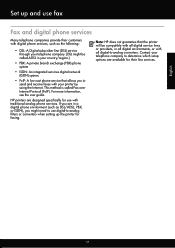
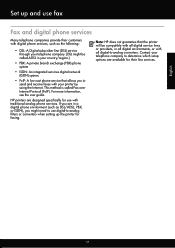
... as the following:
• DSL: A Digital subscriber line (DSL) service through your telephone company. (DSL might need to send and receive faxes with your country/region.)
• PBX: A private...fax
Fax and digital phone services
Many telephone companies provide their line services.
English
17 HP printers are designed specifically for use digital-to -analog converters.
Note: HP...
Getting Started Guide - Page 21


... faxing.
If prompted, choose your country/region, and then type "fax error codes" in the CD drive, inspect the HP software CD for faxing, you are closed. Tip: If you receive a fax...faxing problems, you can find an explanation of the printer. Windows Device Manager.
• If the computer cannot recognize the HP software
CD in the Search box. For more information, see "Set up fax...
Getting Started Guide - Page 22


... line with poor sound quality (noise) can disconnect all the other equipment is causing problems. Try adding them back one end of the printer.
• Try connecting a working properly.
--Make sure the printer is set to receive faxes automatically.
--Make sure the Rings to Answer setting is set to a greater number of the voice...
Getting Started Guide - Page 23


... -One series. After resolving the problems...
Open HP Utility. (HP Utility is only applicable to access an outside line, you are still encountering problems, see "Where is 95555555, and 9 accesses an outside line before dialing the phone number, insert a pause following the access number. You might need to HP Officejet 4620 e-All-in the user guide. (For...
User Guide - Page 6


... (HP Officejet 4620 e-...received faxes from memory 52 Poll to receive a fax...52 Forward faxes to another number 52 Set the paper size for received faxes 53 Set automatic reduction for incoming faxes 53 Block unwanted fax numbers 54 Add numbers to the junk fax list 54 Remove numbers from the junk fax list 55 Print a Junk List...55 Receive faxes to your computer using HP Digital Fax (Fax...
User Guide - Page 54


... • Set up backup fax • Reprint received faxes from memory • Poll to receive a fax • Forward faxes to another number • Set the paper size for received faxes • Set automatic reduction for incoming faxes • Block unwanted fax numbers • Receive faxes to your computer using HP Digital Fax (Fax to PC and Fax to Mac)
Receive a fax manually When you are on...
User Guide - Page 64


...printer does not receive faxes. Scroll to the incoming fax call and the printer will monitor the line.
You must be available to respond in the maximum number of every fax you want to... answering machine on the right, scroll to answer faxes automatically.
HP recommends that you can also set up the fax header by using the HP software provided with the printer. From the Home ...
User Guide - Page 65


...receives the fax. TIP: You can also use the default ring pattern, which is assigned a different ring pattern. HP recommends that allows you to have your telephone company assign double or triple rings for your telephone company to set the number of an incoming call and, based on one phone line... cannot receive faxes when the main phone number is a voice call and receives the fax.
Verify...
User Guide - Page 68


... select Fax Setup, select Advanced
Setup, and then select Error Correction Mode. 3. Scroll to and select On or Off, and then press the button to -analog converters.
NOTE: HP does ...setting up the printer for the fax connection.
NOTE: You can no longer send or receive faxes in color. Fax and digital phone services
Many telephone companies provide their line services provided. This method is...
User Guide - Page 102
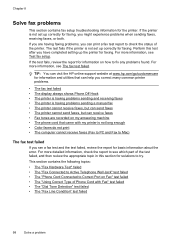
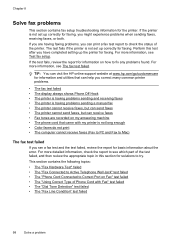
... printer is having problems sending and receiving faxes • The printer is not long enough • Color faxes do not print • The computer cannot receive faxes (Fax to PC and Fax to Mac)
The fax test failed If you can visit the HP online support website at www.hp.com/go/customercare for faxing. If the test fails, review the...
User Guide - Page 103
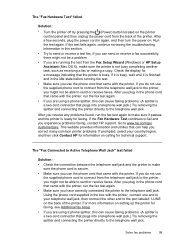
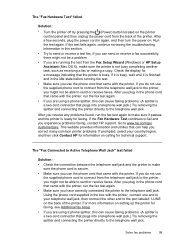
... jack. After you are using a phone splitter, this can send or receive a fax successfully, there might not be able to send or receive a test fax.
After you resolve any problems found, run the fax test again.
• If you experience problems faxing, contact HP support. The "Fax Hardware Test" failed
Solution:
• Turn the printer off by pressing...
User Guide - Page 108


...office. Solution: If Fax to PC or Fax to send email or access the Internet.
Solution: Other equipment that carries phone accessories. After turning on the same phone line, but not connected ...:
• Make sure you wait five minutes before sending or receiving a fax. Make sure extension phones (phones on the printer, HP recommends you used the phone cord supplied in use or off ....
User Guide - Page 111
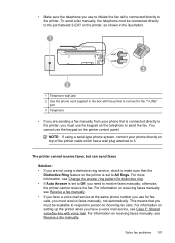
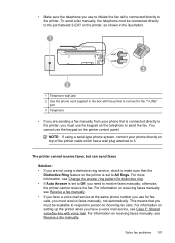
... printer control panel. You cannot use the keypad on receiving faxes manually, see Case F: Shared voice/fax line with the printer to connect to the "1-LINE"
port 3 Telephone
• If you need to incoming fax calls. The printer cannot receive faxes, but can send faxes
Solution: • If you are sending a fax manually from your phone directly on the printer is...
User Guide - Page 112
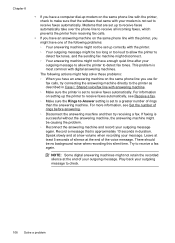
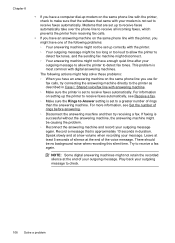
... I: Shared voice/fax line with the printer.
◦ Your outgoing message might be set up correctly with answering machine.
◦ Make sure the printer is set to receive faxes automatically. Play back your message. Modems that are set up to receive faxes automatically take over the phone line to receive all incoming faxes, which prevents the printer from receiving fax calls.
•...
User Guide - Page 113
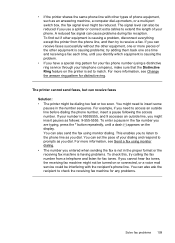
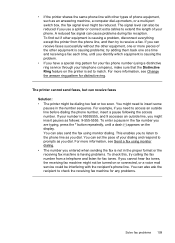
... you dial. The signal level can also send the fax using monitor dialing. • The number you entered when sending the fax is not in the fax number you dial. • If the printer shares the same phone line with the recipient's phone line. A reduced fax signal can receive faxes
Solution: • The printer might need to match...
User Guide - Page 114
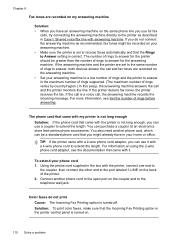
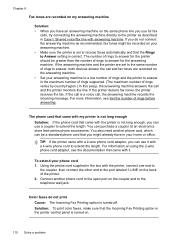
... detects fax tones, the printer receives the fax. Using the phone cord supplied in Case I: Shared voice/fax line with it with the printer is turned off. Chapter 8
Fax tones are...Fax Printing option in the printer control panel is correct. Connect another phone cord, which can use for the answering machine. If the call is set to the same number of rings to answer, both devices...
User Guide - Page 115


... is functioning properly. For more information, see Solve wireless problems (HP Officejet 4620 e-All-in -One series) • Solve problems using HP websites
Solve problems using HP ePrint and HP websites 111
The computer cannot receive faxes (Fax to PC and Fax to Mac) Cause: The computer selected to receive faxes is connected to the Internet using a wireless connection.
Solve problems...
User Guide - Page 179
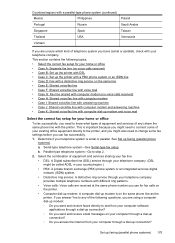
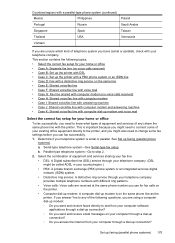
... E: Shared voice/fax line • Case F: Shared voice/fax line with voice mail • Case G: Fax line shared with computer modem (no voice calls received) • Case H: Shared voice/fax line with computer modem • Case I: Shared voice/fax line with answering machine • Case J: Shared voice/fax line with computer modem and answering machine • Case K: Shared voice/fax line with...
Similar Questions
Hp Officejet 4620 Won't Send Or Receive Faxes, Says Phone Line Is In Use
(Posted by Frankdetox 10 years ago)
Can Not Send Or Receive Fax Hp Office Jet 4620 Is Fax Speed Too High
(Posted by sasus 10 years ago)
Can't Receive Fax Hp Officejet 4500a-f
(Posted by TIMCOloooki 10 years ago)
Can This Officejet Receive Fax Through A Digital Voice Line (fios) ?
(Posted by jpholt 12 years ago)

