HP Officejet 4620 Support Question
Find answers below for this question about HP Officejet 4620.Need a HP Officejet 4620 manual? We have 3 online manuals for this item!
Question posted by Frankdetox on December 26th, 2013
Hp Officejet 4620 Won't Send Or Receive Faxes, Says Phone Line Is In Use
The person who posted this question about this HP product did not include a detailed explanation. Please use the "Request More Information" button to the right if more details would help you to answer this question.
Current Answers
There are currently no answers that have been posted for this question.
Be the first to post an answer! Remember that you can earn up to 1,100 points for every answer you submit. The better the quality of your answer, the better chance it has to be accepted.
Be the first to post an answer! Remember that you can earn up to 1,100 points for every answer you submit. The better the quality of your answer, the better chance it has to be accepted.
Related HP Officejet 4620 Manual Pages
Getting Started Guide - Page 6


... use the HP
ePrint email address of Use. • Enable the printer to the Internet using a USB cable. Just send your documents and photos to the email address assigned to your HP ePrint-enabled printer anywhere you to the Internet, enter these web features if the printer is only supported by HP Officejet 4620 e-All-in to view your HP...
Getting Started Guide - Page 22


... an analog phone line, or you cannot send or receive faxes. To check if your phone line is digital, connect a regular analog phone to an analog phone line and try faxing again.
• If you are using a DSL/ADSL...same phone line with the printer:
--Check that the answering machine is working phone directly to the printer) or other devices and run the test again. If you do not use this ...
Getting Started Guide - Page 23


... use .
1. This section provides information about finding the user guide, see "Where is 95555555, and 9 accesses an outside line before dialing the phone number, insert a pause following the access number.
After resolving the problems...
After you might be dialing too fast or too soon. English
Solve setup problems
The printer cannot send faxes but can receive faxes...
User Guide - Page 6


...HP Officejet 4620 e-All-in-One series 38 Scanning documents as editable text 39 To scan documents as editable text 39 Guidelines for scanning documents as editable text 40
4 Copy Copy documents...42 Change copy settings...42
5 Fax Send a fax...44 Send a fax using the printer control panel 44 Send a fax...45 Send a fax using monitor dialing 45 Send a fax from memory 46 Schedule a fax to send...
User Guide - Page 8


... Obtain electronic support...79 HP support by phone...79 Before you call...79 Phone support period 80 Telephone support numbers 80 After the phone support period 82 General troubleshooting... are apparent 97 Solve fax problems...98 The fax test failed...98 Solve problems using HP ePrint and HP websites 111 Solve problems using HP ePrint (HP Officejet 4620 e-All-in-One series 111 Solve problems...
User Guide - Page 10


...specifications...146 Copy specifications...146 Fax specifications...146 Scan specifications...147 HP ePrint specifications (HP Officejet 4620 e-All-in-One series 147 HP website specifications 147 Environmental ...cord 151 Noise emission statement for Germany 151 Gloss of housing of peripheral devices for Germany 151 Notice to users of the German telephone network 153 Notice to ...
User Guide - Page 17


...: Opens the HP ePrint menu.
Use the printer control panel
13
Setup button: From the Home screen, pressing this button opens available settings. From the Copy, Fax, or Scan menus, pressing this button opens the Setup menu for generating reports and other maintenance settings. This button is only available on the HP Officejet 4620 e-All-in...
User Guide - Page 19


... Mac)
Scan to Computer You can then attach the scanned documents to your business partners. For more information, see Scan.
Use HP media for more information, see Receive faxes to work well with your email and share them with most types of everyday documents.
This section contains the following topics: • Recommended papers for...
User Guide - Page 41


...using Webscan (HP Officejet 4620 e-All-in the
ADF. For more information, see Solve scan problems. This section contains the following topics:
NOTE: Your printer and computer must be connected and turned on Windows computers, the HP... you are only available after you can use the printer's control panel to scan documents, photos, and other originals and send them to a variety of the glass ...
User Guide - Page 52


... the printer. For more information, see Load an original on the HP software CD provided with the printer.
To send a fax to each number in the automatic document feeder (ADF). 2. If a number is generated. The printer sends the document to multiple recipients using the installation program provided on the scanner glass or Load an original...
User Guide - Page 54


...; Block unwanted fax numbers • Receive faxes to your computer using HP Digital Fax (Fax to PC and Fax to the printer
To receive a fax manually 1. If you receive a Legal-size or larger fax and the printer is not currently set to Answer setting is turned on two pages. You can send you a fax while you are speaking with can receive faxes manually from a phone that is...
User Guide - Page 59
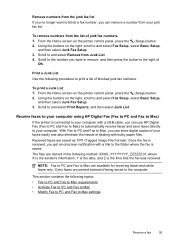
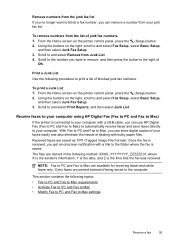
... fax numbers.
Receive faxes to your computer using HP Digital Fax (Fax to PC and Fax to Mac) If the printer is saved. NOTE: Fax to PC and Fax to your computer. This section contains the following topics: • Fax to PC and Fax to Mac requirements • Activate Fax to PC and Fax to Mac • Modify Fax to PC and Fax to and select Fax...
User Guide - Page 73


... cable.
In the window that came with your printer's HP ePrint email address to your operating system:
Windows 1. You cannot use these web features if the printer is only supported by HP Officejet 4620 e-All-in to set up HP ePrint, make sure you set up HP ePrint. Set up for an account on your computer, you...
User Guide - Page 75


... the email address, use the buttons on the right to scroll to and select Display Email Address. -OrTo customize your computer or mobile device, see HP ePrint specifications (HP Officejet 4620 e-All-in-One ... your computer or mobile device, open your HP printer in the "To" line of the email message, and then select the option to send the email message. Use HP ePrint
To use the buttons on how ...
User Guide - Page 82


... copy problems • Solve scan problems • Solve fax problems • Solve problems using HP ePrint and HP websites • Solve wireless problems (HP Officejet 4620 e-All-in-One series) • Configure your firewall software to work with the printer. 2. Call HP support. Support options and availability vary by phone.
78
Solve a problem Check the documentation that came with...
User Guide - Page 115


...printer is connected using HP ePrint (HP Officejet 4620 e-All-in-One series) If you are configured for setup and receiving faxes and one used for setup, both computers should be switched off . Solve problems using HP ePrint and HP websites
This section provides solutions to common problems using HP ePrint and HP websites. • Solve problems using HP ePrint (HP Officejet 4620 e-All-in -One...
User Guide - Page 126


... listed in -One series). ◦ Click Start, then click Printers or Printers and Faxes. - A message appears stating that use the printer status report to help you troubleshoot problems with the printer.
For more information, see Understand the network configuration page (HP Officejet 4620 e-All-in-One series).
• If you are different, change the IP...
User Guide - Page 127


... view the network settings for the printer. You can use the network configuration page to
Understand the network configuration page (HP Officejet 4620 e-All-in -One series)
If the printer is often useful to print the printer status report before calling.
1
2
3
1. Understand the network configuration page (HP Officejet 4620 e-All-in -One series) 123
If you need to...
User Guide - Page 151


... 356 mm (8.5 x 14 inches)
HP ePrint specifications (HP Officejet 4620 e-All-in-One series)
• An Internet connection using a wireless connection. • Maximum size...Fax to PC/Fax to Mac Specifications • Supported file type: Uncompressed TIFF • Supported fax types: black-and-white faxes
Scan specifications
• Integrated OCR software automatically converts scanned text to use...
User Guide - Page 209


.... This section contains the following topics: • Toolbox (Windows) • HP Utility (Mac OS X) • Embedded web server (HP Officejet 4620 e-All-in-One series)
Toolbox (Windows)
The Toolbox provides maintenance information about the printer. In the window that appears, select Print, Scan & Fax, and then select Maintain Your Printer under Print.
Ink level warnings...
Similar Questions
Hp Cm2320 Cannot Send Or Receive Fax Dsl Phone Line
(Posted by bcarmelche 9 years ago)
Hp Officejet 4620e Printer Wont Recieve Or Send Faxes, Says Phone Line In Use
(Posted by omergne 10 years ago)
Hp Officejet 4620 Manual
I can not send and recieve fax, I lost the manual can you please help me?
I can not send and recieve fax, I lost the manual can you please help me?
(Posted by irjivin 10 years ago)
I Would Like To Know , How Can I Setup My Hp Officejet 4500 So I Can Receive Fax
(Posted by Mrbrown 10 years ago)

