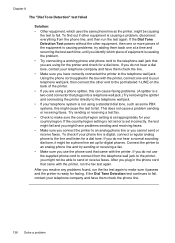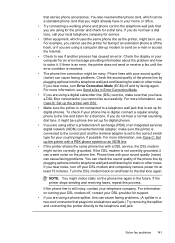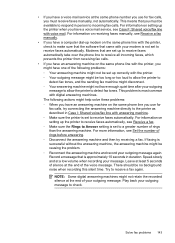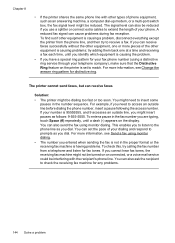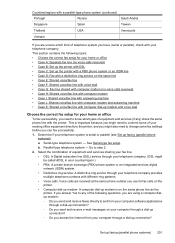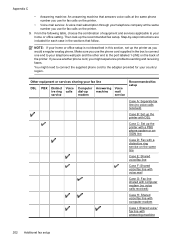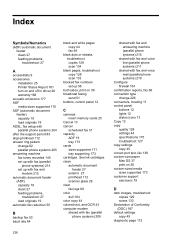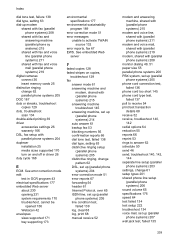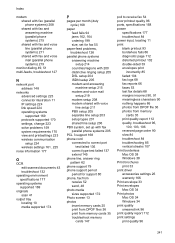HP Officejet 6500A Support Question
Find answers below for this question about HP Officejet 6500A - Plus e-All-in-One Printer.Need a HP Officejet 6500A manual? We have 3 online manuals for this item!
Question posted by jpholt on February 9th, 2012
Can This Officejet Receive Fax Through A Digital Voice Line (fios) ?
The person who posted this question about this HP product did not include a detailed explanation. Please use the "Request More Information" button to the right if more details would help you to answer this question.
Current Answers
Answer #1: Posted by dalisalas on February 12th, 2012 4:31 PM
Yes, only if you have Verizon set up a virtual line at the monthly charge of $6.99 per month!!! I just called and found this out, since I bought an all in one officejet pro 8600 and wanted to receive faxes. When I am getting a fax, it goes to my Verizon FIOS voice mail, and I do not receive a fax.
Related HP Officejet 6500A Manual Pages
Similar Questions
Hp Cm2320 Cannot Send Or Receive Fax Dsl Phone Line
(Posted by bcarmelche 9 years ago)
How Do I Get Officejet 8600 Fax To Work With Comcast Digital Voice Line
(Posted by Akirptwob0 10 years ago)
Hp Officejet 4620 Won't Send Or Receive Faxes, Says Phone Line Is In Use
(Posted by Frankdetox 10 years ago)
Can Hp Officejet Pro 8600 Recieive Faxes From Fios Digital Voice
(Posted by gpragSa 10 years ago)
How Do I Send And Receive Faxes? Is There A Manual For The Printer?
(Posted by dmor 11 years ago)