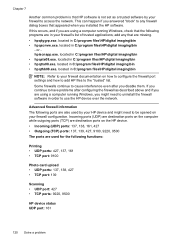HP Officejet 4500 Support Question
Find answers below for this question about HP Officejet 4500 - All-in-One Printer - G510.Need a HP Officejet 4500 manual? We have 3 online manuals for this item!
Question posted by keidars on June 14th, 2013
Fax Auto Answer
My HP Officejet 4500 fax setting is the following:
Language: English
Country: Israel
Auto answer: On
Rings to answer: 2
Eventhough when receiving a fax, it is ringing a lot without auto answering and I have to push the green button in order to receive the fax.
Please advise
Gyora Keidar
Current Answers
Answer #1: Posted by DreadPirateRoberts on August 15th, 2013 10:08 AM
This should help you troubleshoot the issue
Related HP Officejet 4500 Manual Pages
Similar Questions
Officejet 4500 Green Button Wont Respond
(Posted by aligmik 10 years ago)
I Loss The Phone Cord That Came With My Officejet 4500 All In One Printer. G510
Can I use a regular phone cord instead of the one that came with the printer/Fax?
Can I use a regular phone cord instead of the one that came with the printer/Fax?
(Posted by birdwatcher 10 years ago)
Unable To Copy When I Push The Green Button
hp office jet 4500 wireless bought august 2011
hp office jet 4500 wireless bought august 2011
(Posted by franklynnash 11 years ago)
What Do I Ask For To Get A New Usb-printer Cord For My Officejet 5110
what do i ask for to get a new usb-printer cord for my officejet 5110
what do i ask for to get a new usb-printer cord for my officejet 5110
(Posted by ra248369 12 years ago)
How I Fix The Fax To Start Automaticaly And Not Push The Button To Received Fax
(Posted by grygorios 12 years ago)