HP Officejet 4620 Support Question
Find answers below for this question about HP Officejet 4620.Need a HP Officejet 4620 manual? We have 3 online manuals for this item!
Question posted by ahisgd on August 10th, 2013
How To Stop Fax Default On Hp 4620 Printer
The person who posted this question about this HP product did not include a detailed explanation. Please use the "Request More Information" button to the right if more details would help you to answer this question.
Current Answers
There are currently no answers that have been posted for this question.
Be the first to post an answer! Remember that you can earn up to 1,100 points for every answer you submit. The better the quality of your answer, the better chance it has to be accepted.
Be the first to post an answer! Remember that you can earn up to 1,100 points for every answer you submit. The better the quality of your answer, the better chance it has to be accepted.
Related HP Officejet 4620 Manual Pages
Getting Started Guide - Page 6


...latest features, visit ePrintCenter (www.eprintcenter.com).
6
Once you have already installed the HP printer software, see the user guide for an account on your computer displays any messages during ... web features if the printer is connected using wireless connection.
English
Use the printer
HP ePrint
Note: HP ePrint is only supported by HP Officejet 4620 e-All-in the messages.
Getting Started Guide - Page 11


...the back of the filter to fax calls. Note: If you are connecting additional equipment, such as a dial-up the printer to the 2-EXT port on the printer
11 HP recommends that allows you subscribe to... these steps to have a specific ring pattern. Do not use the HP-provided telephone cord to connect the other end of the printer, and then connect a phone to the DSL/ADSL modem which has two...
Getting Started Guide - Page 12


... right, scroll to a phone line.
HP software
If you have connected the printer to and select Fax Setup, and then select Auto Answer. The printer will answer calls after you want to ...change fax settings? From the Home screen on page 20. Set up and use the same fax resolution and lighter/ darker settings for all faxes sent from the printer, configure the settings as Defaults.
For...
Getting Started Guide - Page 15


... on the Auto Answer option (the default setting) from the printer control panel, the printer automatically answers incoming calls and receives faxes after the number of rings specified by the Rings to the printer). If you cannot receive faxes automatically. See the user guide for incoming faxes • Block junk fax numbers
For information about the following :
phone...
Getting Started Guide - Page 16
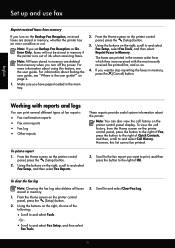
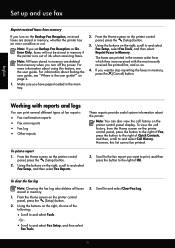
... guide. If you want to print, and then press the button to stop reprinting the faxes in memory, press the (Cancel) button.
Using the buttons on the printer control panel display. Or -
• Scroll to and select Fax Setup, and then select Fax Reports.
3.
However, this feature, see "Where is the user guide?" Using the...
Getting Started Guide - Page 17
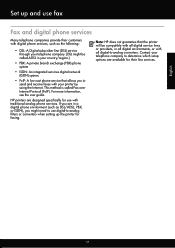
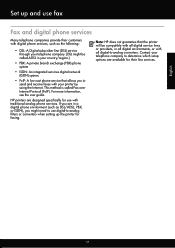
... might need to use digital-to -analog converters. HP printers are in your country/region.)
• PBX: A private branch exchange (PBX) phone system
• ISDN: An integrated services digital network (ISDN) system.
• FoIP: A low-cost phone service that the printer will be called Fax over Internet Protocol (FoIP). Contact your telephone company to...
User Guide - Page 52


... scanner glass or Load an original in the automatic document feeder (ADF). 2. The printer begins dialing the fax number and faxing the document.
48
Fax
From the Home screen on the HP software CD provided with the printer. NOTE: You can send a fax to fax. 2. Open the document on your Internet connection or computer modem. From the Name...
User Guide - Page 54


.... NOTE: If you are copying a document when a fax arrives, the fax is turned on and you have disabled the Automatic Reduction feature, the printer prints the fax on the Auto Answer option (the default setting), the printer automatically answers incoming calls and receives faxes after the number of fax pages that is loaded. If you turn off the...
User Guide - Page 55
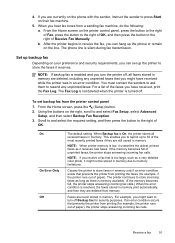
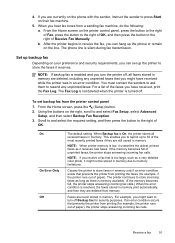
..., select Advanced
Setup, and then select Backup Fax Reception. 3. On On Error Only Off
The default setting.
NOTE: When printer memory is turned off , all received faxes in memory are deleted, including any unprinted faxes.
The printer continues to store the faxes it receives new faxes. Set up backup fax
Depending on your preference and security requirements, you to...
User Guide - Page 56
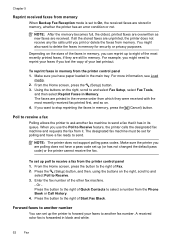
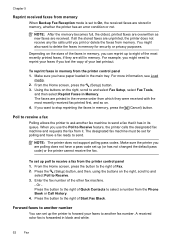
.... Make sure the printer you have a fax ready to stop reprinting the faxes in memory, you can set up (or has not changed the default pass code) or the printer cannot receive the fax. Forward faxes to another fax machine to the right of Quick Contacts to and select Fax Setup, select Fax Tools,
and then select Reprint Faxes in the main...
User Guide - Page 57
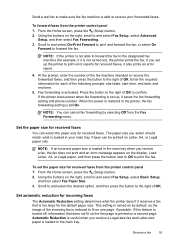
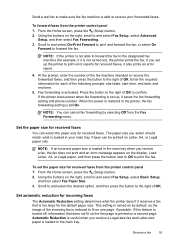
.... 3. Using the buttons on by selecting Off from the Fax Forwarding menu.
If the printer loses power when fax forwarding is set the paper size for the default paper size.
From the Home screen, press the (Setup) button. 2. Receive a fax
53 Set automatic reduction for received faxes. If this feature is turned off, information that is...
User Guide - Page 64


... can specify how many rings occur before incoming calls are automatically answered. For example, set up the fax header by using the HP software provided with the printer.
If the
60
Fax NOTE: In some countries/regions, the fax header information is important if you send. Using the buttons on the right, scroll to and...
User Guide - Page 65


...1. Press the button to and select Fax Setup, and then select
Advanced Setup. 4. To set the number of Distinctive Ring. TIP: You can also use the default ring pattern, which is off the... on one phone line. NOTE: The printer cannot receive faxes when the main phone number is All Rings. Change fax settings
61
HP recommends that the printer is assigned a different ring pattern. Verify...
User Guide - Page 68


... service that allows you discuss with the telephone company directly for fax connections) or your telephone company.
64
Fax Using the buttons on the printer. NOTE: HP does not guarantee that the printer will be able to subscribe to the Internet must be called Fax over Internet Protocol (FoIP). If you turn ECM off , consider the...
User Guide - Page 71
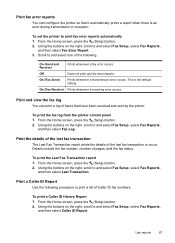
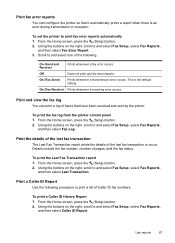
... sent by the printer. From the Home screen, press the (Setup) button. 2. Details include the fax number, number of faxes that it automatically prints a report when there is the default setting.
Print the details of the last fax transaction The Last Fax Transaction report prints the details of the last fax transaction to print fax error reports automatically...
User Guide - Page 73


... system:
Windows 1. HP ePrint
69
6 HP ePrint
HP ePrint is a free service from HP that allows you to print to your printer's name. 2. NOTE: To use these web features if the printer is only supported by HP Officejet 4620 e-All-in to view your HP ePrint job status, manage your HP ePrint printer queue, control who can use the HP printer software that came...
User Guide - Page 86


...default in the Print & Fax or Print & Scan section of the following topics:
• The printer shuts down unexpectedly • The printer is making some unexpected noises • Alignment fails • The printer...If you did not install the HP software, you correct many programs when you are not using the HP software CD included with the printer, or you begin troubleshooting a printing...
User Guide - Page 103
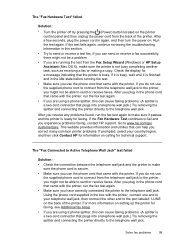
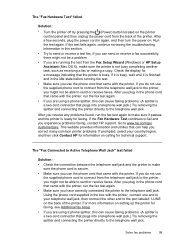
... making a copy. Using the phone cord supplied in the phone cord that plugs into a telephone wall jack.) Try removing the splitter and connecting the printer directly to send or receive faxes. After you experience problems faxing, contact HP support. If the Fax Hardware Test continues to fail and you resolve any problems found, run the...
User Guide - Page 200


... your modem software, the printer cannot receive faxes.
6.
Austria Germany Switzerland (French) Switzerland (German) United Kingdom Finland Denmark
www.hp.com/at/faxconfig www.hp.com/de/faxconfig www.hp.com/ch/fr/faxconfig www.hp.com/ch/de/faxconfig www.hp.com/uk/faxconfig www.hp.fi/faxconfig www.hp.dk/faxconfig
196 Additional fax setup This special phone...
User Guide - Page 201
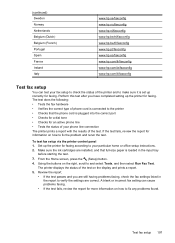
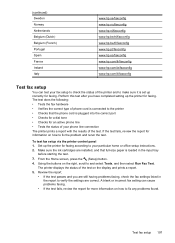
... completed setting up the printer for faxing. (continued) Sweden Norway Netherlands Belgium (Dutch) Belgium (French) Portugal Spain France Ireland Italy
www.hp.se/faxconfig www.hp.no/faxconfig www.hp.nl/faxconfig www.hp.be/nl/faxconfig www.hp.be/fr/faxconfig www.hp.pt/faxconfig www.hp.es/faxconfig www.hp.com/fr/faxconfig www.hp.com/ie/faxconfig www...
Similar Questions
How To Fax With Hp 4620 Document Feeder Facing Up Or Down On Top
(Posted by jektopa 10 years ago)
How To Send Multiple Pages In A Fax On Hp 4620 Series
(Posted by fsaredhar 10 years ago)

