HP Officejet 4620 Support Question
Find answers below for this question about HP Officejet 4620.Need a HP Officejet 4620 manual? We have 3 online manuals for this item!
Question posted by wcnitesh on August 9th, 2013
How Do I Set Up Distinctive Ring On A Hp 4620 Fax Machine
The person who posted this question about this HP product did not include a detailed explanation. Please use the "Request More Information" button to the right if more details would help you to answer this question.
Current Answers
There are currently no answers that have been posted for this question.
Be the first to post an answer! Remember that you can earn up to 1,100 points for every answer you submit. The better the quality of your answer, the better chance it has to be accepted.
Be the first to post an answer! Remember that you can earn up to 1,100 points for every answer you submit. The better the quality of your answer, the better chance it has to be accepted.
Related HP Officejet 4620 Manual Pages
Getting Started Guide - Page 10


... to receive faxes automatically instead, contact your telephone company to subscribe to a distinctive ring service or to obtain a separate telephone line for faxing.
Note:...HP recommends that you have in your home or office can be able to fax successfully. English
Set up and use fax
Step 1: Connect the printer to the phone line
Before you encounter problems setting up additional devices...
Getting Started Guide - Page 11


... provider between the telephone wall jack and the DSL/ADSL filter.
1
2. You can set or telephone answering machine to connect the fax.
1. When you to the 2-EXT port on the printer
11 Set up distinctive ring, see "Step 3: Configure fax settings" on page 12. HP recommends that you subscribe to a DSL/ADSL service, connect the DSL/ADSL filter to...
Getting Started Guide - Page 13


... setting is set
distinctive ring.
Scroll to select Soft, Loud, or Off, and then press the button to continue. telephone company to answer fax ...fax tones.
1. Fax Speed
Set the fax speed used to configure this setting...
...do this feature, the printer
4. Set up and use fax
English
If you want to communicate between the printer and other fax machines when sending and receiving faxes...
Getting Started Guide - Page 15


..., the number of Receive Fax
2.
Set the Rings to Answer setting to a high number to obtain a separate phone line for faxing, you have disabled the Automatic Reduction feature, the printer prints the fax on the Auto Answer option (the default setting) from the document feeder
Manually.
Faxes and your telephone company to subscribe to a distinctive ring service or to allow...
Getting Started Guide - Page 22


... set to a greater number of rings than the answering machine.
--Disconnect the answering machine and then try faxing again.
• If you are using a DSL/ADSL service, make sure that you have an answering machine on the same phone line with the printer, check to make sure that the Distinctive Ring feature on the printer is set to All Rings...
User Guide - Page 6


...37 Scan using Webscan (HP Officejet 4620 e-All-in-One ...fax from the computer 48 Send a fax manually from a phone 49 Receive a fax...50 Receive a fax manually...50 Set up backup fax...51 Reprint received faxes from memory 52 Poll to receive a fax...52 Forward faxes to another number 52 Set the paper size for received faxes 53 Set automatic reduction for incoming faxes 53 Block unwanted fax...
User Guide - Page 7


...
Change fax settings...59 Configure the fax header...60 Set the answer mode (Auto answer 60 Set the number of rings before answering 60 Change the answer ring pattern for distinctive ring 61 Set the dial type...62 Set the redial options...62 Set the fax speed...63 Set the fax sound volume 63 Set the Error Correction Mode 63
Fax and digital phone services 64 Fax over...
User Guide - Page 11
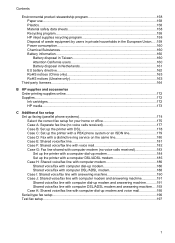
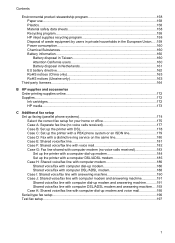
......172 HP media...173
C Additional fax setup Set up faxing (parallel phone systems 174 Select the correct fax setup for your home or office 175 Case A: Separate fax line (no voice calls received 177 Case B: Set up the printer with DSL 178 Case C: Set up the printer with a PBX phone system or an ISDN line 179 Case D: Fax with a distinctive ring...
User Guide - Page 54


...8226; Receive a fax manually • Set up backup fax • Reprint received faxes from memory • Poll to receive a fax • Forward faxes to another number • Set the paper size for received faxes • Set automatic reduction for incoming faxes • Block unwanted fax numbers • Receive faxes to your computer using HP Digital Fax (Fax to PC and Fax to receive a manual...
User Guide - Page 63
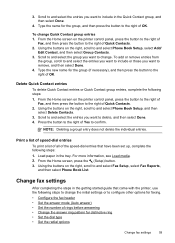
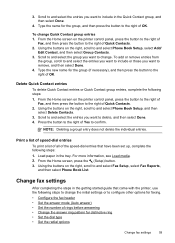
... the individual entries. Scroll to and select the entries you want to change Quick Contact group entries 1. Type the name for distinctive ring • Set the dial type • Set the redial options
Change fax settings
59 Using the buttons on the right, scroll to and select Phone Book Setup, and then select Delete Contacts.
3. From...
User Guide - Page 65


.... NOTE: The printer cannot receive faxes when the main phone number is a voice call, the answering machine records the incoming message. Change the answer ring pattern for distinctive ring Many phone companies offer a distinctive ring feature that you have a distinctive ring service, use the Ring Pattern Detection feature in the printer's control panel to set the number of an incoming call...
User Guide - Page 113
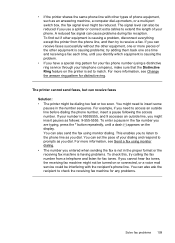
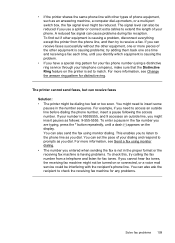
..., see Send a fax using a distinctive ring service through your telephone company), make sure that the Distinctive Ring feature on the printer is causing problems; The printer cannot send faxes, but can also send the fax using monitor dialing. You can receive faxes successfully without the other equipment is set the pace of phone equipment, such as an answering machine, a computer...
User Guide - Page 179
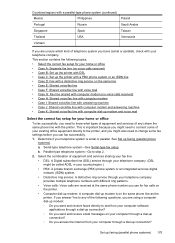
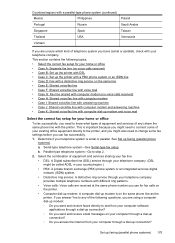
... D: Fax with a distinctive ring service on the same line • Case E: Shared voice/fax line • Case F: Shared voice/fax line with voice mail • Case G: Fax line shared with computer modem (no voice calls received) • Case H: Shared voice/fax line with computer modem • Case I: Shared voice/fax line with answering machine • Case J: Shared voice/fax line...
User Guide - Page 180
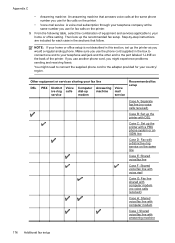
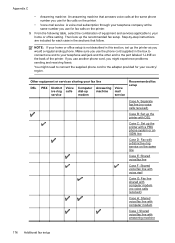
...machine
modem
Voice mail service
Recommended fax setup
Case A: Separate fax line (no voice calls received)
Case H: Shared voice/fax line with computer modem
Case I: Shared voice/fax line with a distinctive ring...supplied in this section, set up the printer with a PBX phone system or an ISDN line
Case D: Fax with answering machine
176 Additional fax setup From the following table...
User Guide - Page 185


... ring pattern for distinctive ring.
4. (Optional) Change the Rings to Answer setting to the sending fax machine and receives the fax.
3. If you receive both voice calls and fax calls or it might need to connect the supplied phone cord to the adapter provided for further assistance. Case E: Shared voice/fax line
If you do not set to fax calls. Change the Distinctive Ring setting...
User Guide - Page 186
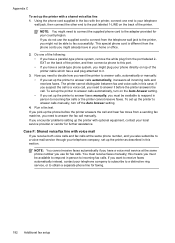
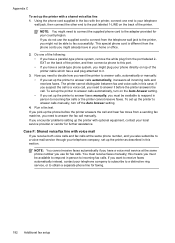
... automatically, turn off the Auto Answer setting.
4.
Case F: Shared voice/fax line with a shared voice/fax line 1. You must be available to respond in the box with optional equipment, contact your home or office.
2. this means you do not use for your telephone company to subscribe to a distinctive ring service, or to answer calls manually...
User Guide - Page 199


... encounter problems setting up faxing (parallel phone systems) 195 You must be available to respond in person to obtain a separate phone line for further assistance. Since your computer dial-up modem shares the phone line with computer dial-up the printer with optional equipment, contact your telephone company to subscribe to a distinctive ring service...
User Guide - Page 220
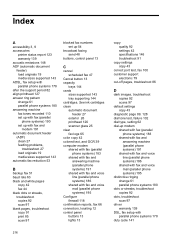
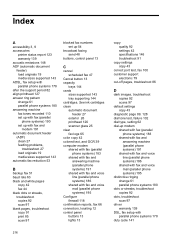
... copy 91 print 85 scan 97
blocked fax numbers set up modem
shared with fax (parallel phone systems) 183
shared with fax and answering machine (parallel phone systems) 191
shared with fax and voice line (parallel phone systems) 186
shared with fax and voice mail (parallel phone systems) 195
distinctive ringing change 61 parallel phone systems 180
dots or...
User Guide - Page 221
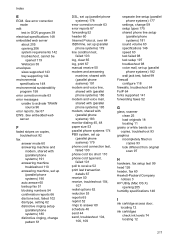
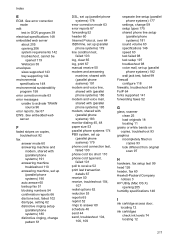
...machine troubleshoot 110 answering machine, set up (parallel phone systems) 190 auto answer 60 backup fax 51 blocking numbers 54 confirmation reports 66 dial tone test, failed 102 dial type, setting 62 distinctive ringing setup (parallel phone systems) 180 distinctive ringing, change pattern 61
DSL, set..., fax setup test 99 head 126 header, fax 60 Hewlett-Packard Company
notices 3 HP Utility...
User Guide - Page 222


... 89, 128 printhead 126 replace ink cartridges 74
manual faxing receive 50 send 45, 49
margins setting, specifications 145
media clear jams 134 HP, order 173 load tray 20 selecting 17 skewed pages 90... cycle) 141
paper jams 134, 136 size, set for fax 53
paper-feed problems, troubleshoot 89
parallel phone systems answering machine setup 190 countries/regions with 174 distinctive ringing setup 180
218
Similar Questions
Can I Set Up A Hp 4620 Fax To Not Print Confirmation Reports
(Posted by Sddanny 10 years ago)
What Is The Price Of Hp 1230 Fax Machine
What is the price of a hp 1230 fax machine
What is the price of a hp 1230 fax machine
(Posted by ksmith1 11 years ago)
How Do You Re-set The Clock On The Fax Machine Of The Officejet 6700?
(Posted by jazlaw78 11 years ago)

