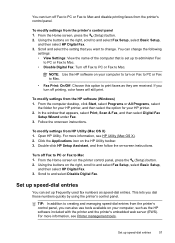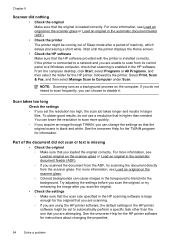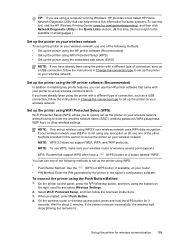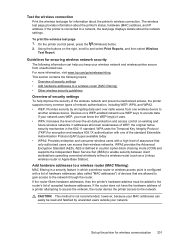HP Officejet 4620 Support Question
Find answers below for this question about HP Officejet 4620.Need a HP Officejet 4620 manual? We have 3 online manuals for this item!
Question posted by tkctrotm on February 2nd, 2014
How To Set Wep Key Hp 4620
Current Answers
Answer #1: Posted by BusterDoogen on February 2nd, 2014 11:16 AM
Step 1: Install software for your printer
To set up wireless communication, run the installation
program from the HP software CD provided with the
printer. The installation program installs the software
and creates a wireless connection.
Note: Before you set up wireless communication,
make sure the printer hardware is set up. For
more information, see the setup poster that came
with the printer or instructions on the printer
control panel display.
Follow the instructions for your operating system.
1. Place the HP software CD into the computer, and
then follow the onscreen instructions.
Note: If the firewall software on your
computer displays any messages during the
installation, select the “always permit/allow”
option in the messages. Selecting this option
allows the software to install successfully on
your computer.
2. Follow the instructions for your operating system.
• Windows: When prompted, click Network
(Ethernet/Wireless), and then follow the
onscreen instructions.
• Mac OS X: Double-click the HP Installer icon on
the software CD, and then follow the onscreen
instructions.
3. If prompted, enter the wireless network name and
password.
What is my wireless network name and password?
While you are installing the software, you will be
prompted to enter the wireless network name (also
called an “SSID”) and a wireless password:
• The wireless network name is the name of your
wireless network.
• Depending on the level of security required, your
wireless network might use either a WPA key or
WEP passphrase.
If you have not changed the wireless network name
or the wireless password since setting up your
wireless network, you can sometimes find them on
the back or side of the wireless router.
In addition, if you are using a computer running
Windows, HP provides a tool called HP Home
Network Diagnostic Utility that can help retrieve
this information for some systems. To use this tool,
visit the HP Wireless Printing Center
(www.hp.com/go/wirelessprinting), and then
click Network Diagnostic Utility in the Quick Links
section. (At this time, this tool might not available in
all languages.)
If you cannot find the wireless network name and
password or cannot remember this information, see
the documentation available with your computer or
with the wireless router. If you still cannot find this
information, contact your network administrator or
the person who set up the wireless network.
For more information about the network
connections types, the wireless network name, and
the wireless password (WPA passphrase, WEP
key), see the user guide.
I hope this is helpful to you!
Please respond to my effort to provide you with the best possible solution by using the "Acceptable Solution" and/or the "Helpful" buttons when the answer has proven to be helpful. Please feel free to submit further info for your question, if a solution was not provided. I appreciate the opportunity to serve you!