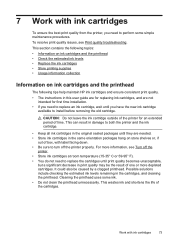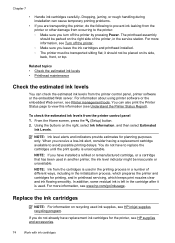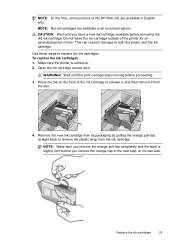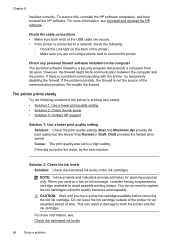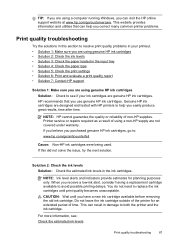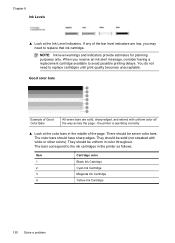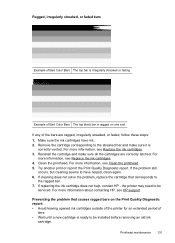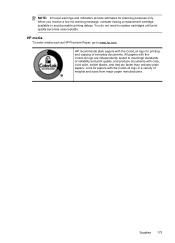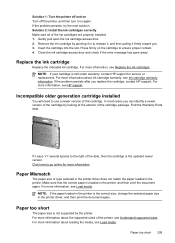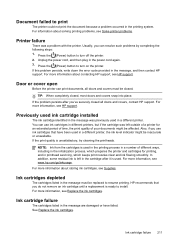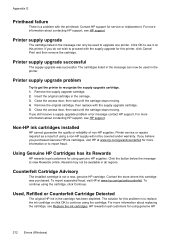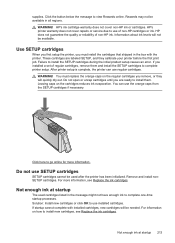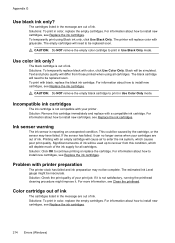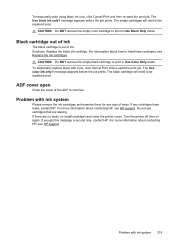HP Officejet 4620 Support Question
Find answers below for this question about HP Officejet 4620.Need a HP Officejet 4620 manual? We have 3 online manuals for this item!
Question posted by bcand5kids on May 7th, 2013
4622 Not Printing Black In After Install Of New Cartridge
I replaced the black ink cartridge on my 4622 all in one with HP cartridge 564. The ink level shows full in the diagnostics, but it will only print light black. What can I do to correct this?
Current Answers
Related HP Officejet 4620 Manual Pages
Similar Questions
Printer Shonly Prints Color Text. Black Ink Level Shows 'full' Before New Cartr
(Posted by judyj50052 8 years ago)
How To Avoid Hp C4600 Test Print After Installing New Cartridge
(Posted by ollietnvets 10 years ago)
Why Is My Printer Not Printing In Color. I Just Installed New Ink Cartridges.
(Posted by yaraallen 11 years ago)
Installed New Hp Black Ink Cartridge But It Won't Print
(Posted by pedrogeno 11 years ago)
My Printer Prints Black And White But Not Color After Installing New Cartridges.
How can I get my printer to print color? Cartridge is new and installed properly. I've cleaned the c...
How can I get my printer to print color? Cartridge is new and installed properly. I've cleaned the c...
(Posted by cumminsellie 12 years ago)