HP V40xi Support Question
Find answers below for this question about HP V40xi - Officejet Color Inkjet.Need a HP V40xi manual? We have 3 online manuals for this item!
Question posted by cumminsellie on July 23rd, 2011
My Printer Prints Black And White But Not Color After Installing New Cartridges.
How can I get my printer to print color? Cartridge is new and installed properly. I've cleaned the cartridges and algned them. What else can I do?
Current Answers
There are currently no answers that have been posted for this question.
Be the first to post an answer! Remember that you can earn up to 1,100 points for every answer you submit. The better the quality of your answer, the better chance it has to be accepted.
Be the first to post an answer! Remember that you can earn up to 1,100 points for every answer you submit. The better the quality of your answer, the better chance it has to be accepted.
Related HP V40xi Manual Pages
HP OfficeJet V Series - (English) Front Panel Menu Layout - Page 1
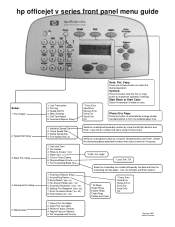
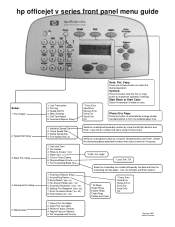
... Delete Speed Dial 4: Print Speed Dial List
Select an unassigned speed dial number by using the same keys. hp officejet v series front panel menu guide
Setup:
1: Print Report 2: Speed Dial ...Every Fax Send Only Off
1: Clean Print Cartridges 2: Align Print Cartridges 3: Restore Factory Defaults 4: Reprint Faxes in black or color.
Start Black or Start Color:
Starts the operation in Memory ...
HP Officejet V Series - (English) Setup Poster - Page 1
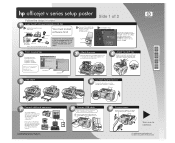
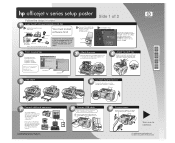
... key
components. The diagram on tone versus pulse dialing and phone services. print cartridges
invent
phone cord
CD
Basic Guide power cord and warranty
power adapter
Remove all... the HP OfficeJet CD.
Make sure the cover is even with your Onscreen Guide for information on the right shows a possible configuration. Printed in order.
1 Insert the HP OfficeJet Installation CD first
...
HP Officejet V Series - (English) Setup Poster - Page 2
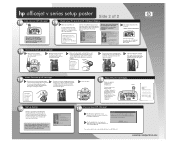
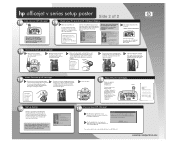
.... Note: We strongly recommend that you .
b Wait at least 10 seconds for your HP OfficeJet. Push the color print cartridge firmly down into place.
13
Insert the color print cartridge
a Remove the color print cartridge (wider
b
one
Set up faxing
Return to touch only the black plastic, gently remove both latches
on .
Press the Enter button (on your PC to begin...
HP Officejet V Series - (English) User Guide - Page 2
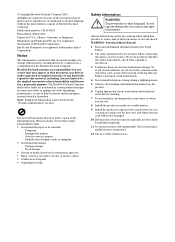
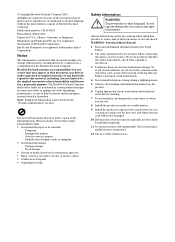
...product to reduce risk of injury from wall outlets and telephone jacks before cleaning.
7 Do not install or use of this product near water or when you do not know ...Hazard
1 Read and understand all warnings and instructions marked on the hp officejet. Publication number: C8413-90191 First edition: March 2001 Printed in the Setup Poster.
2 Use only a grounded electrical outlet when ...
HP Officejet V Series - (English) User Guide - Page 13
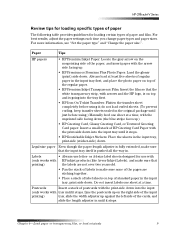
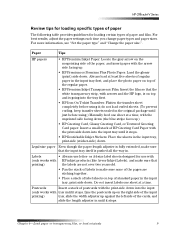
... (like Avery Inkjet Labels), and make sure that
printing)
the labels are not over two years old.
• Fan the stack of labels to make sure that the white transparency strip, with arrows and ...it stops. HP OfficeJet V Series
5HYLHZ WLSV IRU ORDGLQJ VSH.LIL. or A4-size label sheets designed for loading certain types of the regular paper.
• HP Premium Inkjet Transparency Film: ...
HP Officejet V Series - (English) User Guide - Page 15
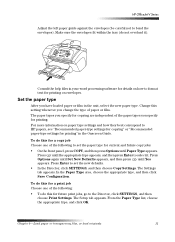
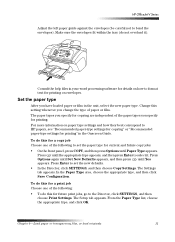
... tab appears. The Setup tab appears. From the Paper Type list, choose the appropriate type, and click OK. The paper types you specify for printing" in the unit, select the new paper type.
HP OfficeJet V Series
Adjust the left paper guide against the envelopes (be careful not to set the paper type for...
HP Officejet V Series - (English) User Guide - Page 16
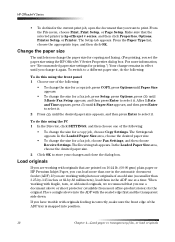
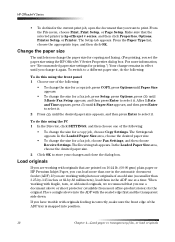
... front panel 1 Choose one of the ADF tray is hp officejet v series, and then click Properties, Options, Printer Setup, or Printer. From the Paper Type list, choose the appropriate type, and...or HP Premium Inkjet Paper, you use a document sleeve or sheet protector (available from most office-product stores) for the current print job, open the document that the selected printer is snapped into...
HP Officejet V Series - (English) User Guide - Page 22
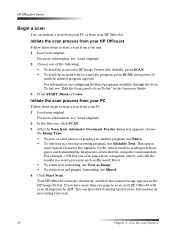
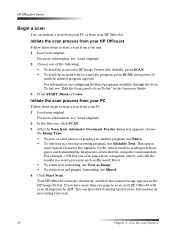
...originals." 2 Choose one page to scan, your scan.
18
Chapter 6-Use the scan features Your HP OfficeJet scans the document, and then the scanned image appears in a word processor such as Microsoft Word. &#..., see "Edit the front panel's Scan To list" in the Onscreen Guide. 3 Press START, Black or Color.
,QLWLDWH WKH V.DQ SUR.HVV IURP \RXU 3&
Follow these steps to start a scan from Automatic...
HP Officejet V Series - (English) User Guide - Page 25
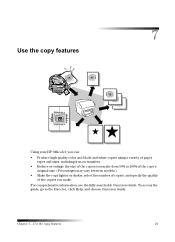
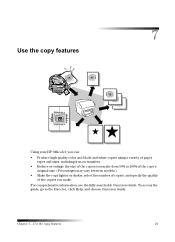
... the Director, click Help, and choose Onscreen Guide. Chapter 7-Use the copy features
21
7
8VH WKH .RS\ IHDWXUHV
Using your HP OfficeJet, you can:
• Produce high-quality color and black-and-white copies using a variety of paper types and sizes, including iron-on transfers.
• Reduce or enlarge the size of the copies...
HP Officejet V Series - (English) User Guide - Page 26
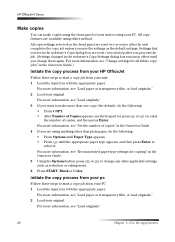
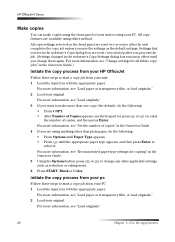
HP OfficeJet V Series
0DNH .RSLHV
You can make more than plain paper, do the following : • Press Options ...Options button, press or to make copies using either method. Settings that you save the settings as reduction or enlargement. 6 Press START, Black or Color. For more information, see "Load paper or transparency film, or load originals." 2 Load your PC. 1 Load the input tray ...
HP Officejet V Series - (English) User Guide - Page 28
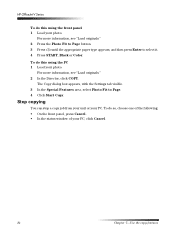
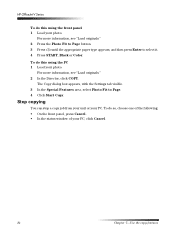
...with the Settings tab visible. 3 In the Special Features area, select Photo Fit to select it. 4 Press START, Black or Color. To do so, choose one of the following: • On the front panel, press Cancel. • In ...\LQJ
You can stop a copy job from your unit or your photo.
HP OfficeJet V Series
To do this using the front panel 1 Load your PC, click Cancel.
24
Chapter 7-Use the copy features...
HP Officejet V Series - (English) User Guide - Page 29
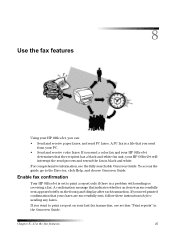
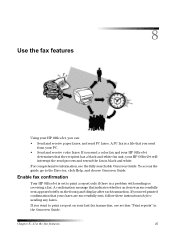
A confirmation message that the recipient has a black-and-white fax unit, your HP OfficeJet will interrupt the send process and resend the fax in the Onscreen Guide. If you send from your PC.
• Send and receive color faxes. If you need printed confirmation that you send a color fax and your HP OfficeJet determines that indicates whether an...
HP Officejet V Series - (English) User Guide - Page 31
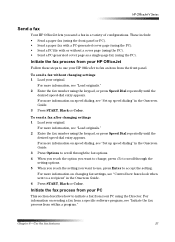
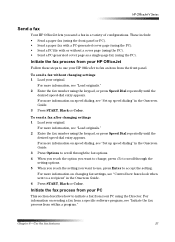
...more information, see "Set up speed dialing" in the Onscreen Guide. 3 Press START, Black or Color.
For more information on speed dialing, see "Load originals." 2 Enter the fax number ...6 Press START, Black or Color.
,QLWLDWH WKH ID[ SUR.HVV IURP \RXU 3&
This section describes how to initiate a fax from within a program." HP OfficeJet V Series
6HQG D ID[
Your HP OfficeJet lets you want to...
HP Officejet V Series - (English) User Guide - Page 37
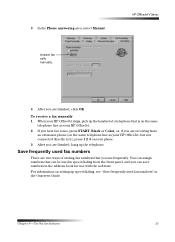
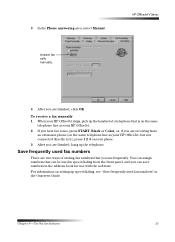
...of a telephone that is on the same
telephone line as your HP OfficeJet.
2 If you hear fax tones, press START, Black or Color, or, if you can be used fax numbers" in the address book...
3 After you are finished, click OK. Chapter 8-Use the fax features
33
For information on your HP OfficeJet, but not connected directly to it), press 1 2 3 on setting up the telephone.
6DYH IUHTXHQWO\ XVHG...
HP Officejet V Series - (English) User Guide - Page 41
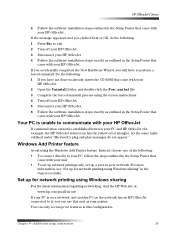
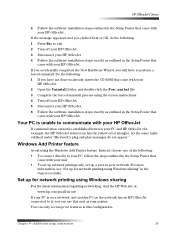
... instructions. 4 Turn off your HP OfficeJet. 3 Disconnect your HP OfficeJet 4 Follow the software installation steps exactly as outlined in the Setup Poster that
came with your HP OfficeJet. If you accidentally completed the New Hardware Wizard, you have to exit. 2 Turn off your HP OfficeJet. 5 Disconnect your HP OfficeJet. 6 Follow the software installation steps exactly as outlined in...
HP Officejet V Series - (English) User Guide - Page 44
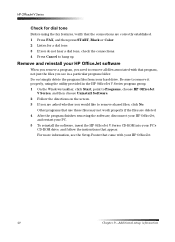
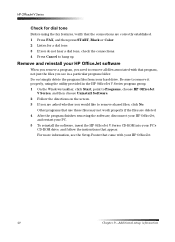
..., click No.
Be sure to remove it properly, using the fax features, verify that the connections are correctly established. 1 Press FAX, and then press START, Black or Color. 2 Listen for a dial tone. 3 ...After the program finishes removing the software, disconnect your HP OfficeJet,
and restart your PC. 5 To reinstall the software, insert the HP OfficeJet V Series CD-ROM into your PC's
CD-ROM ...
HP Officejet V Series - (English) User Guide - Page 45
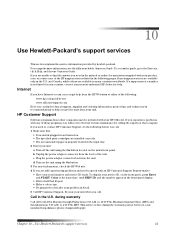
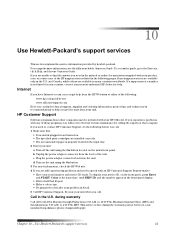
...on the front panel, press Enter
and START, Color at the same time, until SERV ID: and...
If a support service number is properly loaded in the printed or online documentation supplied with your ... button located on . • The specified print cartridges are installed correctly. • The recommended paper is not...the guide, go /all-in-one www.officejet-support.com
Here you can get the most ...
HP Officejet V Series - (English) User Guide - Page 47


...8226; Current: 1A maximum * Figures are sure that could affect the proper operation of those devices ring when your calling area.
If this equipment from the network until ...your unit (HP part number 0950-2880).
2UGHU SULQW .DUWULGJHV
Print Cartridges
HP Reorder Number
HP black print cartridges C6615A HP color print cartridges C6578A, C6578D
If you have Internet access, you to the ...
HP Officejet V Series - (English) User Guide - Page 53
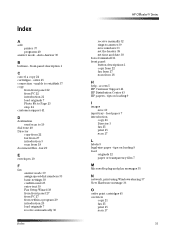
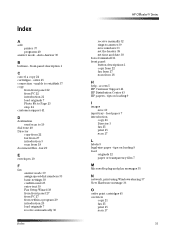
...
1
network, print using Windows sharing 37 New Hardware message 36
2
order print cartridges 45 overview
copy 21 fax 25 print 15 scan 17...OfficeJet V Series
receive manually 32 rings to 19
dial tone 40 Director
copy from 22 fax from 27 introduction 3 scan from 18
+
help - access 5 HP Customer Support 41 HP Distribution Center 43 HP papers - load paper 7 introduction
copy 21 Director 3 fax 25 print...
HP Officejet V Series - (English) User Guide - Page 54
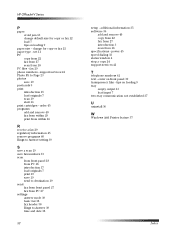
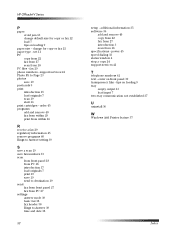
... and date 38
52
setup - enter on loading 9
paper size - HP OfficeJet V Series
3
paper avoid jam 13 change for copy or fax 12 load...
8
uninstall 36
:
Windows Add Printer feature 37
Index order 45 programs add and remove 40 fax from within 29 print from within 16
5
receive a... front panel 18 from PC 18 introduction 17 load originals 7 print 19 save 19 send to destination 19 send fax from front...
Similar Questions
Will Hp Officejet 6700 Print Black When Color Cartridge Is Empty
(Posted by tiberlewis 10 years ago)
Will The Officejet Pro 8600 Still Print Black If Color Cartridges Run Out
(Posted by yuekapon 10 years ago)
4622 Not Printing Black In After Install Of New Cartridge
I replaced the black ink cartridge on my 4622 all in one with HP cartridge 564. The ink level shows ...
I replaced the black ink cartridge on my 4622 all in one with HP cartridge 564. The ink level shows ...
(Posted by bcand5kids 11 years ago)
My Printer Wont Print Black Only Color
(Posted by Anonymous-51013 12 years ago)
Telecharger Et Installer Pilote De Hp Officejet V40 Xi
j'ai perdu le cd d'installation de mon hp officejet v40 xi multifunction
j'ai perdu le cd d'installation de mon hp officejet v40 xi multifunction
(Posted by lobabgra 12 years ago)

