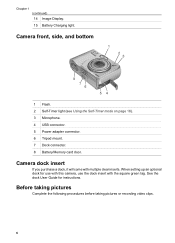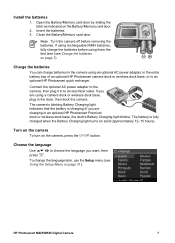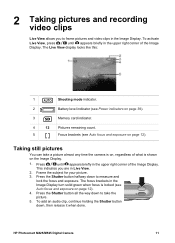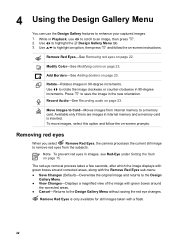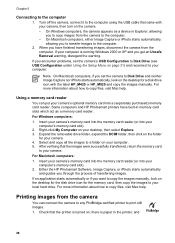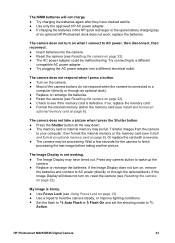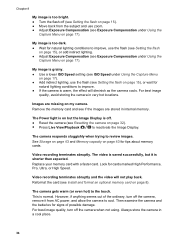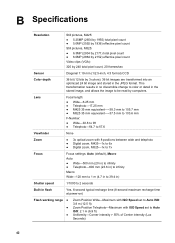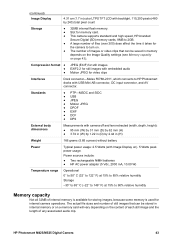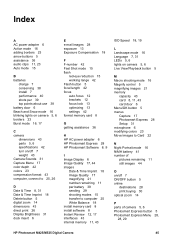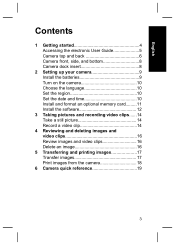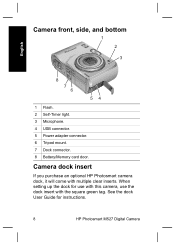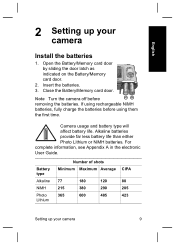HP M525 Support Question
Find answers below for this question about HP M525 - Photosmart Digital Camera.Need a HP M525 manual? We have 3 online manuals for this item!
Question posted by carupp on April 26th, 2021
My Camera Was Dropped Into Water
My camera was dropped into a toilet, retrieved within 2 seconds, and will not turn on. Where can I send it for repair? Can the memory card be retrieved and the photos downloaded? Can the card be inserted into another camera? I am not well versed in camera work.
Current Answers
Answer #1: Posted by techyagent on April 27th, 2021 9:11 AM
Simply remove the card wipe it gently with a tissue and insert it in a card reader and plug it in the usb port of your computer and also memory card can be used in another camera. And for camera please check this link:-
https://www.thewanderinglens.com/camera-care-camera-gets-wet/
Thanks
Techygirl
Related HP M525 Manual Pages
Similar Questions
New Photosmart M525 Camera Unable To Format
hp m525 camera unable to format
hp m525 camera unable to format
(Posted by mjdslv 2 years ago)
M525 Camera
camera had a 2gb sd card i put a 16 gb sd card now the camera will not work all it says is unable to...
camera had a 2gb sd card i put a 16 gb sd card now the camera will not work all it says is unable to...
(Posted by mygarage 7 years ago)
M425v Camera Doesnt Work With Windows 8
i have a laptop with windows 8 and my HP M525 camera is not downloading pictures. I have tried downl...
i have a laptop with windows 8 and my HP M525 camera is not downloading pictures. I have tried downl...
(Posted by nettles415 9 years ago)
Memory Card
Hp Photosmart 730 Series Digital Camera
What size GB memory card will work in the HP Photosmart 730 seies digital camera?
What size GB memory card will work in the HP Photosmart 730 seies digital camera?
(Posted by griffithsjohnson 11 years ago)
Which Digital Memory Cards For My Camera?
I have a Photsmart R725 with 6.2 mega pixels with a 1.0 GB memory card. Can I install a larger memor...
I have a Photsmart R725 with 6.2 mega pixels with a 1.0 GB memory card. Can I install a larger memor...
(Posted by etrotterzzzz 12 years ago)