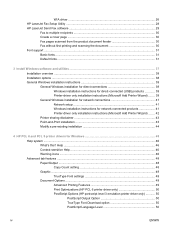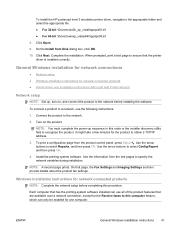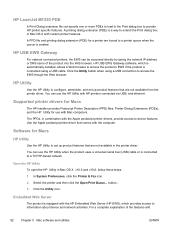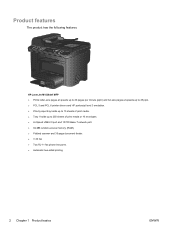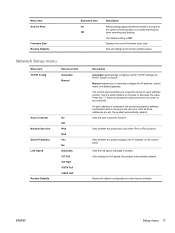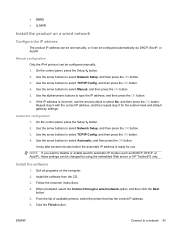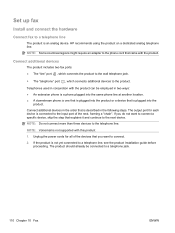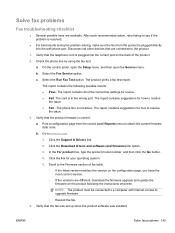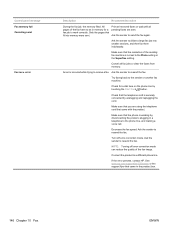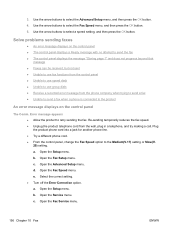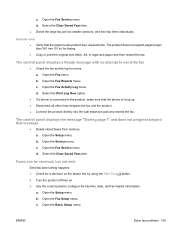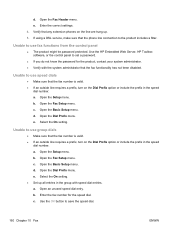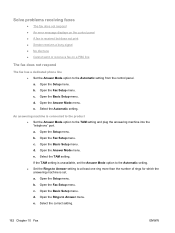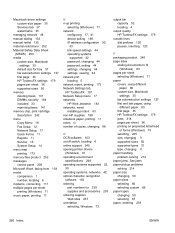HP LaserJet Pro M1530 Support Question
Find answers below for this question about HP LaserJet Pro M1530 - Multifunction Printer.Need a HP LaserJet Pro M1530 manual? We have 5 online manuals for this item!
Question posted by nevss on January 30th, 2013
Can I Fax Via A Network Connection Rather Than A Phone Line
have the printer/scanner/fax networked into the system with static IP address. scans fine, prints fine. to set up fax, can this be set up via the network to receive the fax?
Current Answers
Answer #1: Posted by freginold on February 19th, 2013 5:11 PM
Hi, you can fax from your PC, but you'll still need a phone going from the printer to a wall jack. The PC would connect to the printer via an Ethernet cable, but it would still need the phone line to send the fax.
Related HP LaserJet Pro M1530 Manual Pages
Similar Questions
How Do I Setup The Network Connection On My Laserjet Pro M1530
(Posted by kcoalisal 10 years ago)
Hp Laserjet M1530 Mfp How To Installed Network Printer& Scanner
(Posted by talalsale 10 years ago)
How To Share Hp Laserjet M1530 Mfp Scanner On Network
(Posted by braBibric 10 years ago)
Fax Re-connect Phone Line
I disconnected my FAX phone line during a storm and now every time I recoonect it it shuts out all t...
I disconnected my FAX phone line during a storm and now every time I recoonect it it shuts out all t...
(Posted by bkpfeiffer 13 years ago)