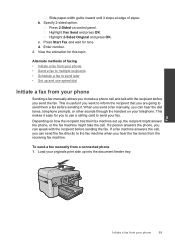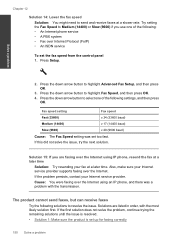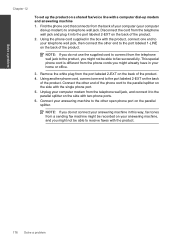HP Photosmart Premium Fax e-All-in-One Printer - C410 Support Question
Find answers below for this question about HP Photosmart Premium Fax e-All-in-One Printer - C410.Need a HP Photosmart Premium Fax e-All-in-One Printer - C410 manual? We have 2 online manuals for this item!
Question posted by bkpfeiffer on May 2nd, 2011
Fax Re-connect Phone Line
I disconnected my FAX phone line during a storm and now every time I recoonect it it shuts out all the phones in my house. What do I do?
Current Answers
Related HP Photosmart Premium Fax e-All-in-One Printer - C410 Manual Pages
Similar Questions
Where Do You Put Phone Line Into Photosmart Premium C410 So You Can Fax
(Posted by StevMCar 9 years ago)
How Do I Access Files That Were Scanned To A Usb Device Using An Hp 410 Printer
(Posted by blacPatric 9 years ago)
How Do You Connect Phone Line For The Hp 6600 All In One Printer?
(Posted by paWREST 10 years ago)