HP LaserJet Pro M1214nfh Support Question
Find answers below for this question about HP LaserJet Pro M1214nfh - Multifunction Printer.Need a HP LaserJet Pro M1214nfh manual? We have 3 online manuals for this item!
Question posted by vahidkehtari on June 9th, 2011
Printer Itself Is Turned Off & Turned On
When I turn on the my printer after that message appeared Redy printer itself is turned off & turned on
Current Answers
There are currently no answers that have been posted for this question.
Be the first to post an answer! Remember that you can earn up to 1,100 points for every answer you submit. The better the quality of your answer, the better chance it has to be accepted.
Be the first to post an answer! Remember that you can earn up to 1,100 points for every answer you submit. The better the quality of your answer, the better chance it has to be accepted.
Related HP LaserJet Pro M1214nfh Manual Pages
HP LaserJet M1210 MFP - Getting Started Guide - Page 14
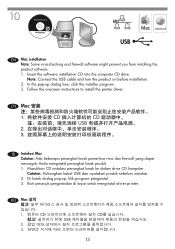
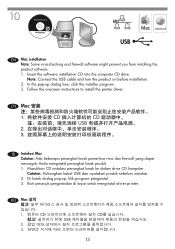
... dan nyalakan produk sebelum instalasi. 2. Di kotak dialog pop-up dialog box, click the installer program. 3. Follow the onscreen instructions to install the printer driver. Note: Connect the USB cable and turn the product on before installation. 2. In the pop-up , klik program penginstal. 3. Ikuti petunjuk penginstalan di layar untuk menginstal driver...
HP LaserJet M1210 MFP - Getting Started Guide - Page 28
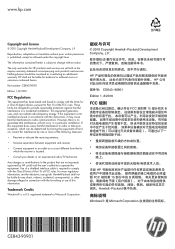
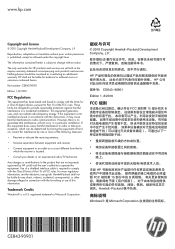
The only warranties for a Class B digital device, pursuant to provide reasonable protection against harmful interference in connection with ... radio/TV technician. Any changes or modifications to operate this information. Hewlett-Packard shall not be determined by turning the equipment off and on a circuit different from that to which can radiate radio-frequency energy. If this...
User Guide - Page 18
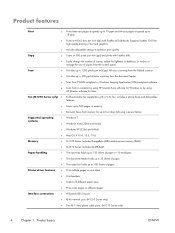
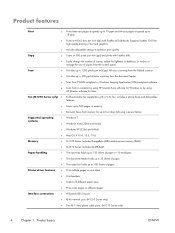
... Imaging Application (WIA)-compliant software.
● Scan from a computer by using HP LaserJet Scan software for Windows or by using HP Director software for high-quality printing of paper... Includes 8-megabyte (MB) random-access memory (RAM).
● M1210 Series: Includes 64-MB RAM. Printer driver features
● Print multiple pages on one sheet.
● Print booklets.
● Scale to...
User Guide - Page 39
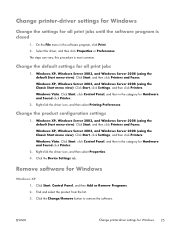
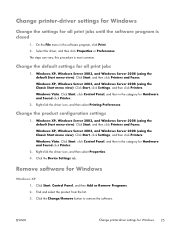
...and then in the category for Hardware and Sound click Printer.
2. Find and select the product from the list....printer-driver settings for Windows
Change the settings for all print jobs
1. Change the default settings for all print jobs until the software program is most common. Windows Vista: Click Start, click Control Panel, and then in the software program, click Print. 2. Click the Device...
User Guide - Page 44


... MFP Series/ (M1130 Series) Applications/HP LaserJet Professional M1210 MFP Series/ (M1210 Series) 2. Priority for print settings for Macintosh
Changes to print settings are prioritized depending on where the changes are made in the Page Setup dialog box.
● Default printer driver settings: The default printer driver settings determine the settings used in...
User Guide - Page 58
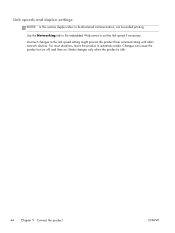
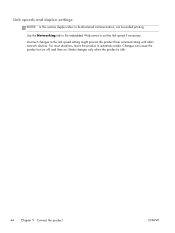
Incorrect changes to turn off, and then on. Make changes only when the product is idle.
44 Chapter 5 Connect the product
...-sided printing. Changes can cause the product to the link speed setting might prevent the product from communicating with other network devices. Link speeds and duplex settings
NOTE: In this section duplex refers to set the link speed if necessary.
Use the Networking...
User Guide - Page 60
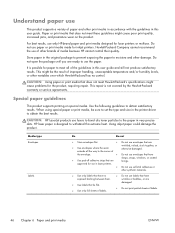
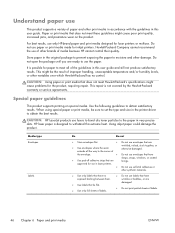
...not produce satisfactory results. For best results, use paper or print media made for inkjet printers. Do not open the package until you are
● Use envelopes where the seam ... Paper and print media
ENWW CAUTION: HP LaserJet products use envelopes that are damaged.
● Do not print partial sheets of the guidelines in laser printers.
Paper or print media that have wrinkles...
User Guide - Page 173
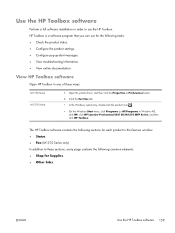
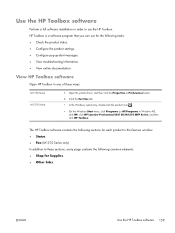
...; Configure the product settings. ● Configure pop-up-alert messages. ● View troubleshooting information. ● View online documentation. HP Toolbox is a software program that you can use the HP Toolbox. The HP Toolbox software contains the following sections for each product in the Devices window: ● Status ● Fax (M1210 Series only...
User Guide - Page 174
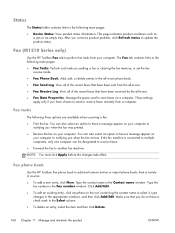
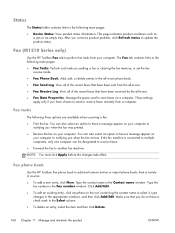
....
● To edit an existing entry, click anywhere on the row containing the contact name to notifying you have a message appear on a computer. Make sure that have a check mark in -one phone book.
● Fax Send Log. You ...● Print the fax. Fax tasks
The following main pages:
● Device Status. Type the contact name in the Fax number window. View product status information.
User Guide - Page 204
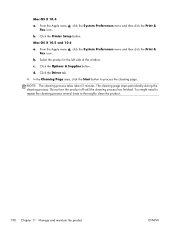
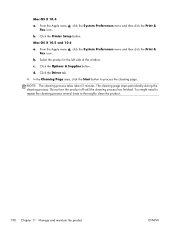
... & Fax icon. Mac OS X 10.5 and 10.6
a.
The cleaning page stops periodically during the cleaning process. d. Do not turn the product off until the cleaning process has finished.
Mac OS X 10.4
a. Click the Printer Setup button. From the Apple menu , click the System Preferences menu and then click the Print & Fax icon.
User Guide - Page 212
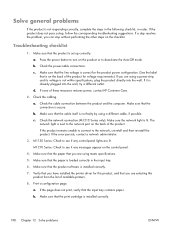
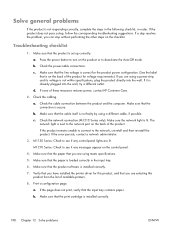
Press the power button to turn on the control panel.
4.
c.
a.
Make sure that the input tray contains paper.
Make sure ...specifications.
5. If none of available printers.
8. Check the network connection (M1210 Series only): Make sure the network light is lit. b.
If it is already plugged into the wall.
M1210 Series: Check to see if any messages appear on the product or to see...
User Guide - Page 217
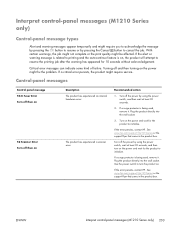
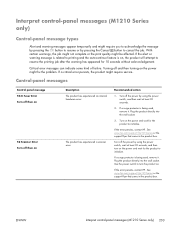
... a scanner error. Interpret control-panel messages (M1210 Series only)
Control-panel message types
Alert and warning messages appear temporarily and might require you to acknowledge the message by pressing the OK button to resume or by using the power switch, and then wait at least 30 seconds, and then turn the product on , the product will...
User Guide - Page 219
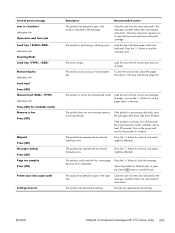
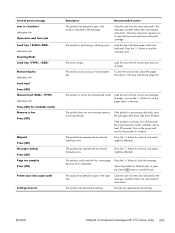
...because of paper, or press the OK button to use the paper that is in the message, and then follow the control panel instructions. Clear the jam from the area indicated in ...Printer jam clear paper path
Settings cleared
Description The product has detected a jam in the location indicated in the input tray. Press the OK button to clear the message.
Press the OK button to continue.
Turn...
User Guide - Page 228
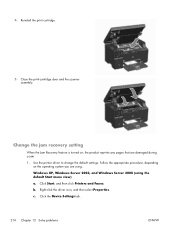
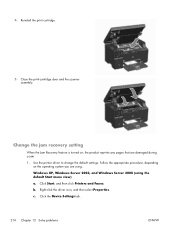
...default Start menu view)
a. Use the printer driver to change the default settings.
Change the jam recovery setting
When the Jam Recovery feature is turned on the operating system you are damaged during... a jam.
1. c. Click Start, and then click Printers and Faxes. Windows XP, Windows Server ...
User Guide - Page 230
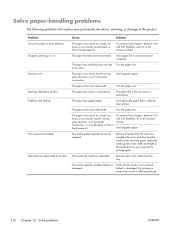
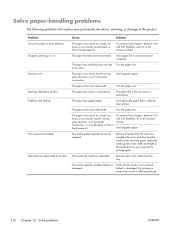
...or from side-to 6% moisture content. Use high-quality paper that is made for laser printers.
Adjust the media guides to the width and length of cutouts or perforations.
Try printing ... content.
The paper has cutouts or perforations.
More than one sheet feeds at one side Turn the paper over .
The paper varies from a faulty paper lot.
to the product.
Solve...
User Guide - Page 232


...might be turned on. If you print.
If the whole page is light, the print density adjustment is too light or EconoMode might be defective.
Use paper that came in the printer driver.
The...
The following examples depict letter-size paper that you use a non-HP print cartridge, no messages appear on the product control panel. A single sheet of the pages that has passed through the ...
User Guide - Page 234
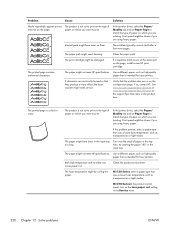
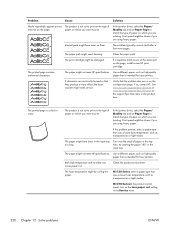
...paper might need service.
Problem
Cause
Solution
Marks repeatedly appear at the same spot on them. The problem typically...the paper path.
Verify that is intended for laser printers.
In the printer driver, select the Paper/ Quality tab and set ...so, contact HP. M1210 SeriesAt the product control panel, turn on which you are using heavy paper.
Also, try...
User Guide - Page 235
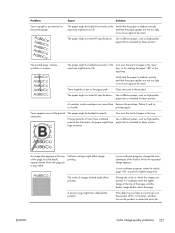
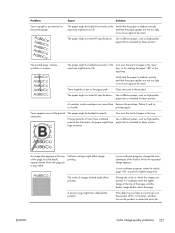
... at the top of paper in a gray field). Clear any jams in a print job, turn the product off for laser printers. Toner appears around the characters, the paper might affect printing.
The printed page contains wrinkles or creases. Turn over the stack of the page, and the darker image farther down the page (in...
User Guide - Page 245
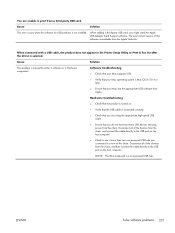
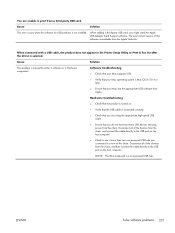
...turned on the host computer.
● Check to see if more than two non-powered USB hubs are connected in the Printer Setup Utility or Print & Fax list after the driver is selected. Disconnect all of the devices...
Solve software problems 231 When connected with a USB cable, the product does not appear in a row on the host computer.
Software troubleshooting ● Check that your ...
User Guide - Page 262
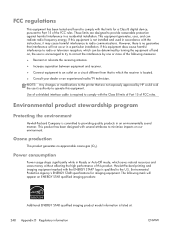
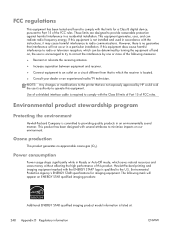
...NOTE: Any changes or modifications to the printer that are designed to providing quality products in...on a circuit different from that interference will appear on ENERGY STAR qualified imaging products:
Additional ENERGY... uses, and can be determined by turning the equipment off and on, the ... ENERGY STAR specifications for a Class B digital device, pursuant to the U.S. These limits are not...
Similar Questions
Fax Storage Full Hp Laserjet M1214nfh Mfp
fax storage full in hp laserjet m1214nfh mfp
fax storage full in hp laserjet m1214nfh mfp
(Posted by Anonymous-141961 9 years ago)
Where To Get Staples For A Hp Laserjet M4345mfp Multifunction Device
(Posted by jrodrarmand 9 years ago)
How Do I Fax Machine Hp Laserjet Professional M1214nfh Mfp
(Posted by chobGunpa 9 years ago)
The Message Appearing On My Printer's Sreen Saying Ink Carriage Jam.
(Posted by akulinah 11 years ago)

