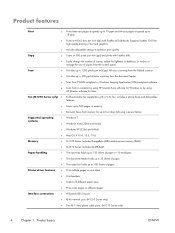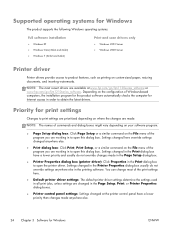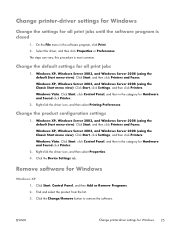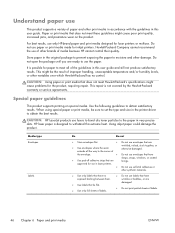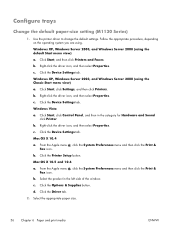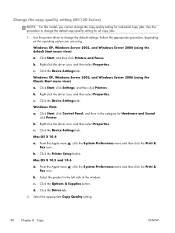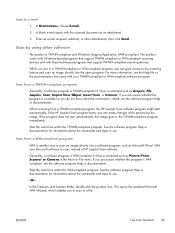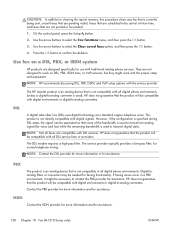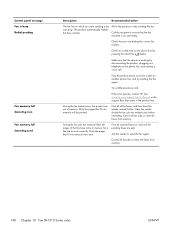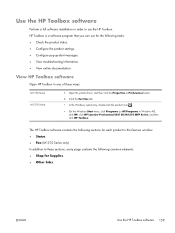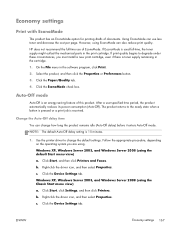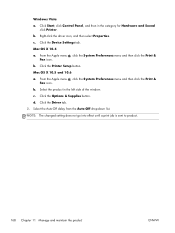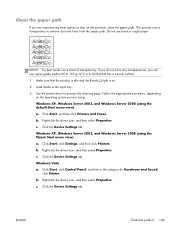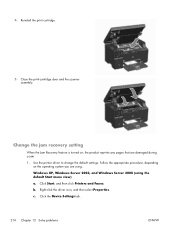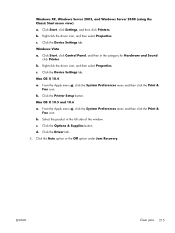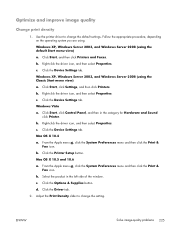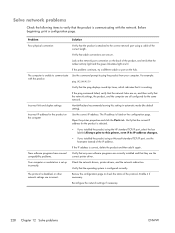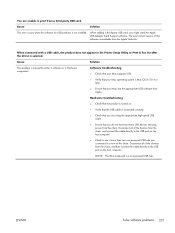HP LaserJet Pro M1214nfh Support Question
Find answers below for this question about HP LaserJet Pro M1214nfh - Multifunction Printer.Need a HP LaserJet Pro M1214nfh manual? We have 3 online manuals for this item!
Question posted by mohteshamali on April 24th, 2012
Printer Not Working
when i give print not getting prints
Current Answers
Related HP LaserJet Pro M1214nfh Manual Pages
Similar Questions
My Printer Hp Laserjet 5035 Mfp Print Blank Page. What Can I Do To Repair It
(Posted by kozerstoo 9 months ago)
Fax Storage Full Hp Laserjet M1214nfh Mfp
fax storage full in hp laserjet m1214nfh mfp
fax storage full in hp laserjet m1214nfh mfp
(Posted by Anonymous-141961 9 years ago)
How Do I Fax Machine Hp Laserjet Professional M1214nfh Mfp
(Posted by chobGunpa 9 years ago)
How To Remove The Printer Cartridge Hp Laserjet M1212nf Mfp
(Posted by Pagrai 10 years ago)
Printer Itself Is Turned Off & Turned On
When I turn on the my printer after that message appeared Redy printer itself is turned off & tu...
When I turn on the my printer after that message appeared Redy printer itself is turned off & tu...
(Posted by vahidkehtari 12 years ago)