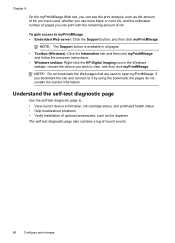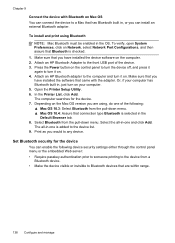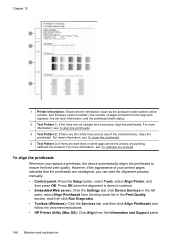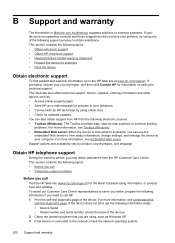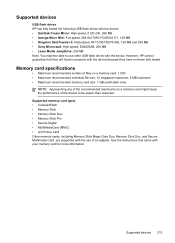HP L7680 Support Question
Find answers below for this question about HP L7680 - Officejet Pro All-in-One Color Inkjet.Need a HP L7680 manual? We have 3 online manuals for this item!
Question posted by midlanwa on May 17th, 2014
Hp L7680 Printhead Cannot Alignment Failed
The person who posted this question about this HP product did not include a detailed explanation. Please use the "Request More Information" button to the right if more details would help you to answer this question.
Current Answers
Related HP L7680 Manual Pages
Similar Questions
Hp Photosmart B210 Alignment Failed And Won't Print Black
(Posted by Javigho 10 years ago)
Where Is The Battery Located On The Hp L7680 Printer And It Be Replaced ?
(Posted by gnbassoc1 11 years ago)
Hp Officejet Pro 7680 Print Head Alignment Fails.
Have Cleaned The Heads, Remov
Have cleaned the heads and run alignment several times. Black will not print but red, blue and yello...
Have cleaned the heads and run alignment several times. Black will not print but red, blue and yello...
(Posted by belledinfw 12 years ago)