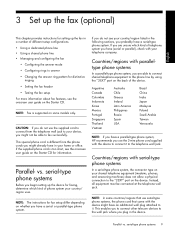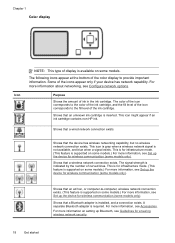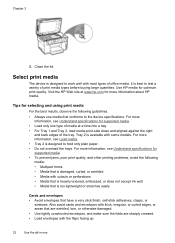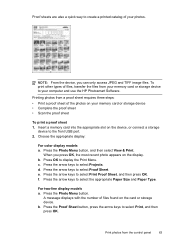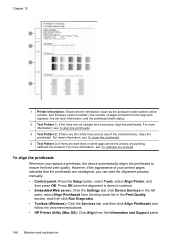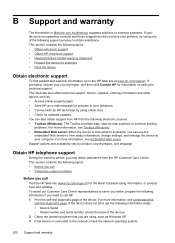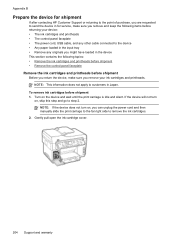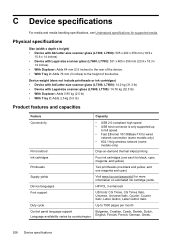HP L7680 Support Question
Find answers below for this question about HP L7680 - Officejet Pro All-in-One Color Inkjet.Need a HP L7680 manual? We have 3 online manuals for this item!
Question posted by roncl on July 13th, 2014
What's Wrong With My Hp L7680 - It Won't Print And Has Failure On 'alignment'
The person who posted this question about this HP product did not include a detailed explanation. Please use the "Request More Information" button to the right if more details would help you to answer this question.
Current Answers
Related HP L7680 Manual Pages
Similar Questions
How Do I Print Envelips On An Hp L7680 All In One Printer
(Posted by gosha 9 years ago)
Hp L7680 Wont Print Xp
(Posted by pablarva 10 years ago)
Hp C410 Won't Print Black Alignment Fails
(Posted by kabandid 10 years ago)
Hp Officejet Pro 7680 Print Head Alignment Fails.
Have Cleaned The Heads, Remov
Have cleaned the heads and run alignment several times. Black will not print but red, blue and yello...
Have cleaned the heads and run alignment several times. Black will not print but red, blue and yello...
(Posted by belledinfw 12 years ago)