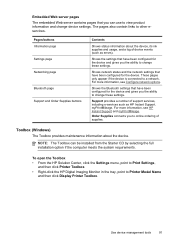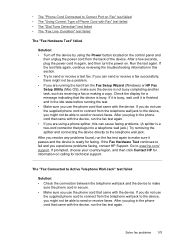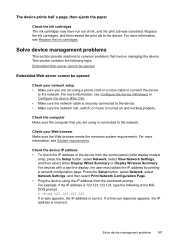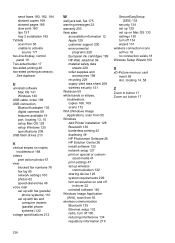HP L7590 Support Question
Find answers below for this question about HP L7590 - Officejet Pro All-in-One Color Inkjet.Need a HP L7590 manual? We have 3 online manuals for this item!
Question posted by ed0ro on February 21st, 2014
How Do I Get Hp Solution Center For My L7590
The person who posted this question about this HP product did not include a detailed explanation. Please use the "Request More Information" button to the right if more details would help you to answer this question.
Current Answers
Related HP L7590 Manual Pages
Similar Questions
How To Bypass Expired Hp Ink On L7590
(Posted by chpaulh 9 years ago)
Officejet Pro L7590 Hp Solution Center Cannot Run Because Device Installation
is not complete
is not complete
(Posted by jdpetNav 10 years ago)
I Have A Hp Officejet 4315 All In One And How Do I Reinstall Hp Solution Center
when it shows no hp devices have been detected. hp solution center will close now.
when it shows no hp devices have been detected. hp solution center will close now.
(Posted by makobet 10 years ago)
Is There A Hp Solution Center For Officejet 6500 Wireless For Macbook Pro
(Posted by cisctass 10 years ago)
Hp L7590 - Officejet Pro All-in-one Color Inkjet.
how do i chance the header on my printer?
how do i chance the header on my printer?
(Posted by annette98254 11 years ago)