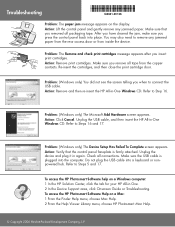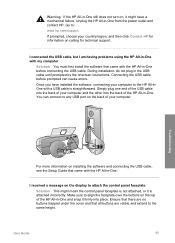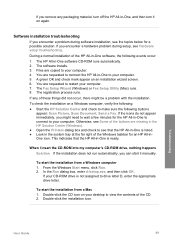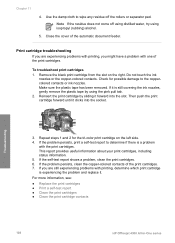HP Officejet 4300 - All-in-One Printer Support and Manuals
Get Help and Manuals for this Hewlett-Packard item

View All Support Options Below
Free HP Officejet 4300 manuals!
Problems with HP Officejet 4300?
Ask a Question
Free HP Officejet 4300 manuals!
Problems with HP Officejet 4300?
Ask a Question
Most Recent HP Officejet 4300 Questions
Hp Officejet 4300 Wont Connect With Computer
(Posted by thamuk 9 years ago)
Does Usb Cable Work For Hp 4300 Printer
(Posted by diviPmaan6 9 years ago)
Hp Officejet 4300 Replacing Ink Cartridges When Replaced Error Occurs
(Posted by jrnewfa 9 years ago)
How To Save A Scanned Document In Pdf?
The only options I see with my 4300 Office Jet are JPEG, TIFF, and other image formats.
The only options I see with my 4300 Office Jet are JPEG, TIFF, and other image formats.
(Posted by eloisam 9 years ago)
Where To Purchase Hp Officejet 4300 Power Cords?
(Posted by mblazmrpo 9 years ago)
Popular HP Officejet 4300 Manual Pages
HP Officejet 4300 Reviews
We have not received any reviews for HP yet.