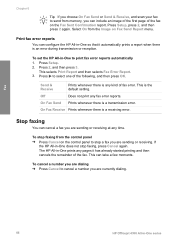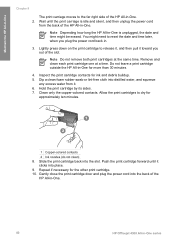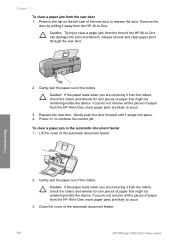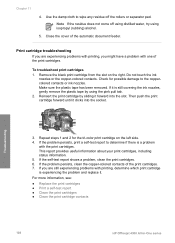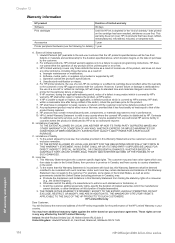HP Officejet 4300 Support Question
Find answers below for this question about HP Officejet 4300 - All-in-One Printer.Need a HP Officejet 4300 manual? We have 2 online manuals for this item!
Question posted by jrnewfa on September 12th, 2014
Hp Officejet 4300 Replacing Ink Cartridges When Replaced Error Occurs
The person who posted this question about this HP product did not include a detailed explanation. Please use the "Request More Information" button to the right if more details would help you to answer this question.
Current Answers
Related HP Officejet 4300 Manual Pages
Similar Questions
How To Fix Hp M1212nf Mfp Install Ink Cartridge Error
(Posted by Mikbros 10 years ago)
When I Send Fax Give Me The Error Reload Document On Hp Officejet 4300 All-in-on
(Posted by info75774 11 years ago)
Hp Officejet 4300
First of all i installed drivers of officejet 4300 then i check the printer, printer is working prop...
First of all i installed drivers of officejet 4300 then i check the printer, printer is working prop...
(Posted by irfanjunk 11 years ago)
How Can I Download Free Drivers For Hp Officejet 4300
(Posted by rogerslumu 11 years ago)
Loaded Ink Cartridge Got Error, Alignment Failure
howi do I get proper alignment after loading new ink carrtridge
howi do I get proper alignment after loading new ink carrtridge
(Posted by pswministries 12 years ago)