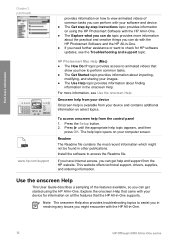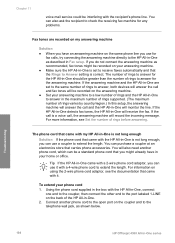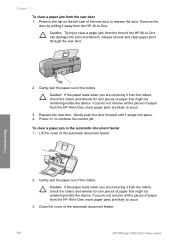HP Officejet 4300 Support Question
Find answers below for this question about HP Officejet 4300 - All-in-One Printer.Need a HP Officejet 4300 manual? We have 2 online manuals for this item!
Question posted by irfanjunk on September 28th, 2012
Hp Officejet 4300
First of all i installed drivers of officejet 4300 then i check the printer, printer is working properly, but when I start to check scanner that was not working... what saw that time i will tell you,,first i keep a paper in scanner, which i want to scan but i didn't see that paper in computer i saw picture which was in computer when I operate scanner function.... so kindly give me a solution for this problem.
Thank you
Current Answers
Related HP Officejet 4300 Manual Pages
Similar Questions
How To Find Compatible Software For Hp Officejet 4300 Series Printer
(Posted by slanoni 9 years ago)
Will My Hp Officejet Pro L7500/l7600/7700 Work On My Computer With Windows 8
(Posted by beckycushman2000 10 years ago)
How Do I Stop My Hp Officejet 4620 From Making Noises As It Starts Up
(Posted by gehandl 10 years ago)
When I Send Fax Give Me The Error Reload Document On Hp Officejet 4300 All-in-on
(Posted by info75774 11 years ago)
How Can I Download Free Drivers For Hp Officejet 4300
(Posted by rogerslumu 11 years ago)