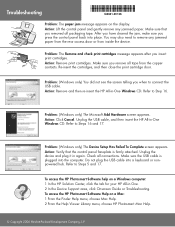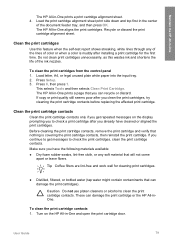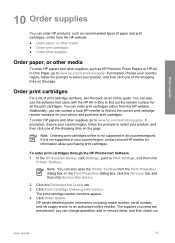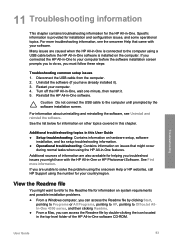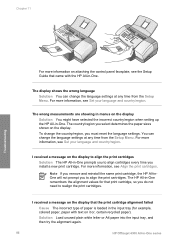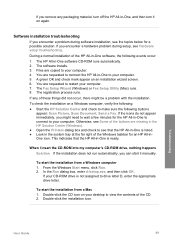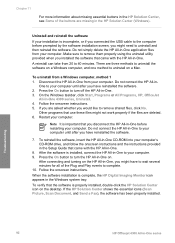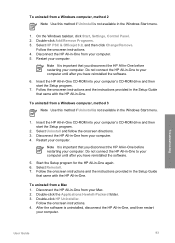HP Officejet 4300 Support Question
Find answers below for this question about HP Officejet 4300 - All-in-One Printer.Need a HP Officejet 4300 manual? We have 2 online manuals for this item!
Question posted by makobet on April 30th, 2014
I Have A Hp Officejet 4315 All In One And How Do I Reinstall Hp Solution Center
when it shows no hp devices have been detected. hp solution center will close now.
Current Answers
Related HP Officejet 4300 Manual Pages
Similar Questions
My Hp Printer Laserjet M1136 Mfp Is On But Shows Offline In My Pc
(Posted by anuragp143 9 years ago)
How To Check Ink Level On Hp Officejet Printer
(Posted by rmsarmaJocur02 9 years ago)
Hp Officejet All-in-one 4300 Shows Jamed Paper When It's Not
(Posted by cparagrav 10 years ago)
Hp Officejet 4500 Shows Paperjam How The Problem Is Solved
(Posted by johnDbob 10 years ago)
We Seem To Have Lost The Facility To See The Ink Levels And Clean The Cartridges
We used to be able to access cartridge status but are unable to do so now We don't appear to have an...
We used to be able to access cartridge status but are unable to do so now We don't appear to have an...
(Posted by ijferg 11 years ago)