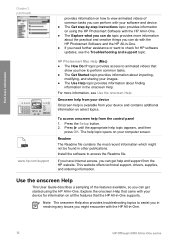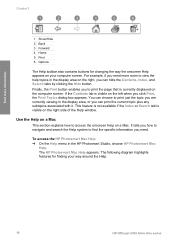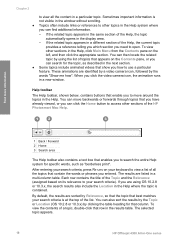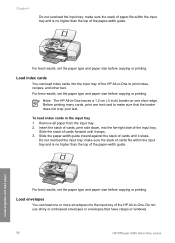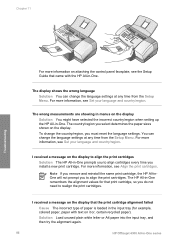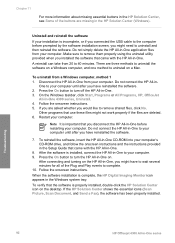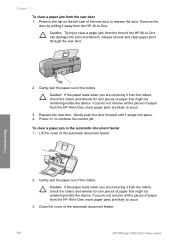HP Officejet 4300 Support Question
Find answers below for this question about HP Officejet 4300 - All-in-One Printer.Need a HP Officejet 4300 manual? We have 2 online manuals for this item!
Question posted by cparagrav on April 2nd, 2014
Hp Officejet All-in-one 4300 Shows Jamed Paper When It's Not
The person who posted this question about this HP product did not include a detailed explanation. Please use the "Request More Information" button to the right if more details would help you to answer this question.
Current Answers
Related HP Officejet 4300 Manual Pages
Similar Questions
How To Find Compatible Software For Hp Officejet 4300 Series Printer
(Posted by slanoni 9 years ago)
Hp Deskjet 3050 Load White Paper Error Printer Won't Print
(Posted by rdtma 10 years ago)
Hp Officejet 4500 Shows Paper Jam How The Problem Is Solved
(Posted by kmriRDRamsa 10 years ago)
Hp Officejet 4300
First of all i installed drivers of officejet 4300 then i check the printer, printer is working prop...
First of all i installed drivers of officejet 4300 then i check the printer, printer is working prop...
(Posted by irfanjunk 11 years ago)
How Can I Download Free Drivers For Hp Officejet 4300
(Posted by rogerslumu 11 years ago)