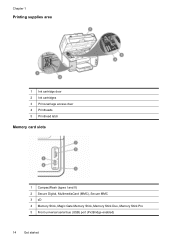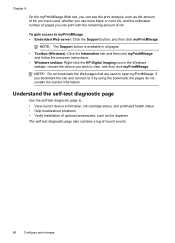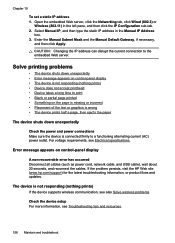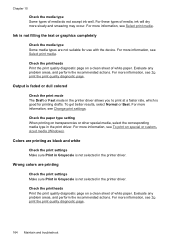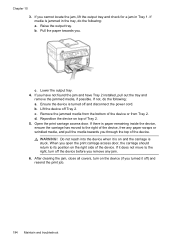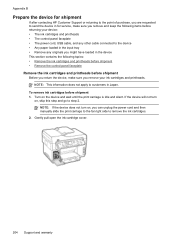HP L7580 Support Question
Find answers below for this question about HP L7580 - Officejet Pro All-in-One Color Inkjet.Need a HP L7580 manual? We have 3 online manuals for this item!
Question posted by susanpierce on December 21st, 2011
'print Cartridge Access Door Open'
Message says door is open but the door is not open.
Current Answers
Related HP L7580 Manual Pages
Similar Questions
Where Is The Carriage Access Door On A Hp Officejet Pro L7580
(Posted by efbasluc 9 years ago)
How Do I Close The Print Cartridge Access Door On An Hp Officejet 6200 Series
all-in-one
all-in-one
(Posted by CARros 9 years ago)
Close Print Cartridge Access Door
The above instruction has come up on set up when the door is already closed and the cartridges insta...
The above instruction has come up on set up when the door is already closed and the cartridges insta...
(Posted by gpb 11 years ago)
Print Heads Or Ink Pump Or Supply Tubing
I have an HP Officejet Pro L7580 printer. It prints black well after it's been sitting over night, b...
I have an HP Officejet Pro L7580 printer. It prints black well after it's been sitting over night, b...
(Posted by MKarol 11 years ago)
Error Message
l7580 error message says ink cartridges and missing or damaged , replaced them same message is there
l7580 error message says ink cartridges and missing or damaged , replaced them same message is there
(Posted by celestunproperties 12 years ago)