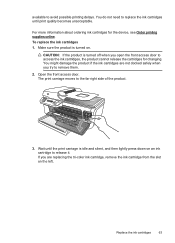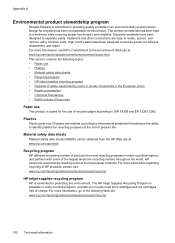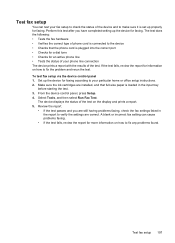HP Officejet 4500 Support Question
Find answers below for this question about HP Officejet 4500 - All-in-One Printer - G510.Need a HP Officejet 4500 manual? We have 3 online manuals for this item!
Question posted by gpb on September 15th, 2012
Close Print Cartridge Access Door
The above instruction has come up on set up when the door is already closed and the cartridges installed corectly. Any help please!
Current Answers
Answer #1: Posted by hzplj9 on September 15th, 2012 2:28 PM
Check that there is nothing jammed under the door causing it to believe the door is still open. I would suggest powering off the printer and removing the power cable as well for about 10 mins and then trying again in case it has locked up. If you have no success it is possible that the operating lever which is part of the door has broken but that would be as a last resort as dismantling is the only way to find this. Make sure that the cartridges are actually inserted correctly and not slightly out causing the lid to remain open a little.
I have attached a link to the HP site where you can access information specific to your printer and the HP forum.
Related HP Officejet 4500 Manual Pages
Similar Questions
Hp Officejet 4500 How To Close Print-carriage Access Door
(Posted by Nightpdino 9 years ago)
Hp Officejet 4500 Print-carriage Access Door Wont Close
(Posted by civeses 10 years ago)
Where Is The Print Carriage Access Door On The Hp Officejet 4500
(Posted by nakcsc23 10 years ago)
Paper Jam-where Is The Print Carriage Access Door
PAPER JAM WHERE IS THE PRINT CARRIAGE ACCESS DOOR
PAPER JAM WHERE IS THE PRINT CARRIAGE ACCESS DOOR
(Posted by TT17520 12 years ago)
Where Is The Print Carriage Access Door
(Posted by cheryl17019 13 years ago)